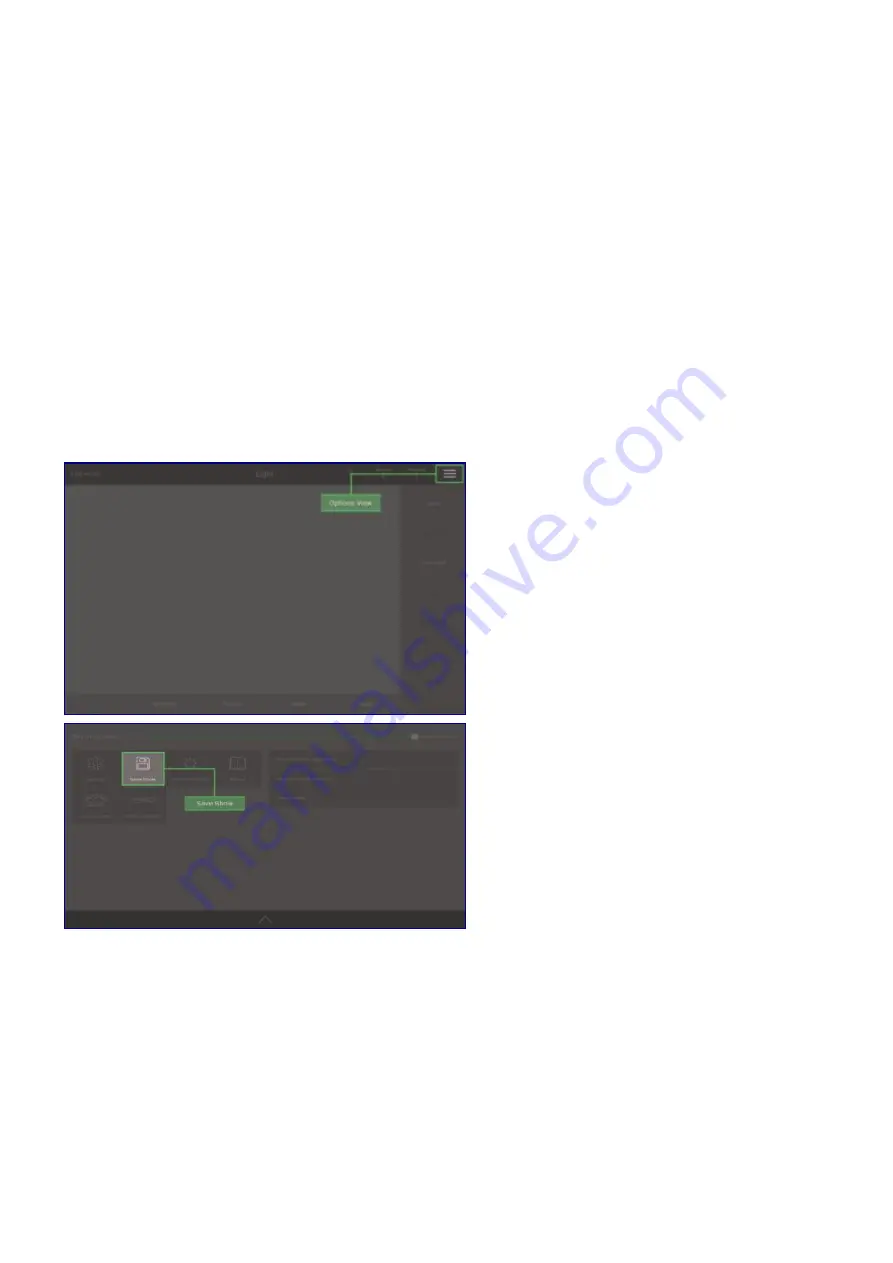
Saving Shows
A show contains the patch, the light layout, all memories, all sequences, all used media files, the desk
brightnesses, submaster settings and all used device templates.
To save a show select
Options View
on the top bar (three horizontal lines) and then select
Save Show
.
Simply pressing
Save
will save over the current (last saved or loaded) show file. Entering a new name
and pressing
Save
will save the show as a new file. Selecting a show from the list and pressing
Save
will
save over the selected show file.
You can backup your show files to a USB storage devices. Plug a storage device (formatted FAT32) into
one of the USB ports. Next select
Copy to USB
, then select which shows you wish to backup and finally
press
Select
. You can copy files back onto the console in
Settings View / Open Show.
If you run out of space on the console to save shows, you can either purchase a module upgrade or delete
shows in
Settings View / Open Show / Delete.
1. Select Options View
2. Select Save Show
61
















































