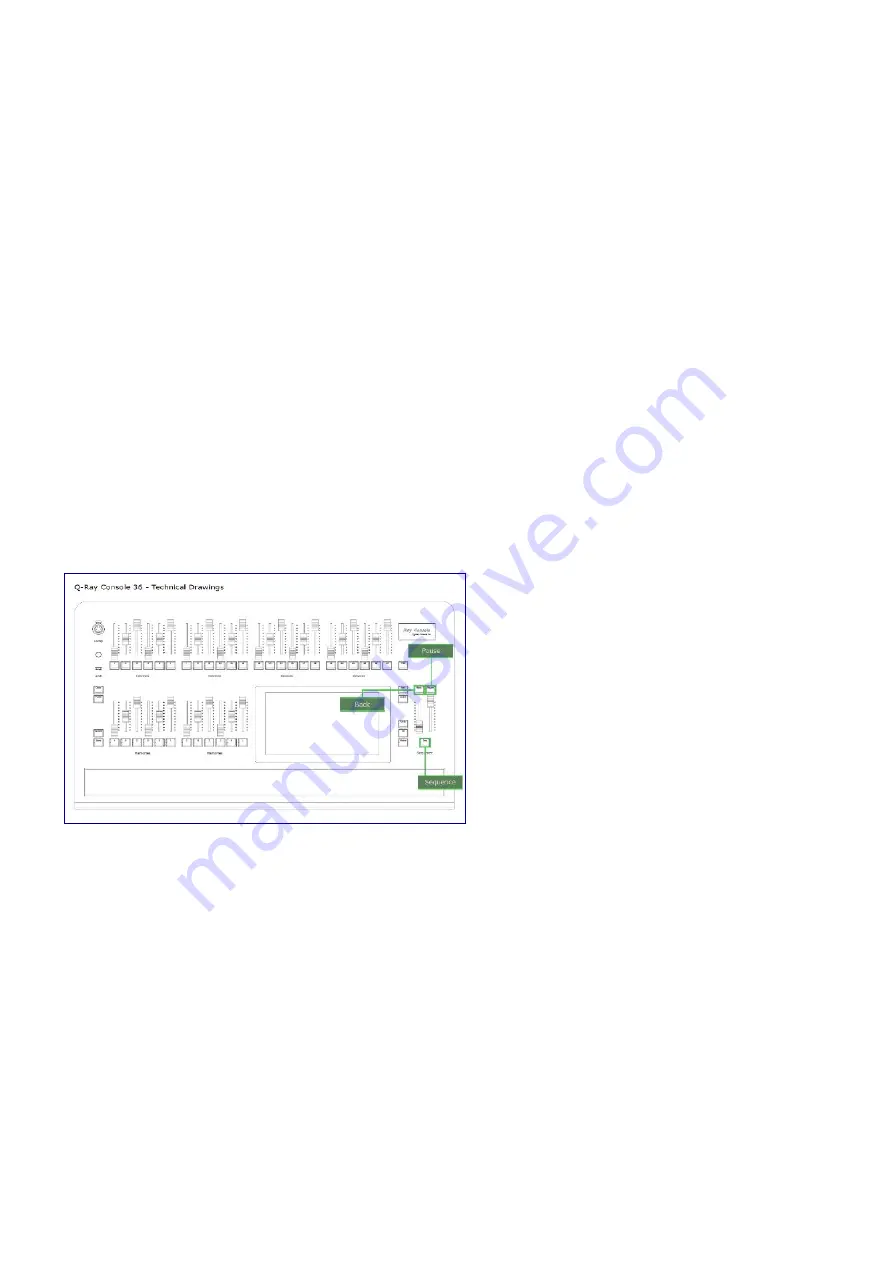
6. Change Colour, Position, Beam or Gobo using the touch screen on
Light View
7. Press the
Update Step
button
Playing Sequences
To manually play the sequence, move both crossfaders (faders to the right of the touch screen) from one
end to the other.
To automatically play the sequence, simply press the
[Seq]
button.
Manual Play
The left hand crossfader controls how the the current step is faded out. The right hand crossfader control
how the next step is faded in. When both crossfaders has reached the end, the current step becomes the
next step and the next step is move to the next step on the list. This means you can fade in the next step,
before fading out the current step.
Automatic Play
Pressing
[Seq]
starts an automatic crossfade. The time taken for the current step to fade out and the next
step to fade in are defined in their respective
Step Options / Customise Step
. Pressing
[Pause]
pauses
the automatic crossfade where it is. Pressing
[Back]
reverses the crossfade. It is also possible to
automatically play multiple steps after each other by settings a non-zero wait time in
Step Options /
Customise Step
(module required).
Step Timers
By going to
Step Options / Customise Step
it is possible to automate a crossfade with 5 timers. Here is
an explination of each timer:
Fade In: This is how long it takes for the step to “turn on” after pressing the
[Seq]
button. Colour,
Position, Beam and Gobo are updated instantly.
Fade Out: This is how long it takes for the step to “turn off” after pressing the
[Seq]
button.
Delay In: This is how long until the fade in starts from when the previous step starts fading. E.g. after the
[Seq]
button has been pressed.
Delay Out: This is how long until the fade out start from when the next step starts fading in. E.g. after the
[Seq]
button has been pressed.
45
















































