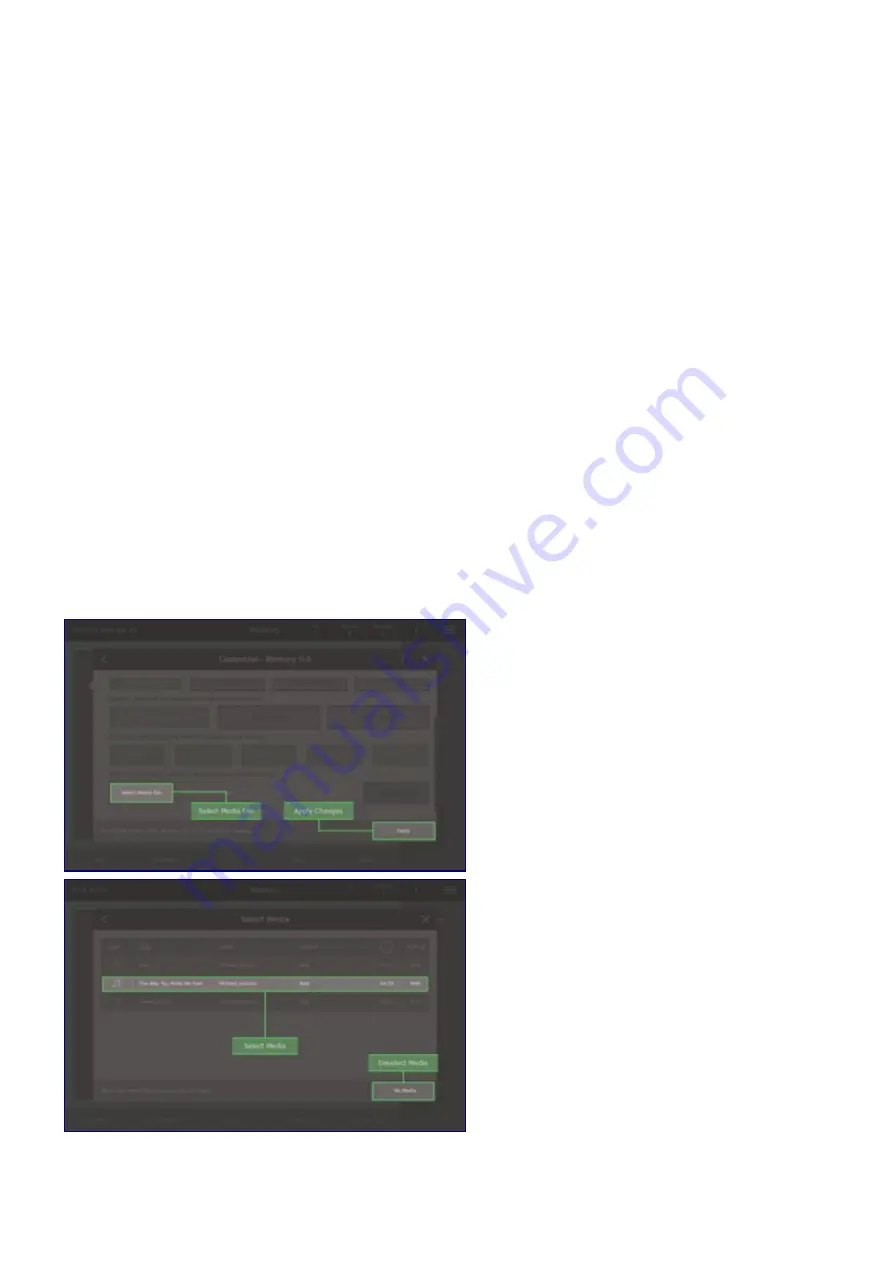
Starting Media from Memories and Steps
Any memory or step can be used to start and stop a track on the
Media View
. To do this, go to either
Memory View / Customise
or
Seqeunce View / Step Option / Customise Step
. Scroll to the bottom of
the dialogue and tap
Select Media File
. A dialgoue with all the tracks in the current show will open, tap
the track you want to control and it will be selected. This means that:
For a memory:
•
Moving the memory fader above zero will start the track
•
Moving that memory fader back to zero will stop the track
•
If a track is already playing, moving the memory fader above zero will stop the current track and
start the track
For a step:
•
Moving the right hand crossfader above zero or pressing
[Seq]
will start the track
•
Moving the right hand crossfader back to zero or pressing
[Back]
and waiting for the fade to
complete will stop the track
•
Once the step has fully faded in, moving the left hand crossfader to zero or pressing
[Seq]
and
waiting for the fade to complete will stop the track
•
If a track is already playing, moving the right hand crossfader above zero or pressing
[Seq]
will
start the track
Please note: for a better user experience record the audio to memory. In that case - separated from the
Steps in the Sequence - you have total control over the audio files.
1. Select Media File
2. Select Media
52
















































