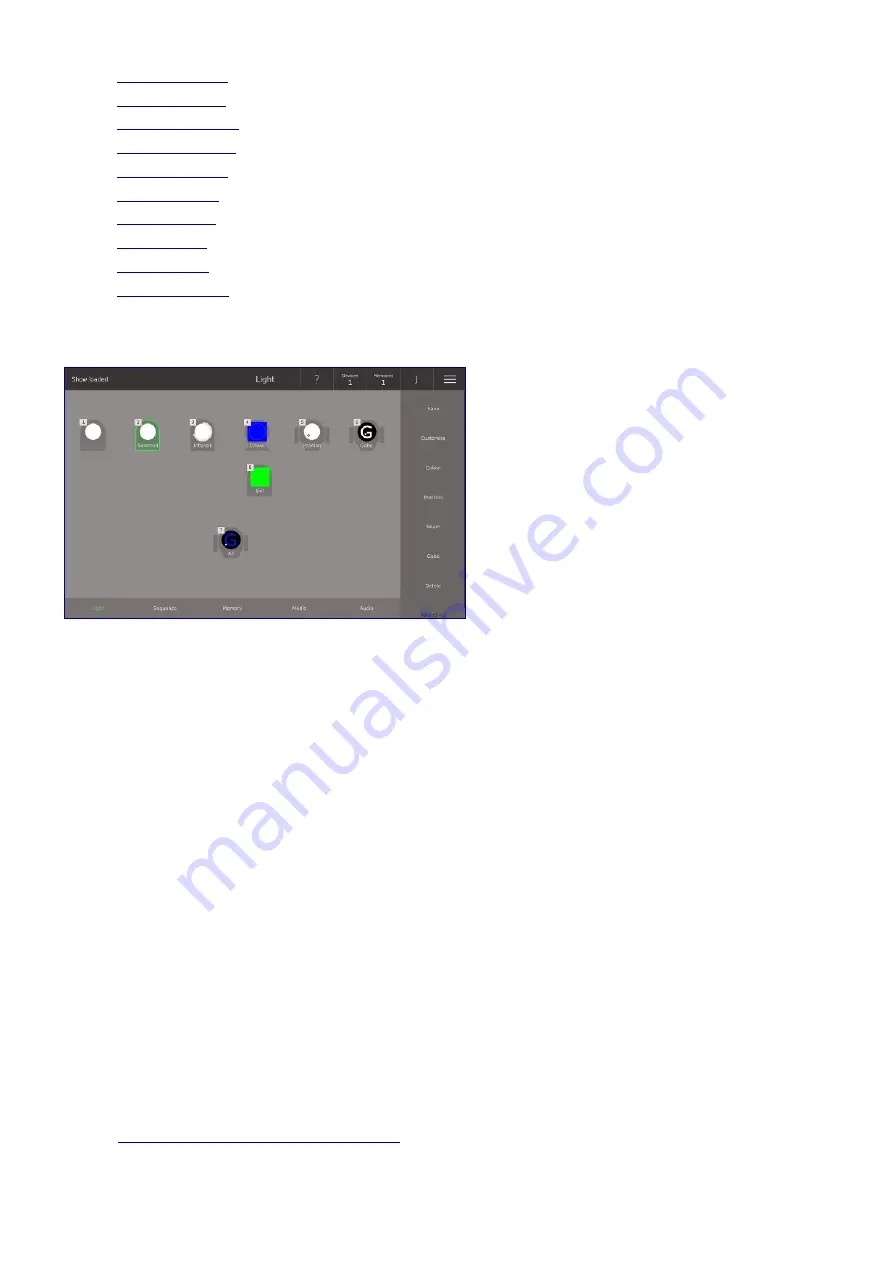
•
Device Symbol
•
Position Picker
•
Position Joystick
•
Beam Explained
•
Position Faders
•
Colour Faders
•
Beam Faders
•
Gobo Picker
•
Gobo Faders
•
Copy and Paste
Device Symbol
The Device Symbol can be seen on the Light View, Memory View and many other places in the Ray
Console Software. The Device Symbol gives you a helpful overview of the state of the device:
Device Name
This is a customisable up to 8 character name. Go to
Light View / Customise
to change it.
Device Type
This is the general background shape of the device symbol. Use this to help tell your devices appart. Go
to
Light View / Customise
to change it.
Device Gel
Set this if you have put a physical gel in front of your device to colour the light. Go to
Light View /
Customise
to change it. See device 8.
Device Selected
If you tap a Device Symbol or press a device's button, it becomes selected. Selected devices have a green
outline. The most recently selected device has a green outline and a green background. See device 2.
Fader Number
In the top left corner of the device symbol you can see the devices fader number. Look along the top row
of faders to find the fader that controls the device's intensity.
Fader State
The box in the top left corner also shows the device's state. This is always the same as the device buttons
colour.
Find out more here about device states.
25
















































