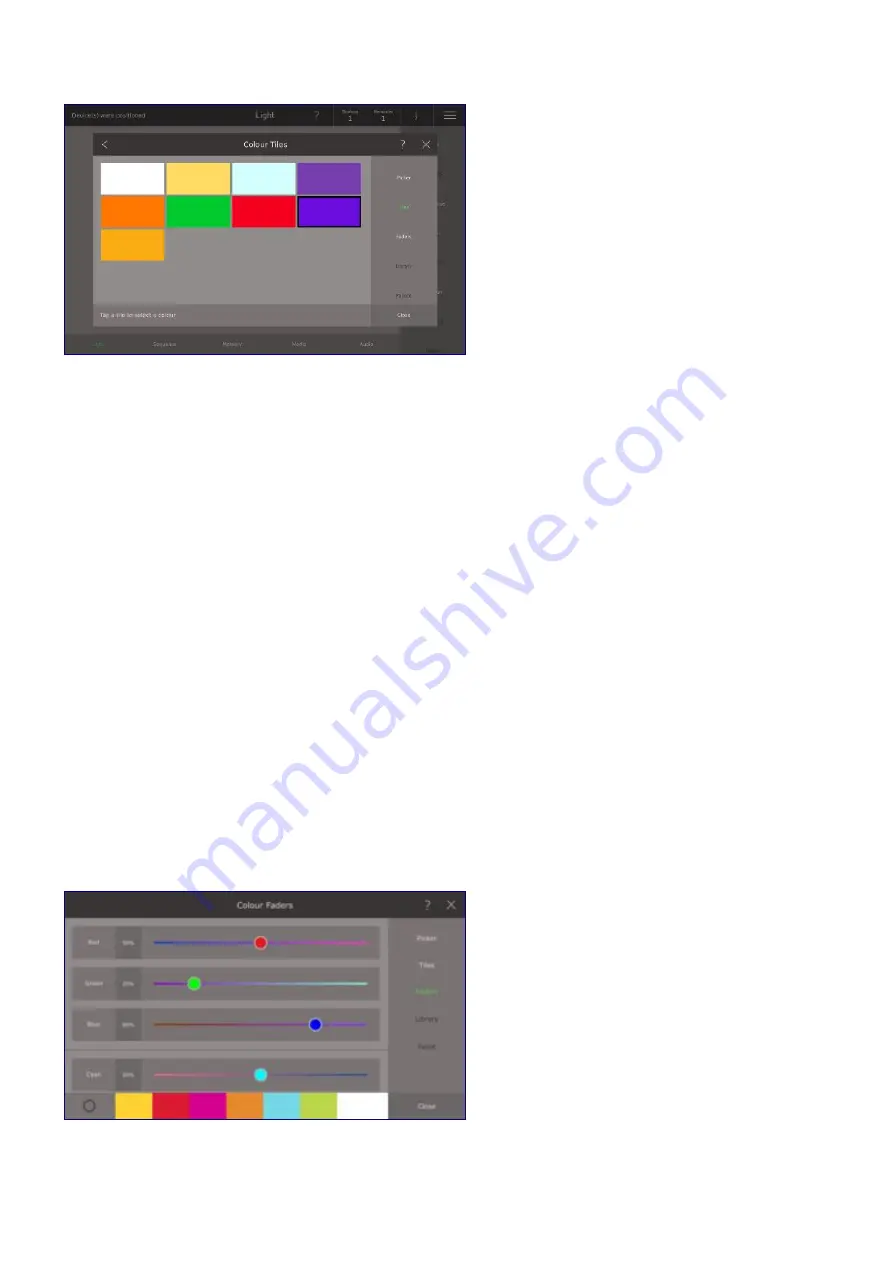
Colour Tiles
Tap a tile to choose that colour for the selected devices. The tile with the black border is selected. Ray
Console intelligently selects what colour tiles to show, based on the device you have selected. For
example, if a device with a colour wheel is shown, the colours on that colour wheel will be shown as tiles.
Ray Console intelligently estimates the colour if a
RGB
,
RGW
or
CMY
device is selected.
Colour Faders
The Colour Fader is used to set the colour intensity of RGB devices.
The Colour Fader shows:
•
The name of the colour
•
The current fader value in percent
•
A scroll bar showing the resulting colour if the value is changed
The Faders can be dragged to new position on the screen. You can tap anywhere on the bar, this will
change the value of the fader. Taping on the name of the fader changes the value in three steps: first to
50%, then to 100%, then to 0% and so on. If the current fader is already above 50% then the value is to
100%. For changing the value in percentage you tap on the number of percentage, the numeric keyboard
opens, now enter a percentage (accurate to 2 decimal places).
If the selected device has a colour wheel or colour scroller, then you will also have an extra on screen
fader to control it. Tap the name of the fader to cycle through the available colours or use the scroll bar to
select the colour you want.
28
















































