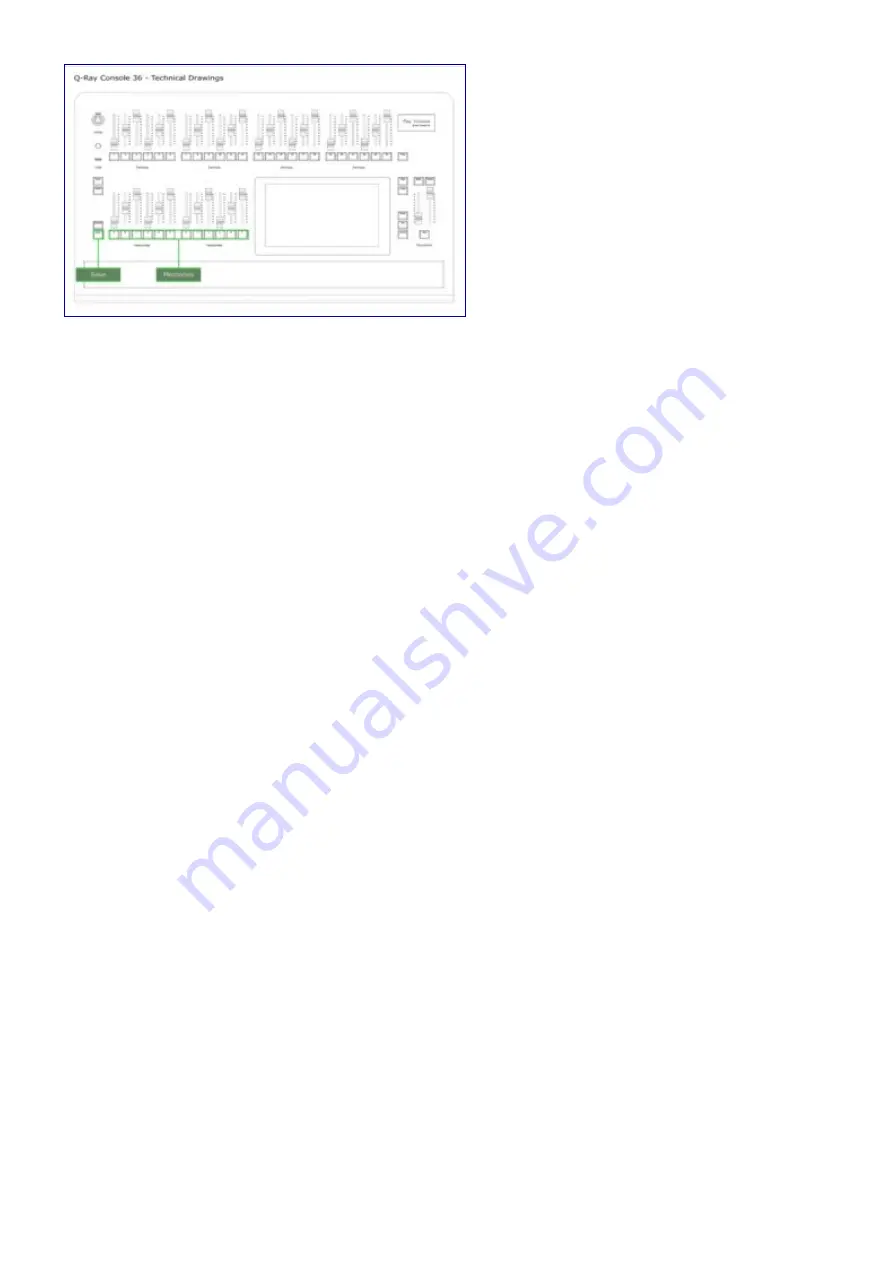
Playing Memories
To play a memory simply move up the fader above the button where you save the memory. Alternatively
you can press the button itself to flash the memory.
If you have saved a memory on another page, you will first have to change page. Select the Memories
button on the title bar, and then tap the arrows to change the page. The page is changed instantly, so can
play memories without closing it.
Editing Memories
What you see is what you get. So the simplest way to edit a memory is:
1. Turn all memories off by moving all memory faders down to zero (you may need to change page
to get all of them)
2. Turn all devices off by moving all device faders down to zero (you may need to change page to get
all of them)
3. Turn off the sequence by jumping to a blank step
4. Turn on the memory you want to edit
5. Increase the intensity of any devices you wish by just moving up the device fader
6. Decrease the intensity of any devices you wish by moving the device fader to the top and back
down
7. Change Colour, Position, Beam or Gobo using the touch screen on
Light View
8. Press the
[Save]
button
9. Press the button of the memory you want to save
10.Press
Replace
on the touch screen.
Another way to edit a memory is to use update. Update add the attributes of shining devices to the
memory. To edit a memory using update:
1. Change the intensity and other attributes of your devices using faders and light view
2. Press the
[Update]
button
3. Press the button of the memory you want to update
39






























