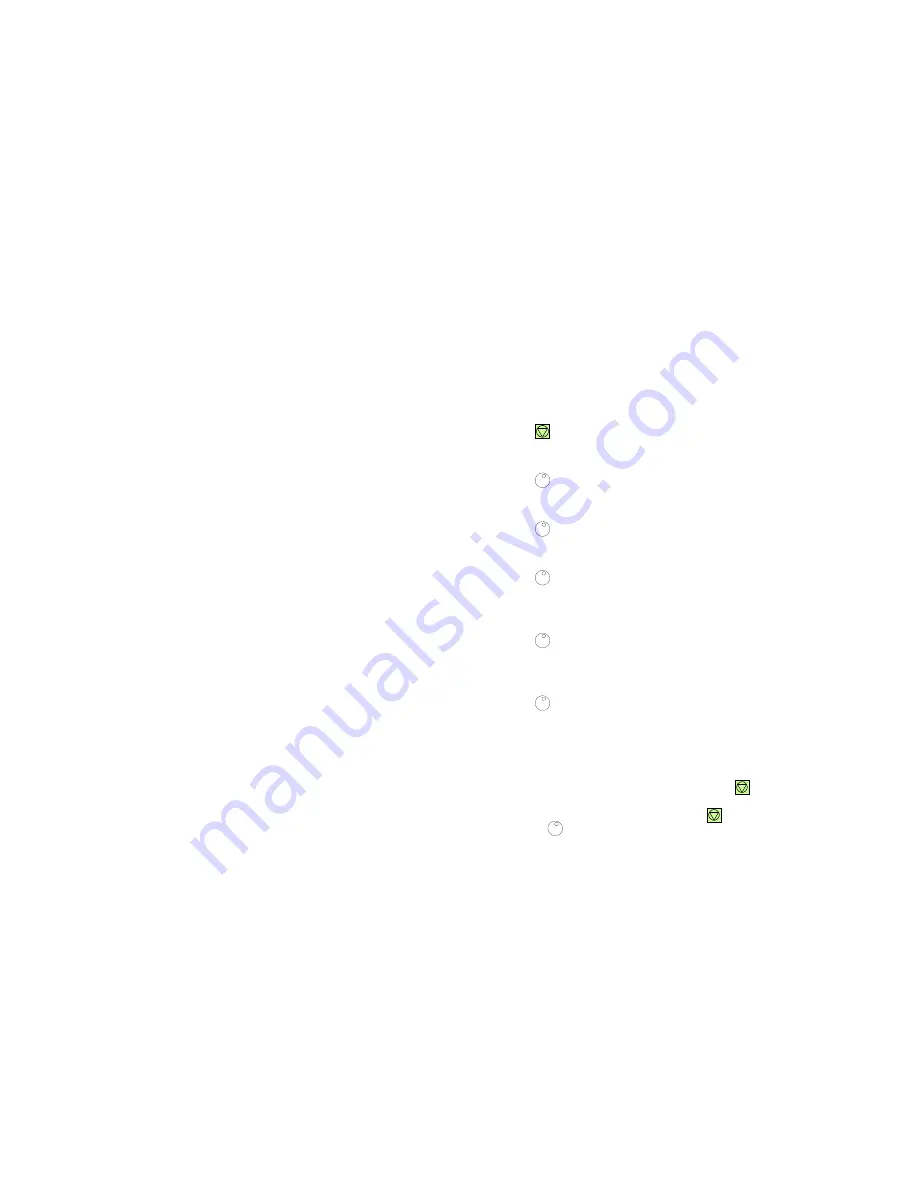
Configuring the Printer
3-3
3.2
Printout of Standard Configuration
The factory default configuration can be printed within the
TEST MENU
and is
shown on the following page.
The upper part of the
SELFTEST
printout shows the actual selections and
parameter values.
Main functions appear in the first line of each menu block.
Second and following lines show the selection at subfunction level and the
selected parameters behind the "=" sign.
Below the menu section on the test page information is given about the
hardware and software configuration of the printer and stacker is given:
S
FLASH memory size for printer firmware and fonts
S
memory size (DRAM)
S
Printer and Stacker firmware version
S
Panel version
S
available emulations
The rest of the page is filled up with a diagonal test pattern. The black frame
around the test page reflects the actual paper format. The default format is 12
inch for paper length and 16 inch for image width.
Configuring the Printer
3-4
3.2.1 How to Start the SELF TEST
Key
Display
1.
Switch the printer ON
ONLINE (1)
(after initialisation)
16.00 x 12 INCH
LOWER --> BOTTOM
2.
OFFLINE (1)
SELECT PROFILE
...
3.
turn until
OFFLINE (1)
TEST MODE
...
4.
press the button
TEST MODE
TEST MENU
INFO MENU
5.
press the button
TEST MENU
PANEL TEST
SELF TEST
CONT SELF TEST
6.
turn to the right
TEST MENU
SELF TEST
CONT SELF TEST
CONFIG. PRINT
7.
press the button
TEST MENU
SELF TEST *
...
The printer starts to print the self test.
The printer returns to the operating mode after pressing
.
Note:
If the printer is in the
ONLINE
mode press
, select
CUT FORM
, and
press
to cut the page!






























