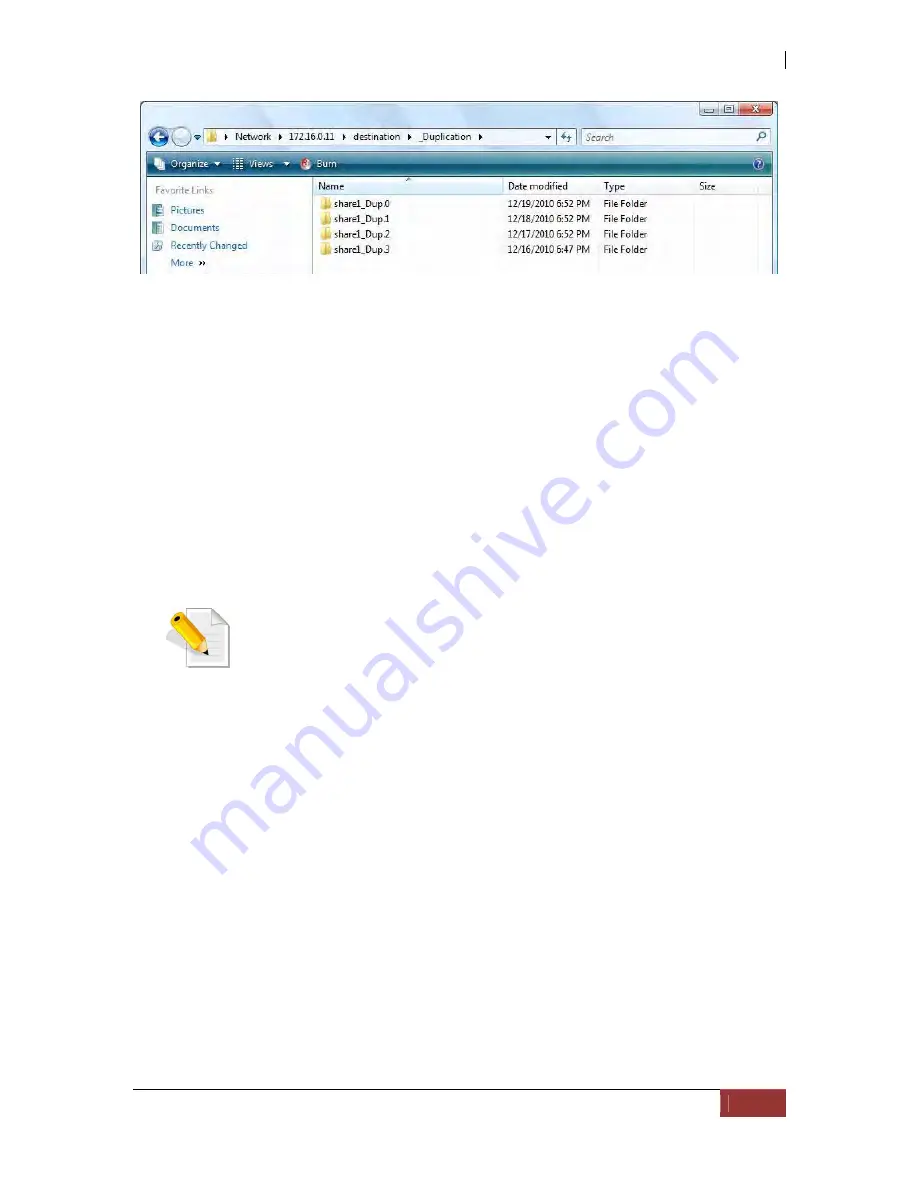
NAS System
User’s Manual
201
Inside each of these folders is the full backup of that point in time of the source share.
The format of the duplication folder name will be the share name of the source share
appended by an underscore then the character "Dup" followed by the number of the
interval. "ShareName_Dup.0" will always contain the most recent snapshot and the
duplication with the highest interval number will contain the oldest snapshot. When a
new duplication is run, it will rotate all the duplication directories. The files on oldest
duplication will not be saved and will be replaced with the content of its succeeding
duplication, so please take note of this. The number of duplication will depend on the
number of snapshots that you have defined. You need to increase the total number of
snapshots if you want to save the backups for a longer time. For example, if you set the
snapshot numbers to 60 and you set a schedule to take duplication every day, the very
last backup would be around two months old before it will be discharged if a new
duplication is made.
NOTE: To view the date modified of duplication folders that
corresponds to the date the duplication is taken, use File Manager
and view in detailed mode.
Summary of Contents for 2126JS6H-SQX
Page 1: ...NAS System User s Manual Revision 1 0...
Page 7: ...NAS System User s Manual 7 PART I Hardware Components and RAID Controller...
Page 38: ...NAS System 38 User s Manual 3 Choose the Make Global HSP option and click Go 4 Click Go...
Page 41: ...NAS System User s Manual 41 PART II proNAS System...
Page 54: ...NAS System 54 User s Manual 4 The selected disk drive will become a Hot Spare drive...
Page 56: ...NAS System 56 User s Manual 4 The selected disk drive will become a free or UN_USED disk drive...
Page 81: ...NAS System User s Manual 81 5 The new Logical Volume will be shown...
Page 83: ...NAS System User s Manual 83 4 Verify the new LV size...
Page 93: ...NAS System User s Manual 93 4 The deleted snapshot will no longer exist in the Snapshot List...
Page 174: ...NAS System 174 User s Manual 10 In Add Network Location click Next 11 Click Next...
















































