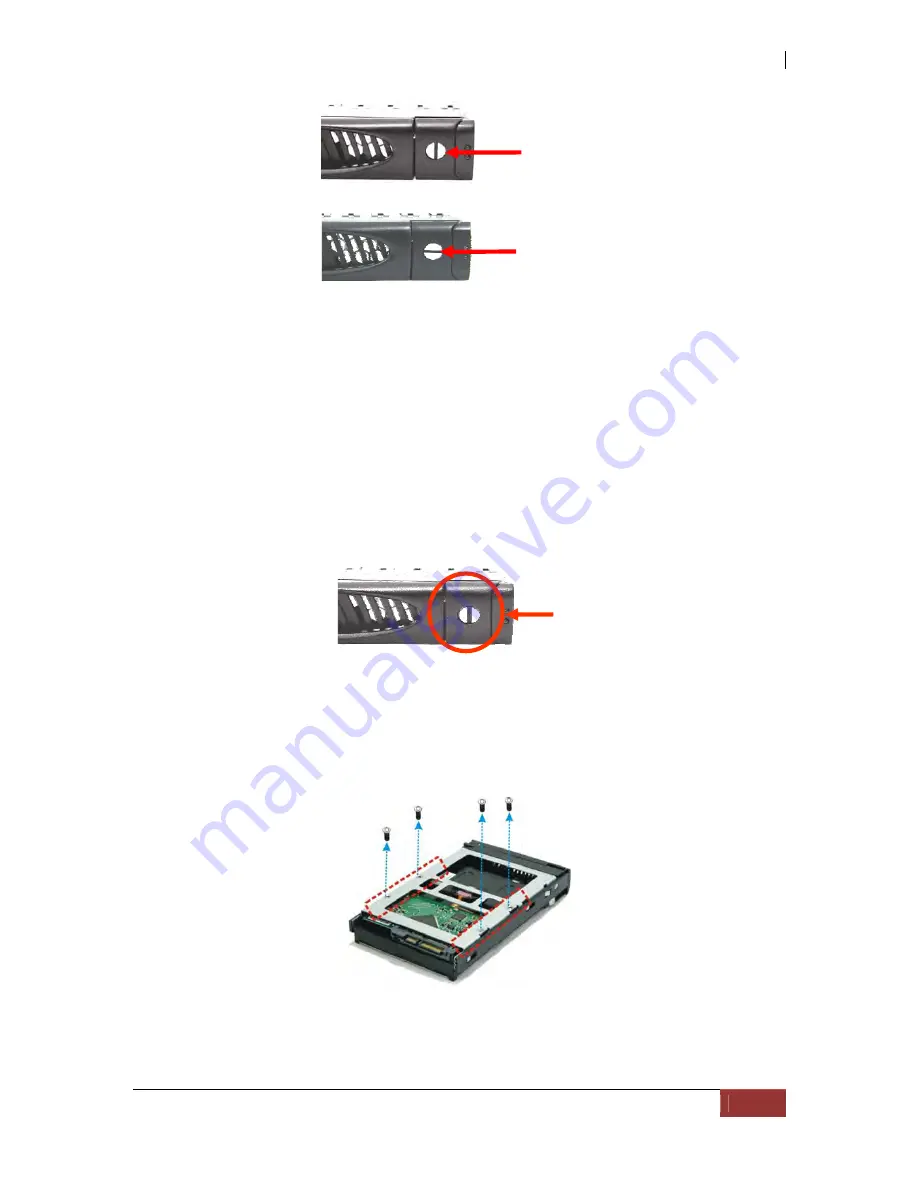
NAS System
User’s Manual
21
2.5 Installing Hard Drives
This section describes the physical locations of the hard drives supported by the
NAS system and give instructions on installing a hard drive. The system supports
hot-swapping allowing you to install or replace a hard drive while the NAS system
is running.
a.
To remove a drive tray, make sure it is in unlocked position. Then press the
carrier open button. The Drive Carrier handle will flip open.
c. Pull out an empty disk tray. Pull the handle outwards to remove the carrier from
the enclosure.
d. Place the hard drive in the disk tray. Make sure the holes of the disk tray align
with the holes of the hard drive.
e. Install the mounting screws on the bottom part to secure the drive in the disk
tray.
f. Slide the tray into a slot.
g.
Close the handle until you hear the latch click into place.
Carrier
Open
Button
Drive Carrier
is locked
Drive Carrier is
Unlocked
Summary of Contents for 2126JS6H-SQX
Page 1: ...NAS System User s Manual Revision 1 0...
Page 7: ...NAS System User s Manual 7 PART I Hardware Components and RAID Controller...
Page 38: ...NAS System 38 User s Manual 3 Choose the Make Global HSP option and click Go 4 Click Go...
Page 41: ...NAS System User s Manual 41 PART II proNAS System...
Page 54: ...NAS System 54 User s Manual 4 The selected disk drive will become a Hot Spare drive...
Page 56: ...NAS System 56 User s Manual 4 The selected disk drive will become a free or UN_USED disk drive...
Page 81: ...NAS System User s Manual 81 5 The new Logical Volume will be shown...
Page 83: ...NAS System User s Manual 83 4 Verify the new LV size...
Page 93: ...NAS System User s Manual 93 4 The deleted snapshot will no longer exist in the Snapshot List...
Page 174: ...NAS System 174 User s Manual 10 In Add Network Location click Next 11 Click Next...






























