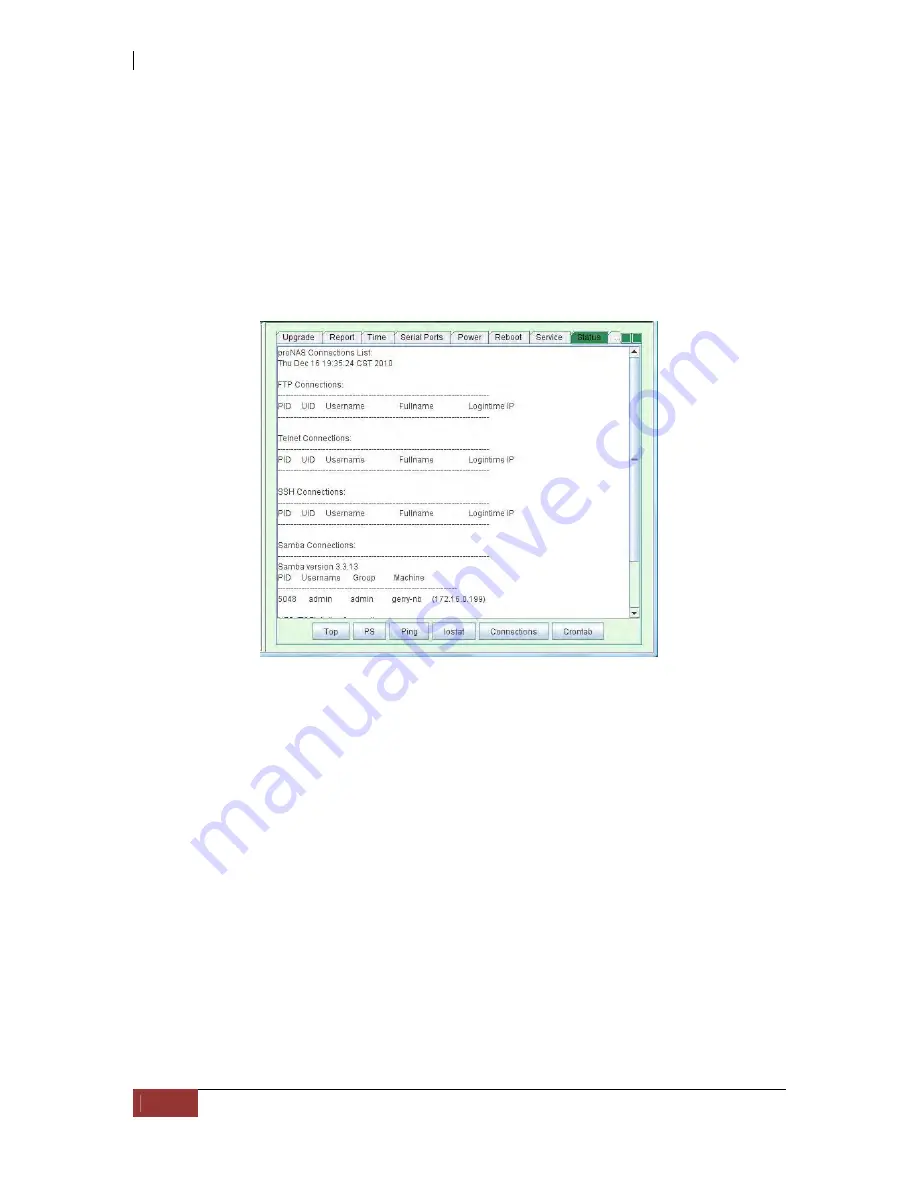
NAS System
222
User’s Manual
5.7.9 Status tab
You can use this tab to view system status, such as various Service Connections, Top,
PS, and Iostat, to perform network test (Ping), or to view Crontab schedule.
By default, a summary of connections and resources used for local and remote
computers is listed. The information includes the PID, User, User full name or comment,
login time, and the IP address of the connected computer. You can click the
“Connections” button to display current connection list.
Click the “Top” button to display system summary information and tasks list.
Click the “PS” button to display information about active processes.
Click the “Ping” button to perform network test. A dialog box will be displayed. Enter the
IP address then click “Start”. The ping result will be shown in the Status area.
Click the “Iostat” button to display system input/output device loading, specifically
storage and disk device statistics.
Click the “Connections” button to display current connection list.
Click the “Crontab” button to display a list of Crontab schedule.
Summary of Contents for 2126JS6H-SQX
Page 1: ...NAS System User s Manual Revision 1 0...
Page 7: ...NAS System User s Manual 7 PART I Hardware Components and RAID Controller...
Page 38: ...NAS System 38 User s Manual 3 Choose the Make Global HSP option and click Go 4 Click Go...
Page 41: ...NAS System User s Manual 41 PART II proNAS System...
Page 54: ...NAS System 54 User s Manual 4 The selected disk drive will become a Hot Spare drive...
Page 56: ...NAS System 56 User s Manual 4 The selected disk drive will become a free or UN_USED disk drive...
Page 81: ...NAS System User s Manual 81 5 The new Logical Volume will be shown...
Page 83: ...NAS System User s Manual 83 4 Verify the new LV size...
Page 93: ...NAS System User s Manual 93 4 The deleted snapshot will no longer exist in the Snapshot List...
Page 174: ...NAS System 174 User s Manual 10 In Add Network Location click Next 11 Click Next...






























