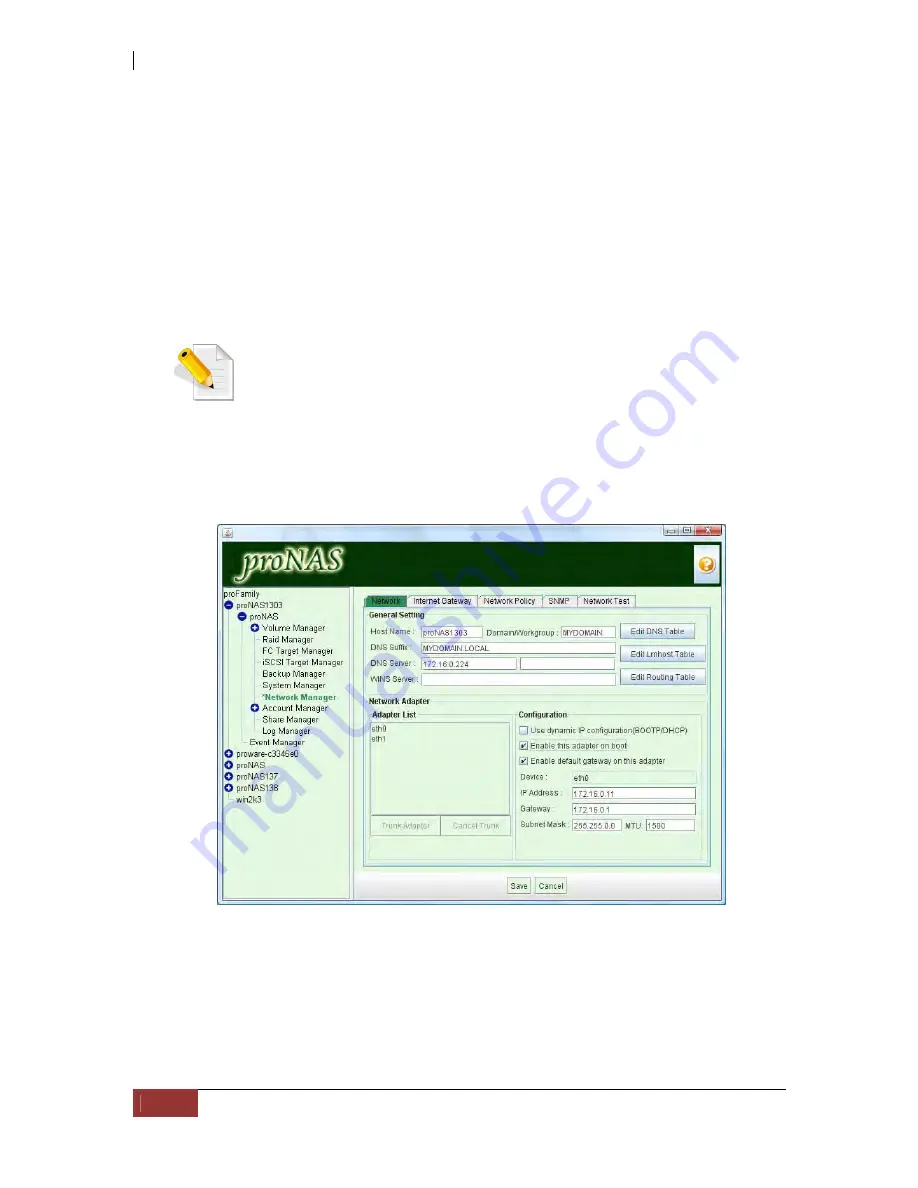
NAS System
132
User’s Manual
5.5.1.2 Sample Steps to Join the NAS to Windows AD Domain:
1.
Select Network Manager. In Network Manager –> Network tab, click “Edit” to
configure network settings.
2.
Change the default proNAS Host Name if there are other proNAS systems in the
network. Enter the Windows Domain name in “Domain/Workgroup”. For example:
MYDOMAIN
3.
Enter the DNS Suffix.
NOTE: The DNS suffix is the name appended to the server name to
complete the server’s FQDN. This includes the domain name. For
example: MYDOMAIN.LOCAL
4.
Enter the DNS Server and WINS Server (IP address) as necessary.
5.
Click “Save”. The network settings will be updated in a while.
Summary of Contents for 2126JS6H-SQX
Page 1: ...NAS System User s Manual Revision 1 0...
Page 7: ...NAS System User s Manual 7 PART I Hardware Components and RAID Controller...
Page 38: ...NAS System 38 User s Manual 3 Choose the Make Global HSP option and click Go 4 Click Go...
Page 41: ...NAS System User s Manual 41 PART II proNAS System...
Page 54: ...NAS System 54 User s Manual 4 The selected disk drive will become a Hot Spare drive...
Page 56: ...NAS System 56 User s Manual 4 The selected disk drive will become a free or UN_USED disk drive...
Page 81: ...NAS System User s Manual 81 5 The new Logical Volume will be shown...
Page 83: ...NAS System User s Manual 83 4 Verify the new LV size...
Page 93: ...NAS System User s Manual 93 4 The deleted snapshot will no longer exist in the Snapshot List...
Page 174: ...NAS System 174 User s Manual 10 In Add Network Location click Next 11 Click Next...






























