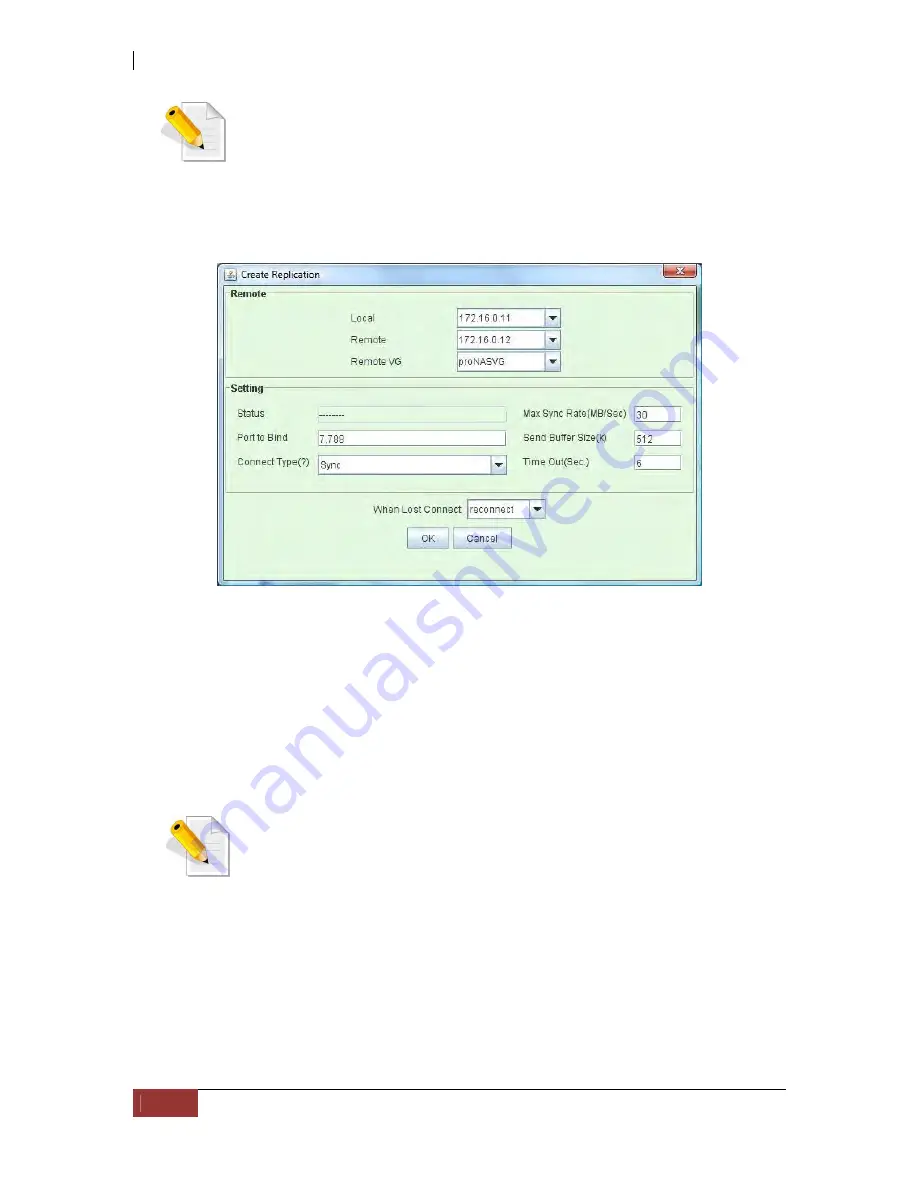
NAS System
96
User’s Manual
NOTE: The logical volume to be replicated from source proNAS
must not exist in the destination proNAS. If the destination
proNAS has the same logical volume, Replication cannot be setup.
3.
The Create Replication window will be displayed. Set the options below and click
“OK” when done.
Replication Options:
[Remote]
Local - Select the IP address of the local (source) proNAS that will be used for
replication.
Remote - Select or type manually the IP address of remote (destination) proNAS
that will be used for replication.
NOTE: The local and remote IP addresses serve as the channel
between the source and destination NAS servers. This is where the
replication of data takes place. Please be sure to have a good
connection on this medium. As much as possible, set this channel
as a dedicated or a private network. It is recommended to use
different Ethernet port for replication from the Ethernet port used
for data access. It is best to use a crossover network link between
the Ethernet ports involved. Refer to Network Manager Section for
configuring Ethernet port.
Remote VG - Select the VG on remote proNAS where the replicated logical volume
will be created.
Summary of Contents for 2126JS6H-SQX
Page 1: ...NAS System User s Manual Revision 1 0...
Page 7: ...NAS System User s Manual 7 PART I Hardware Components and RAID Controller...
Page 38: ...NAS System 38 User s Manual 3 Choose the Make Global HSP option and click Go 4 Click Go...
Page 41: ...NAS System User s Manual 41 PART II proNAS System...
Page 54: ...NAS System 54 User s Manual 4 The selected disk drive will become a Hot Spare drive...
Page 56: ...NAS System 56 User s Manual 4 The selected disk drive will become a free or UN_USED disk drive...
Page 81: ...NAS System User s Manual 81 5 The new Logical Volume will be shown...
Page 83: ...NAS System User s Manual 83 4 Verify the new LV size...
Page 93: ...NAS System User s Manual 93 4 The deleted snapshot will no longer exist in the Snapshot List...
Page 174: ...NAS System 174 User s Manual 10 In Add Network Location click Next 11 Click Next...






























