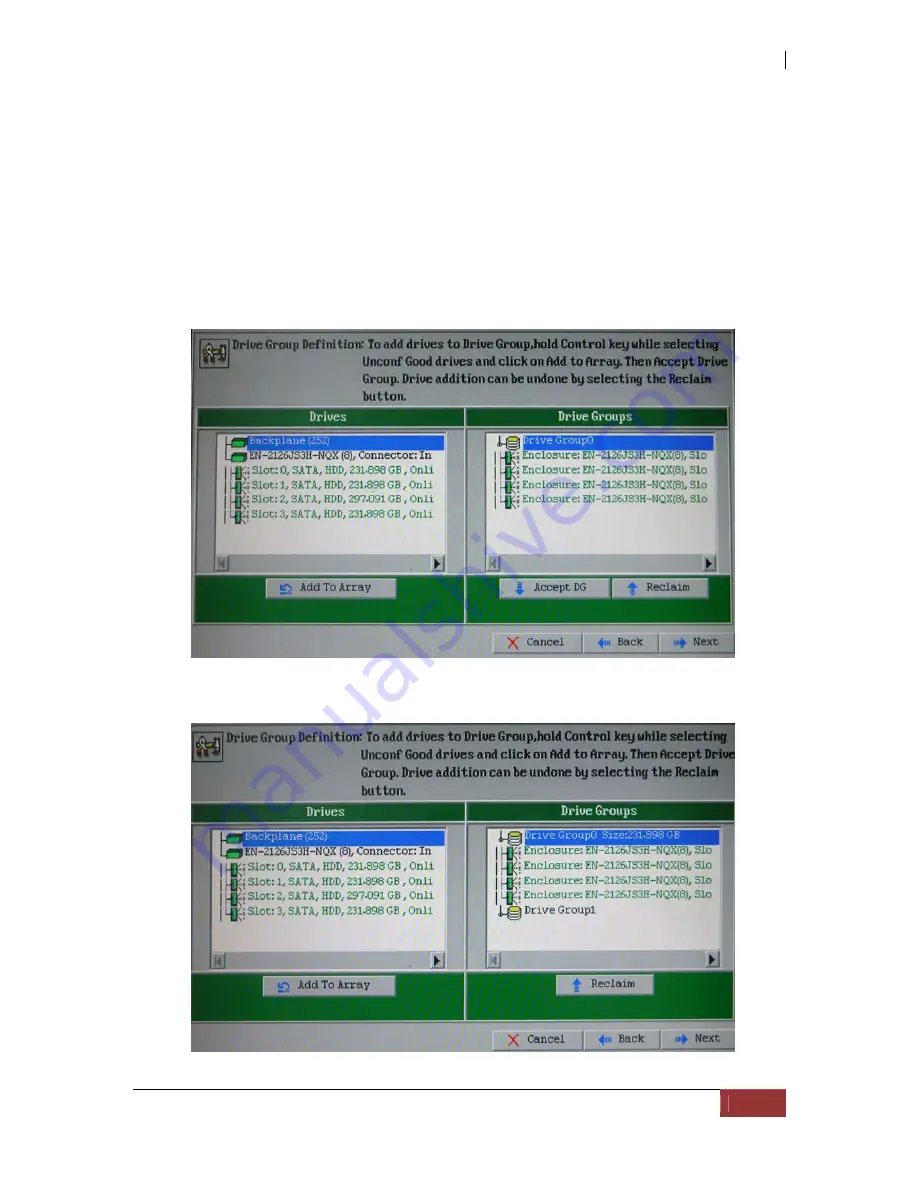
NAS System
User’s Manual
29
3.2.2 Using Manual Configuration: Creating RAID 5 Virtual Drives
When you select Custom Configuration and click Next, the Drive Group Definition
screen appears. You use this screen to select drives to create drive groups.
1.
Hold <Ctrl> while you select at least three ready drives in the Physical Drives
panel on the left.
2.
Click Add to Array to move the drives to a proposed drive group configuration in
the Drive Groups panel on the right.
If you need to undo the changes, click the Reclaim button.
3.
When you have finished selecting drives for the drive group, click Accept DG.
Summary of Contents for 2126JS6H-SQX
Page 1: ...NAS System User s Manual Revision 1 0...
Page 7: ...NAS System User s Manual 7 PART I Hardware Components and RAID Controller...
Page 38: ...NAS System 38 User s Manual 3 Choose the Make Global HSP option and click Go 4 Click Go...
Page 41: ...NAS System User s Manual 41 PART II proNAS System...
Page 54: ...NAS System 54 User s Manual 4 The selected disk drive will become a Hot Spare drive...
Page 56: ...NAS System 56 User s Manual 4 The selected disk drive will become a free or UN_USED disk drive...
Page 81: ...NAS System User s Manual 81 5 The new Logical Volume will be shown...
Page 83: ...NAS System User s Manual 83 4 Verify the new LV size...
Page 93: ...NAS System User s Manual 93 4 The deleted snapshot will no longer exist in the Snapshot List...
Page 174: ...NAS System 174 User s Manual 10 In Add Network Location click Next 11 Click Next...






























