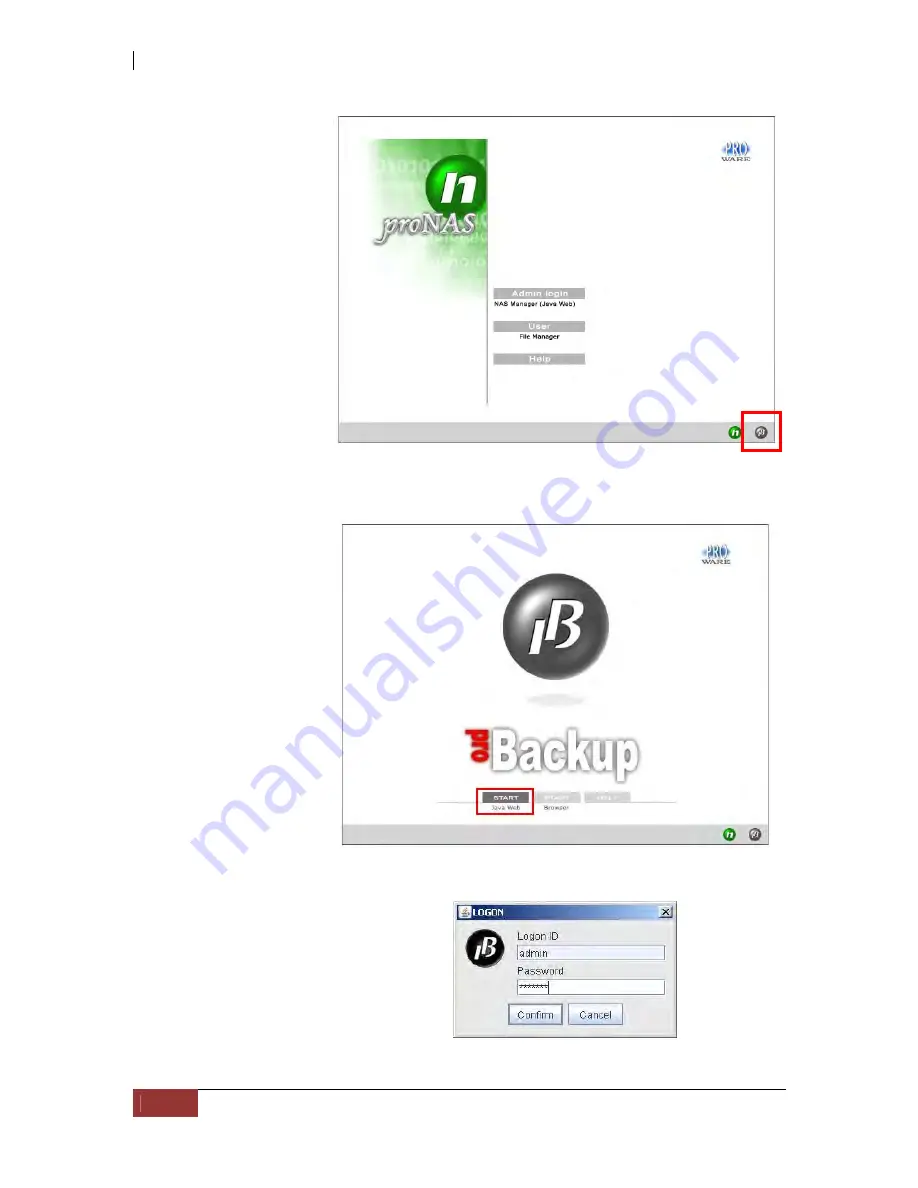
NAS System
264
User’s Manual
After setting the Quick
Configuration options,
start the proBackup
service. When the
proBackup service is in
“Running” status, login
to proBackup Java GUI
can be done. The
default Logical Volumes
proBackup Device
and proBackup
Extended Device will
also be created.
To login to proBackup
java GUI, open web
browser then type the
proNAS IP address.
Click the proBackup icon on the lower right side of the page
.
The proBackup page will
be displayed. Click “Start
Java Web”.
Enter the login account and password
.
Summary of Contents for 2126JS6H-SQX
Page 1: ...NAS System User s Manual Revision 1 0...
Page 7: ...NAS System User s Manual 7 PART I Hardware Components and RAID Controller...
Page 38: ...NAS System 38 User s Manual 3 Choose the Make Global HSP option and click Go 4 Click Go...
Page 41: ...NAS System User s Manual 41 PART II proNAS System...
Page 54: ...NAS System 54 User s Manual 4 The selected disk drive will become a Hot Spare drive...
Page 56: ...NAS System 56 User s Manual 4 The selected disk drive will become a free or UN_USED disk drive...
Page 81: ...NAS System User s Manual 81 5 The new Logical Volume will be shown...
Page 83: ...NAS System User s Manual 83 4 Verify the new LV size...
Page 93: ...NAS System User s Manual 93 4 The deleted snapshot will no longer exist in the Snapshot List...
Page 174: ...NAS System 174 User s Manual 10 In Add Network Location click Next 11 Click Next...






























