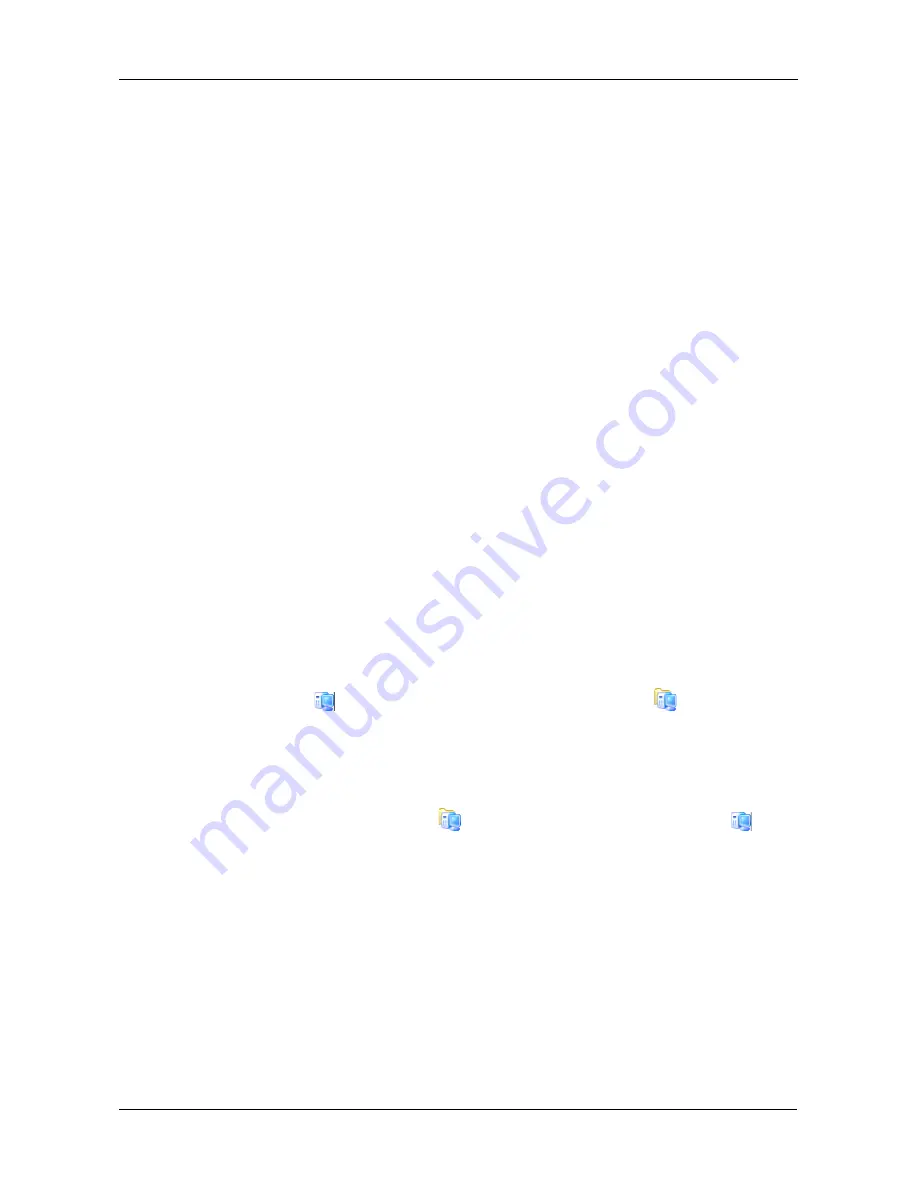
Task 12: Setting-up Basic Storage
59
Enter the CHAP secret and Mutual CHAP secret again in the Confirm
fields.
Click the
Next
button to continue.
The
Enter the Generic Client Name
dialog box opens.
7.
In the dialog box,
•
Accept the default client name or enter a new one.
•
From the
Client Type
dropdown menu, choose the client’s operating
system.
•
Check
Is Clustered
box if you plan to assign the same storage to
multiple clients.
•
Click the
Find
button to automatically load the client’s IP address. Or
enter it manually.
Click the
Next
button to continue.
The
Select Persistent Reservation Option
dialog box opens.
8.
In the dialog box,
•
Leave the
Persistent Reservation
box checked if you plan to assign
the same storage to multiple clients.
•
Uncheck the
Persistent Reservation
box if you do NOT plan to assign
the same storage to multiple clients.
Click the
Next
button to continue.
The
Verify Client Information
dialog box appears.
9.
In the dialog box, verify the information and click the
Finish
button.
The new client
appears in the Tree under SAN Clients
.
Assigning Storage to an FC Client
To assign storage to an FC client:
1.
In the Tree, under SAN Clients
, right-click a Fibre Channel client
, and
choose
Assign
from popup menu.
The
Assign a Client
wizard opens.
Click the
Next
button to continue.
The
Select SAN Resource(s)
dialog box opens.
2.
In the dialog box, check the box by storage you want to use.
If the SAN resource you are assigning is in a group, and you want to assign
all resources in the group to this client, check the
Assign all the group
members
box.
Click the
Next
button to continue.










































