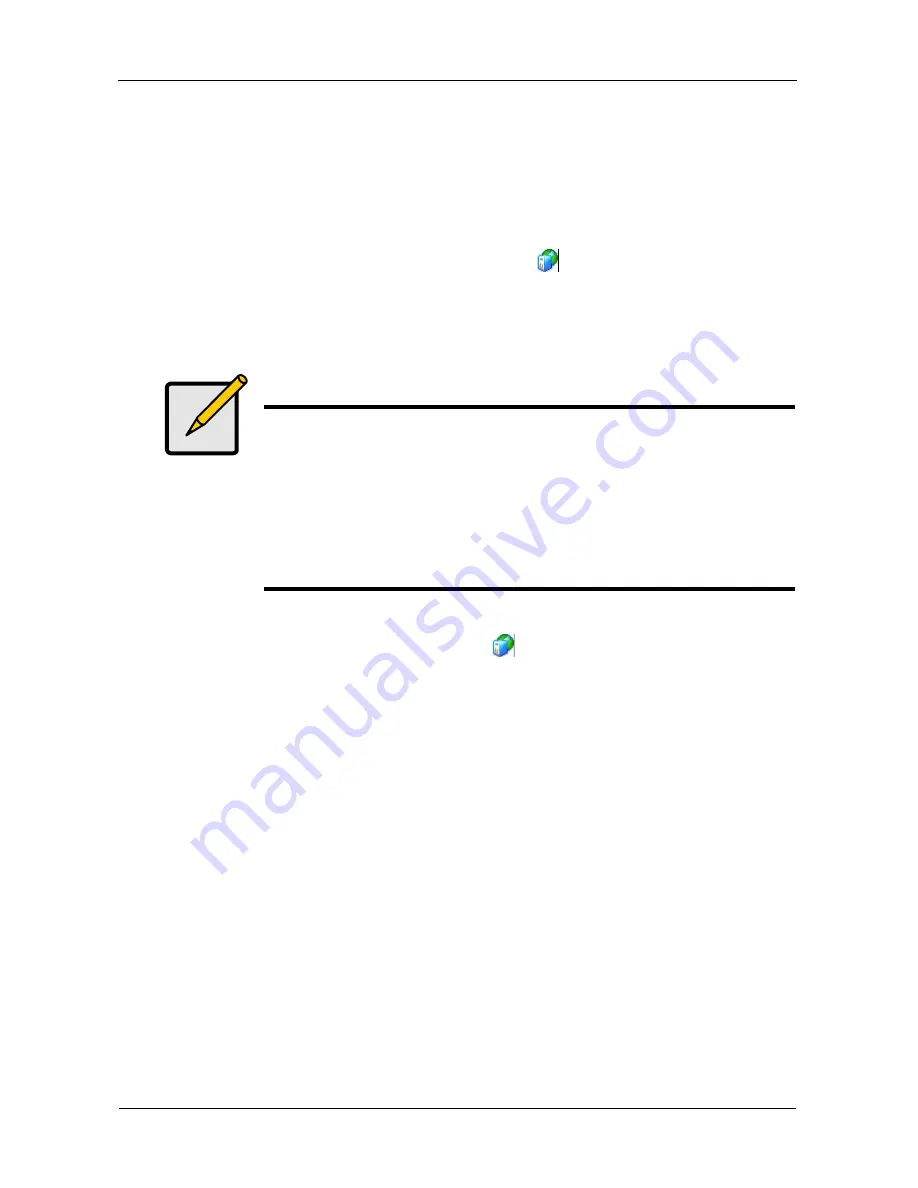
VTrak S3000 Quick Start Guide
64
The
IP Address Configuration
dialog box opens.
5.
In the dialog box, click the
OK
button.
The
Network Configuration
dialog box opens.
6.
In the dialog box, click the
OK
button.
The network service restarts. Your connection to the appliance is lost.
7.
To log in again, right-click the VTrak server
icon and choose
Connect
from the popup menu.
Setting Up a Failover
To set-up a failover:
1.
In the Tree, right-click a VTrak server
icon and choose
Failover
>
Failover Setup Wizard
from the popup menu.
The
Failover Setup
wizard opens.
Click the
Next
button to continue.
The
Option Settings for the primary server
dialog box opens. It tells you
which upstream protocol is currently available for failover.
2.
In the dialog box, click the
OK
button.
The
Failover Setup
wizard opens again.
Click the
Next
button to continue.
The
Rescan Physical Devices
dialog box opens.
3.
In the dialog box, click the
Yes
button to perform the rescan.
The
Select the secondary server
dialog box opens.
4.
In the dialog box, click the VTrak appliance you want.
Check the
Mutual Failover
box.
A mutual failover is a configuration with two primary servers where each
primary server is the also secondary server for the other.
Note
In this procedure, you must verify the secondary standby WWPNs
for both adapters in both VTrak appliances (servers)
simultaneously.
To make the process easier and to minimize the chance of error,
open a
second
Management Console.
In the Tree, click the SCSI or Fiber Channel Adapter. Then look for
the Adapter’s WWPN on the General tab



















