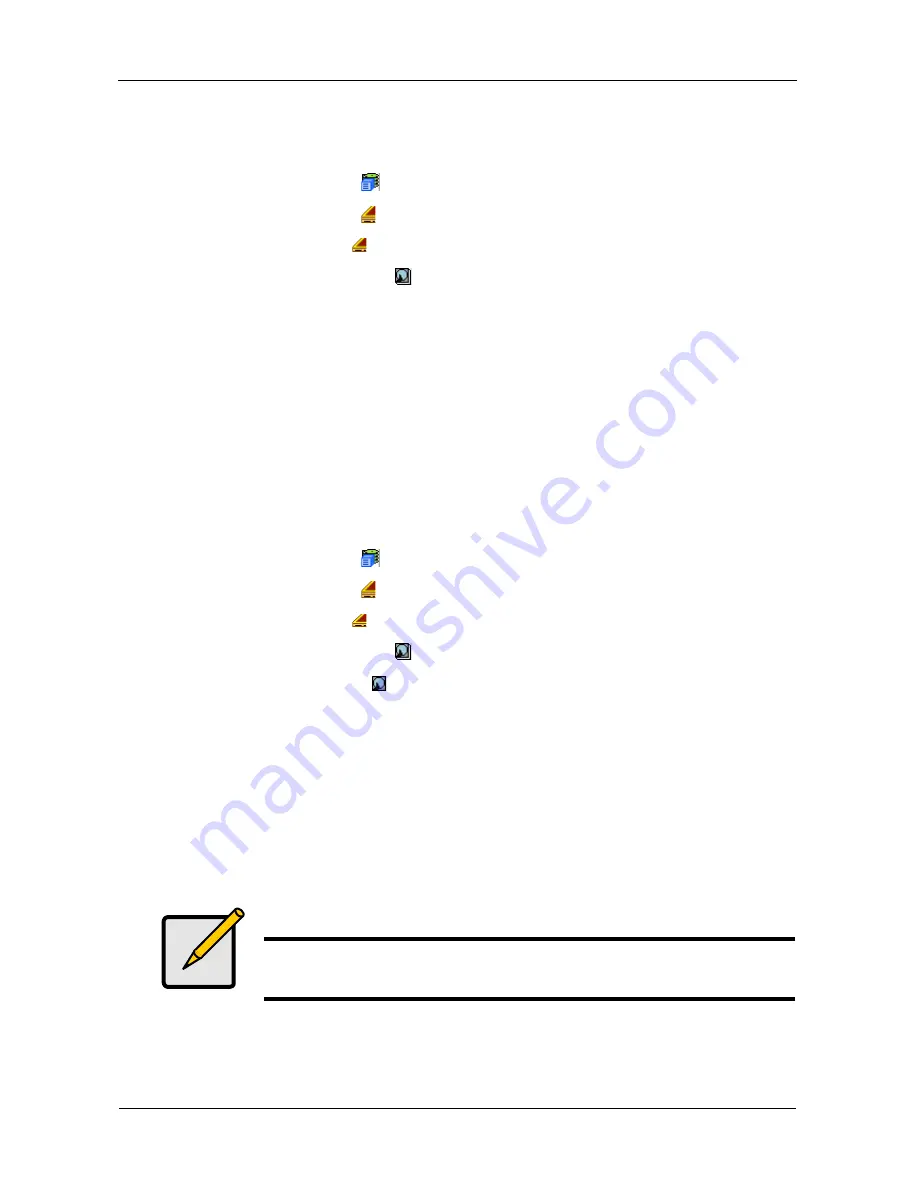
VTrak S3000 Quick Start Guide
50
Making Global Physical Drive Settings
To make the recommended physical drive settings:
1.
Click the Subsystem
icon in Tree View.
2.
Click the Enclosures icon.
3.
Click the Enclosure icon of the Head Unit.
4.
Click the Physical Drives icon.
5.
Click the
Global Settings
tab in Management View.
6.
Check the boxes to enable:
•
Enable Write Cache
•
Enable Read Look Ahead Cache
7.
In the Medium Error Threshold field, type
64
.
8.
Click the
Submit
button.
Making Individual Physical Drive Settings
To make the recommended physical drive settings:
1.
Click the Subsystem
icon in Tree View.
2.
Click the Enclosures icon.
3.
Click the Enclosure icon of the Head Unit.
4.
Click the Physical Drives icon.
5.
Click a Physical Drive icon.
6.
From the dropdown menu on the
SMART Log
tab, choose
Settings
.
Management View.
7.
UNcheck the
SMART
box to disable:
8.
Click the
Submit
button.
9.
Repeat these steps for all of your physical drives.
Configuring your Logical Drives
On a newly activated VTrak subsystem, there are no disk arrays or logical drives.
You must create them. The recommended configuration looks like this:
Note
For an explanation of disk array and logical drive parameters, see
the
VTrak E-Class Product Manual
on the software DVD.






























