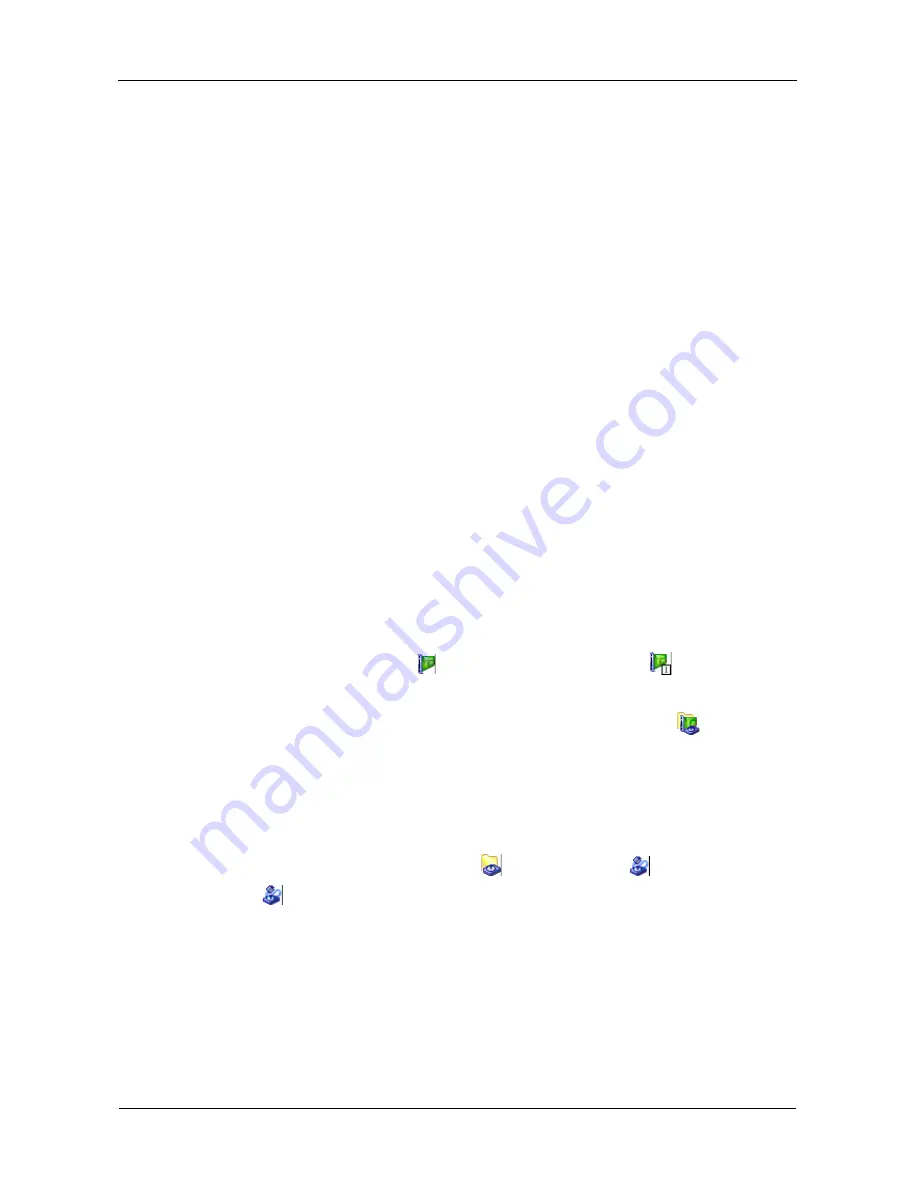
VTrak S3000 Quick Start Guide
54
Task 12: Setting-up Basic Storage
Use the PROMISE Management Console to set up your storage. The word
storage
refers to a LUN or logical drive on your VTrak RAID subsystem or JBOD
enclosure.
For basic storage, there are five steps.
1.
Discover the storage.
2.
Virtualize the storage.
3.
Create a logical resource.
4.
Create a SAN client, either Fibre Channel or iSCSI.
5.
Assign storage to the SAN client.
Before You Begin
Before you begin setting up your storage, verify that:
•
You are logged into the Management Console. See “Logging into the
Management Console” on page 9.
•
There is at least one logical drive on the VTrak subsystem. See “Configuring
your Logical Drives” on page 50.
Discovering the Storage
To discover the storage:
In the Tree, expand a SCSI
adapter or Fibre Channel
adapter to
discover your LUN.
If the LUN does not appear, right-click the Physical Adapters
icon and
choose
Rescan
from the popup menu.
Virtualizing the Storage
To virtualize the storage:
1.
In the Tree, under Physical Devices
, SCSI Devices
or Fibre Channel
Devices ,
right-click
a LUN and choose
Properties
from the popup menu.
The
Disk Preparation
dialog box opens.
2.
In the dialog box, choose
Reserve for Virtual Device
from the dropdown
menu and click the
OK
button.
The
Warning (data loss)
dialog box opens.
3.
In the dialog box, type
yes
in the field provided and click the
OK
button.
The
Success
dialog box opens.





























