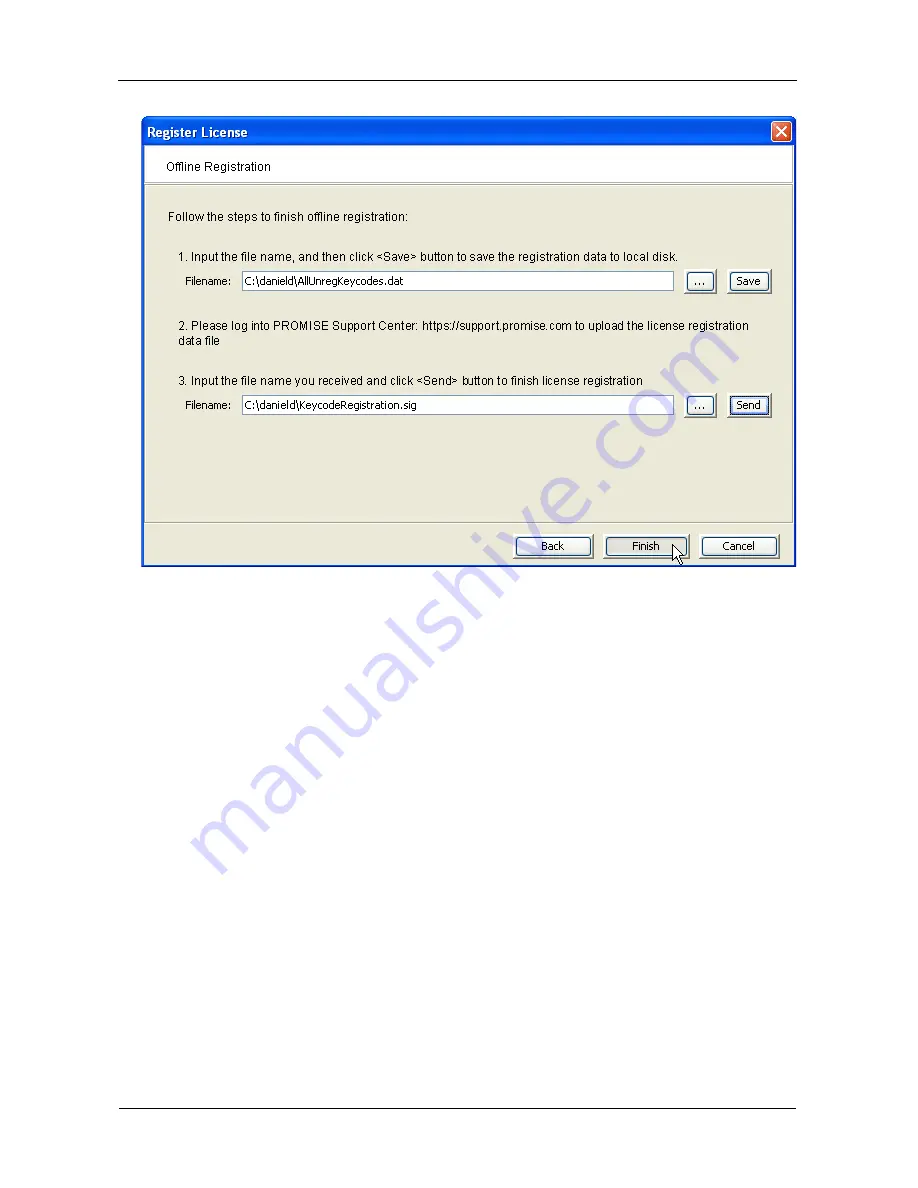
VTrak S3000 Quick Start Guide
16
4.
In the dialog box, click the
...
button, navigate to a location to save the data
file, click the
Open
button, then click the
Save
button.
5.
In your browser, log into the PROMISE Support Center.
https://support.promise.com
6.
Upload the data file.
PROMISE Support returns a signature (.sig) file.
7.
In the
Offline Registration
dialog box, click the
...
button, navigate to the
signature file, click the
Open
button, then click the
Send
button.
The Send button applies the signature file to your license.
8.
Click the
Finish
button to exit the wizard and return to the
License
Information
dialog box.
If the operation succeeded, the icon left of the license keycode is
green
and
it says
Done
under Registration.
9.
In the dialog box, click the
OK
button.
The
VTrak Configure
dialog box appears, ready for Step 2.






























