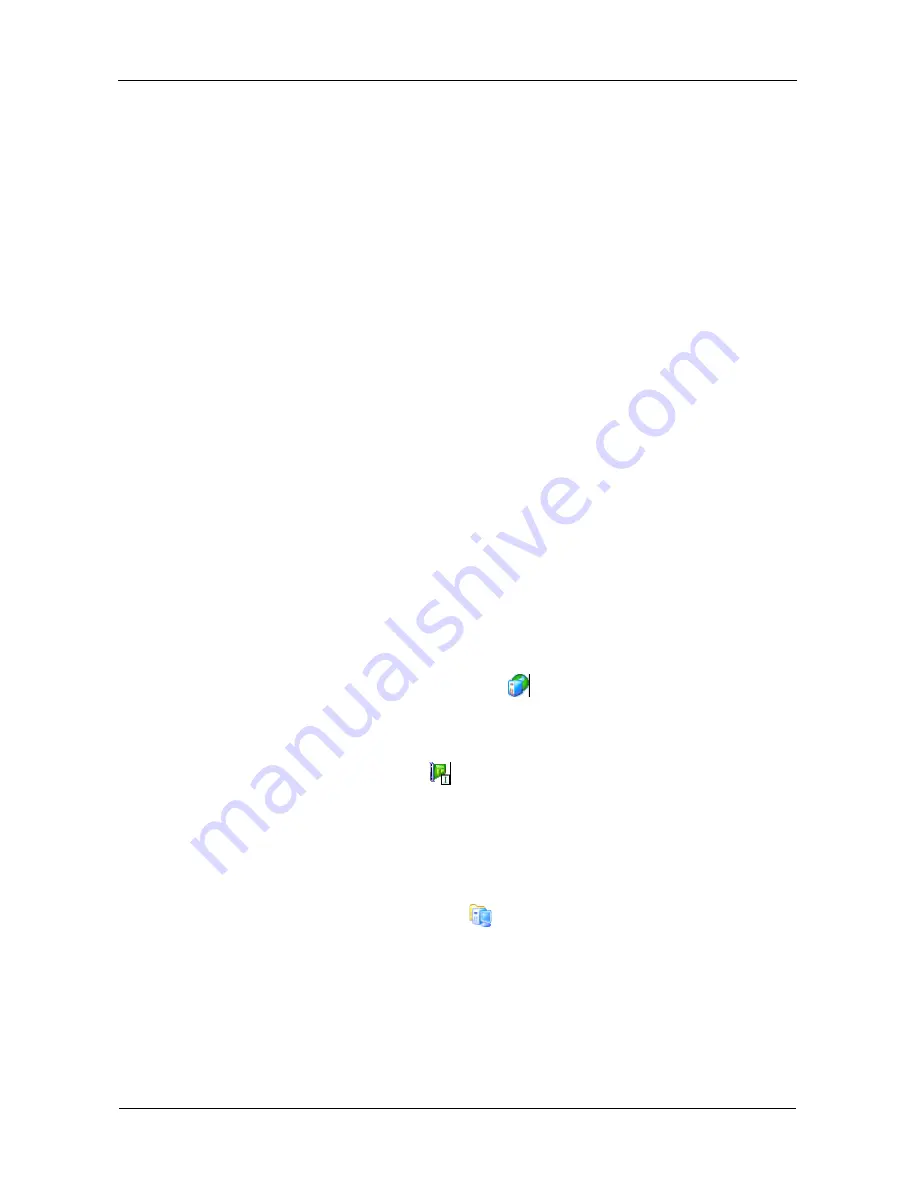
VTrak S3000 Quick Start Guide
56
Batch
If you chose Batch, the
Specify Batch Mode Information
dialog box opens.
•
Accept the default a SAN Resource Prefix or enter a new one in the field
provided.
•
Enter a Resource Size in MB if the field provided.
•
Enter the Starting Number and the Number of (SAN) Resources in the
fields provided.
•
From the list, click the Device you want to use and click the
Next
button.
The
SAN Resource Name
dialog box opens.
8.
In the dialog box, enter a name for the SAN resource in the field provided
and click the
Next
button.
The
Create the SAN Resource
dialog box opens.
9.
In the dialog box, verify the information and click the
Finish
button.
10. In the success message, click
•
Yes
– Assign SAN clients now.
•
No
– Assign SAN clients later.
Enabling a FC Target Mode
You must enable FC target mode on the appliance (server) before you can create
an FC SAN client.
To enable FC target mode:
1.
In the Tree, right-click the VTrak server
icon and choose
Options
>
Enable FC Target Mode
from the popup menu.
2.
In the Tree, go to
Server
>
Physical Resources
>
Physical Adapters
.
3.
Right-click the Fibre Channel
adapter to be used for the UPstream
connection and choose
Enable FC Target Mode
from the popup menu.
Creating a FC SAN Client
To create a Fibre Channel SAN client:
1.
In the Tree, right-click SAN Clients
icon and choose
Add
from the popup
menu.
The
Add Client
wizard opens.
Click the
Next
button to continue.
The
Select Client Protocols
dialog box opens.
2.
In the dialog box, check the Fibre Channel protocol used to connect your
clients’ PCs to the VTrak appliance.



























