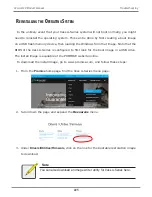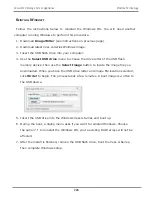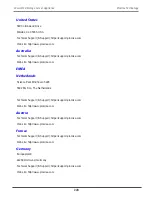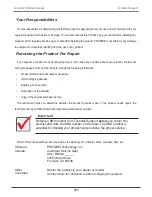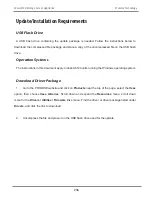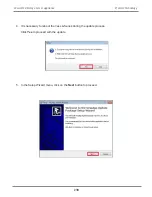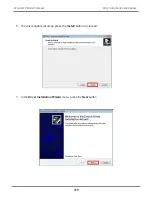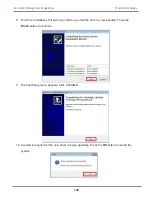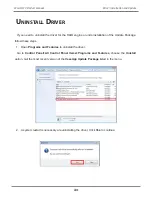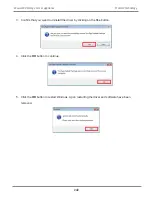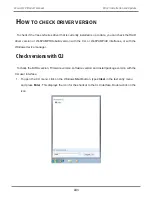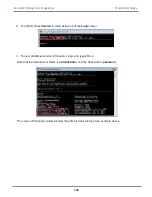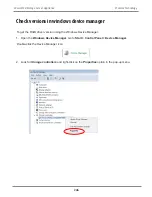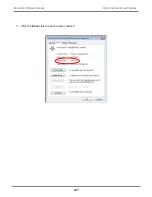Summary of Contents for Vess A Series
Page 14: ...System Hardware Overview System Components 2 Vess A6000 Series NVR Server Promise Technology ...
Page 40: ...28 Vess A6120 Storage Server Appliance Promise Technology ...
Page 47: ...8 8 8 35 System Hardware Assembly Vess A6120 Product Manual ...
Page 123: ...111 Managing with CLU Vess A6120 Product Manual ...
Page 128: ...116 Vess A6120 Storage Server Appliance Promise Technology ...