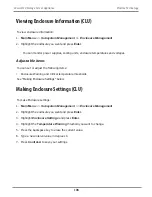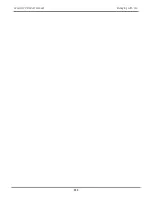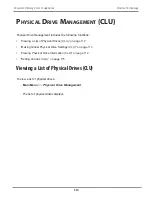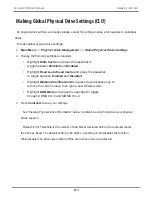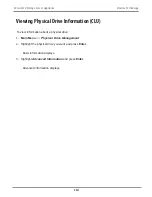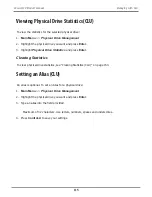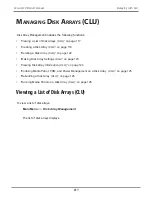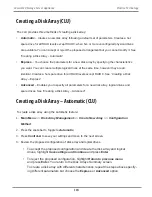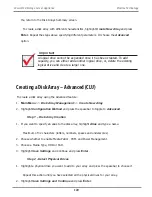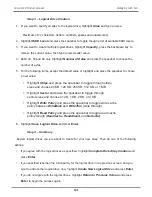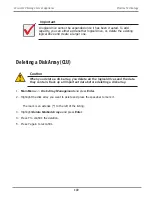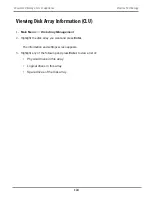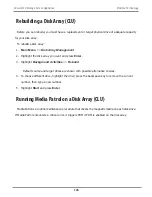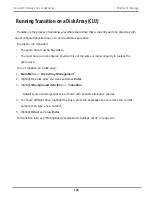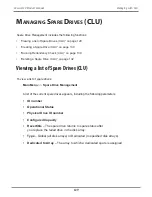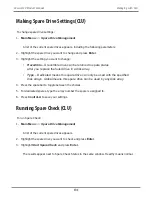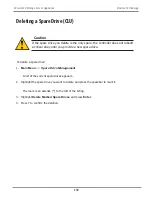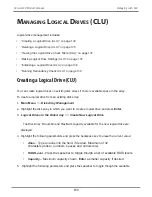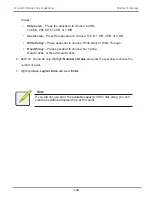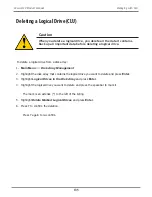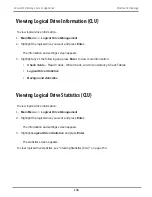Step 3 – Logical Drive Creation
1. If you want to specify an alias to the logical drive, highlight
Alias
and type a name.
Maximum of 32 characters (letters, numbers, spaces and underscores).
2. Highlight
RAID Level
and press the spacebar to toggle though a list of available RAID levels.
3. If you want to create multiple logical drives, highlight
Capacity
, press the backspace key to
remove the current value, then type a new smaller value.
4. RAID 30, 50 and 60 only. Highlight
Number of Axles
and press the spacebar to choose the
number of axles.
5. For the following items, accept the default value or highlight and press the spacebar to choose
a new value:
• Highlight
Stripe
and press the spacebar to toggle through stripe
sizes and choose 64 KB, 128 KB, 256 KB, 512 KB, or 1 MB.
• Highlight
Sector
and press the spacebar to toggle through
sector sizes and choose 512 B, 1 KB, 2 KB, or 4 KB.
• Highlight
Write Policy
and press the spacebar to toggle write cache
policy between
WriteBack
and
WriteThru
(write through).
• Highlight
R
ead Policy
and press the spacebar to toggle read cache
policy though [
ReadCache
,
ReadAhead
, and
NoCache
].
6. Highlight
Save Logical Drive
and press
Enter
.
Step 4 – Summary
Review logical drives you are about to create for your new array. Then do one of the following
actions:
• If you agree with the logical drives as specified, highlight
Complete Disk Array Creation
and
press
Enter
.
• If you specified less than the full capacity for the logical drive in the previous screen, and you
want to add another logical drive now, highlight
Create New Logical Drive
and press
Enter
.
• If you do not agree with the logical drives, highlight
Return to Previous Screen
and press
Enter
to begin the process again.
121
Managing with CLU
Vess A6120 Product Manual
Summary of Contents for Vess A Series
Page 14: ...System Hardware Overview System Components 2 Vess A6000 Series NVR Server Promise Technology ...
Page 40: ...28 Vess A6120 Storage Server Appliance Promise Technology ...
Page 47: ...8 8 8 35 System Hardware Assembly Vess A6120 Product Manual ...
Page 123: ...111 Managing with CLU Vess A6120 Product Manual ...
Page 128: ...116 Vess A6120 Storage Server Appliance Promise Technology ...