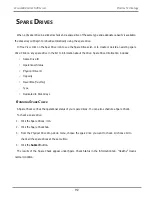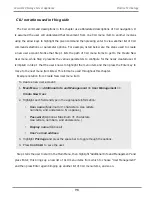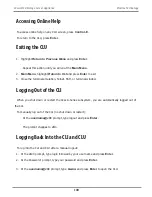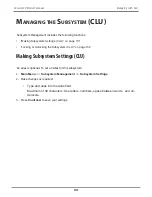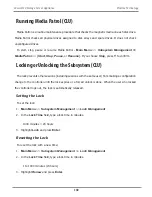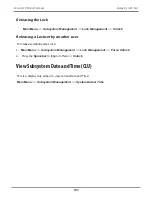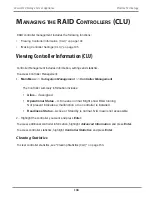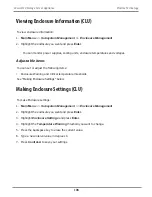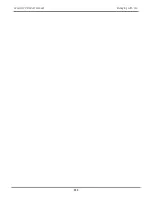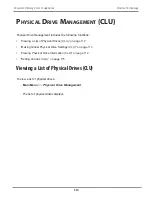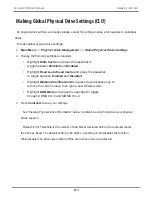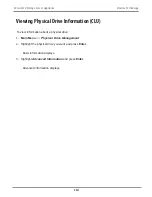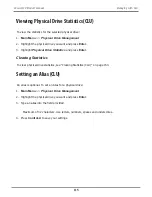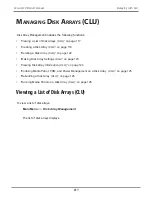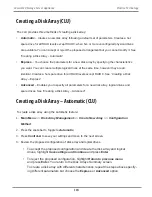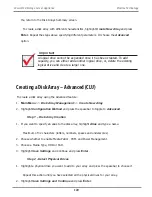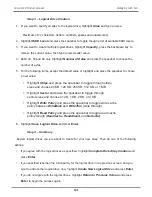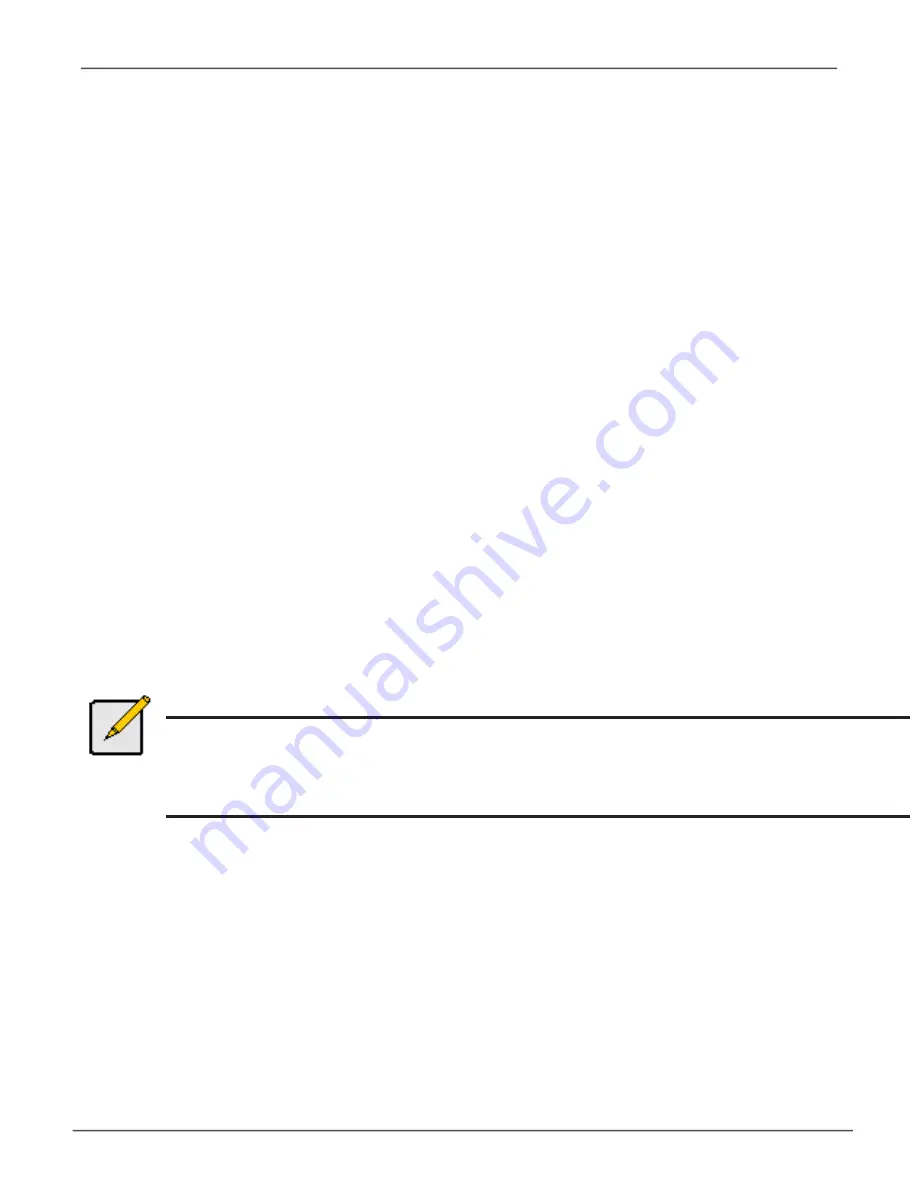
• Highlight
SMART
and press the spacebar to toggle between
Enable
and
Disable
.
• Highlight
SMART Poll Interval
and press the backspace key to erase
the current value. Type a new interval value (1 to 1440 minutes).
• Highlight Poll Interval and press the backspace key to erase the
current value. Type a new interval value (15 to 255 seconds).
• Highlight Adaptive Writeback Cache and press the spacebar
to toggle between Enabled and Disabled.
• Highlight
Forced Read Ahead Cache
and press the spacebar
to toggle between
Enabled
and
Disabled
.
• Highlight
HDD Power Saving
and the spacebar to choose a time
period. After an HDD has been idle for a set period of time:
Power Saving Idle Time
– Parks the read/write heads
Power Saving Standby Time
– Lowers disk rotation speed
Power Saving Stopped Time
– Spins down the disk (stops rotation)
You must also enable Power Management on the disk array. See “Creating a Disk
Array – Advanced (CLU)” on page 120 and “Enabling Media Patrol, PDM, and
Power Management on a Disk Array (CLU)” on page 125.
1.
Press
Control-A
to save your settings.
Notes
Power Management must be enabled on the disk array for the HDD Power Saving settings to
be effective. See “Making Disk Array Settings (CLU)” on page 123.
Power management is limited to the features your HDDs actually support.
106
Vess A6120 Storage Server Appliance
Promise Technology
Summary of Contents for Vess A Series
Page 14: ...System Hardware Overview System Components 2 Vess A6000 Series NVR Server Promise Technology ...
Page 40: ...28 Vess A6120 Storage Server Appliance Promise Technology ...
Page 47: ...8 8 8 35 System Hardware Assembly Vess A6120 Product Manual ...
Page 123: ...111 Managing with CLU Vess A6120 Product Manual ...
Page 128: ...116 Vess A6120 Storage Server Appliance Promise Technology ...