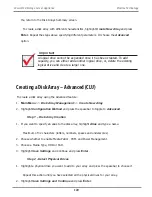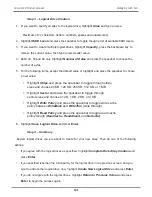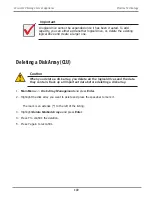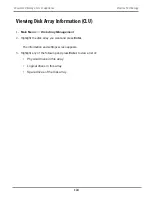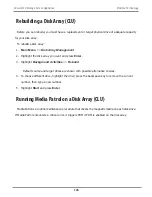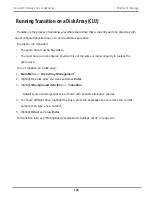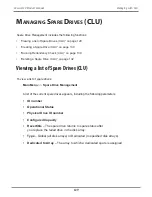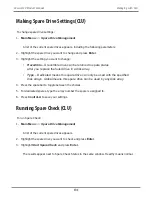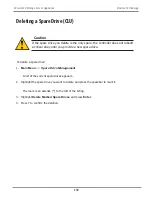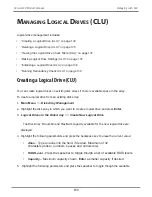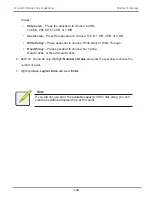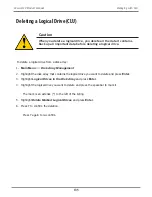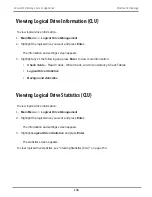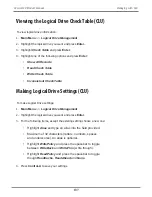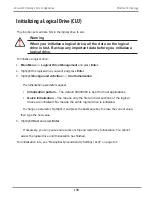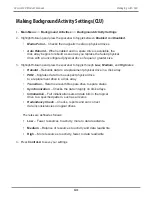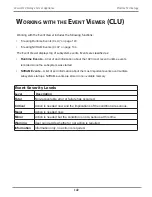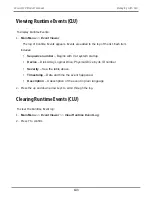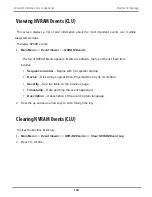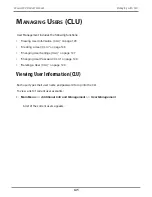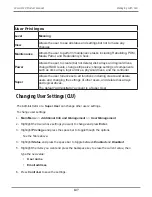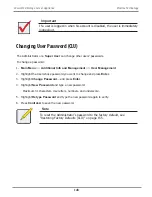M
anagIng
l
ogIcal
d
rIVeS
(clu)
Logical drive management includes:
• “Creating a Logical Drive (CLU)” on page 133
• “Deleting a Logical Drive (CLU)” on page 135
• “Viewing the Logical Drive Check Table (CLU)” on page 137
• “Making Logical Drive Settings (CLU)” on page 137
• “Initializing a Logical Drive (CLU)” on page 138
• “Running Redundancy Check (CLU)” on page 139
Creating a Logical Drive (CLU)
You can create logical drives on existing disk arrays if there is available space in the array.
To create a logical drive from an existing disk array:
1.
Main Menu
>>
Disk Array Management
2. Highlight the disk array in which you want to create a logical drive and press
Enter
.
3.
Logical Drives in the Disk Array
>>
Create New Logical Drive
The Disk Array ID number and Maximum capacity available for the new logical drive are
displayed.
4.
Highlight the following parameters and press the backspace key to erase the current value:
•
Alias
– Type an alias into the field, if desired. Maximum of 32
characters (letters, numbers, spaces and underscore).
•
RAID Level
-
Press the spacebar to toggle though a list of available RAID levels.
•
Capacity
– Maximum capacity shown.
Enter
a smaller capacity if desired.
5. Highlight the following parameters and press the spacebar to toggle though the available
133
Managing with CLU
Vess A6120 Product Manual
Summary of Contents for Vess A Series
Page 14: ...System Hardware Overview System Components 2 Vess A6000 Series NVR Server Promise Technology ...
Page 40: ...28 Vess A6120 Storage Server Appliance Promise Technology ...
Page 47: ...8 8 8 35 System Hardware Assembly Vess A6120 Product Manual ...
Page 123: ...111 Managing with CLU Vess A6120 Product Manual ...
Page 128: ...116 Vess A6120 Storage Server Appliance Promise Technology ...