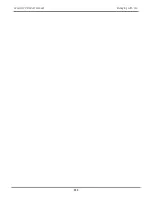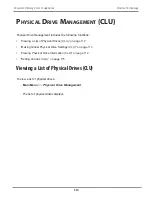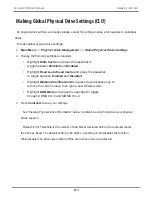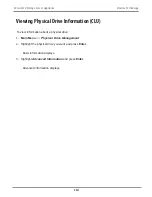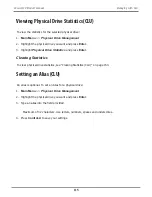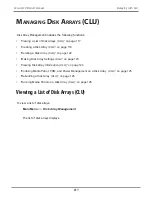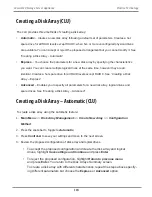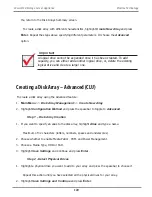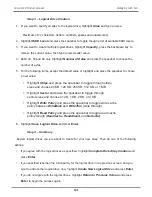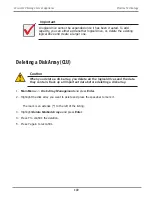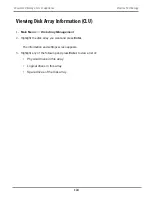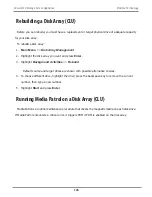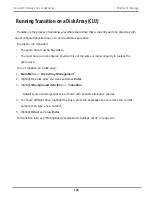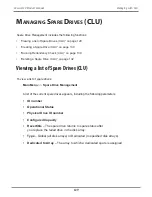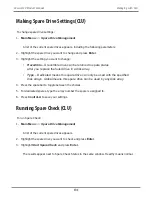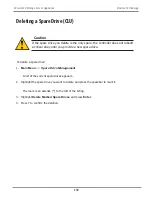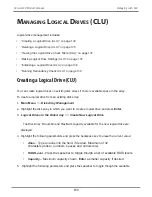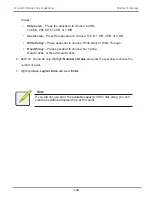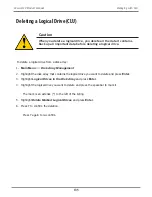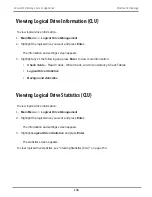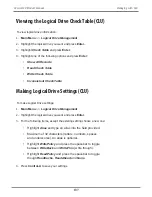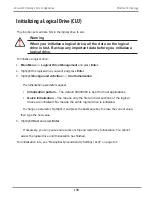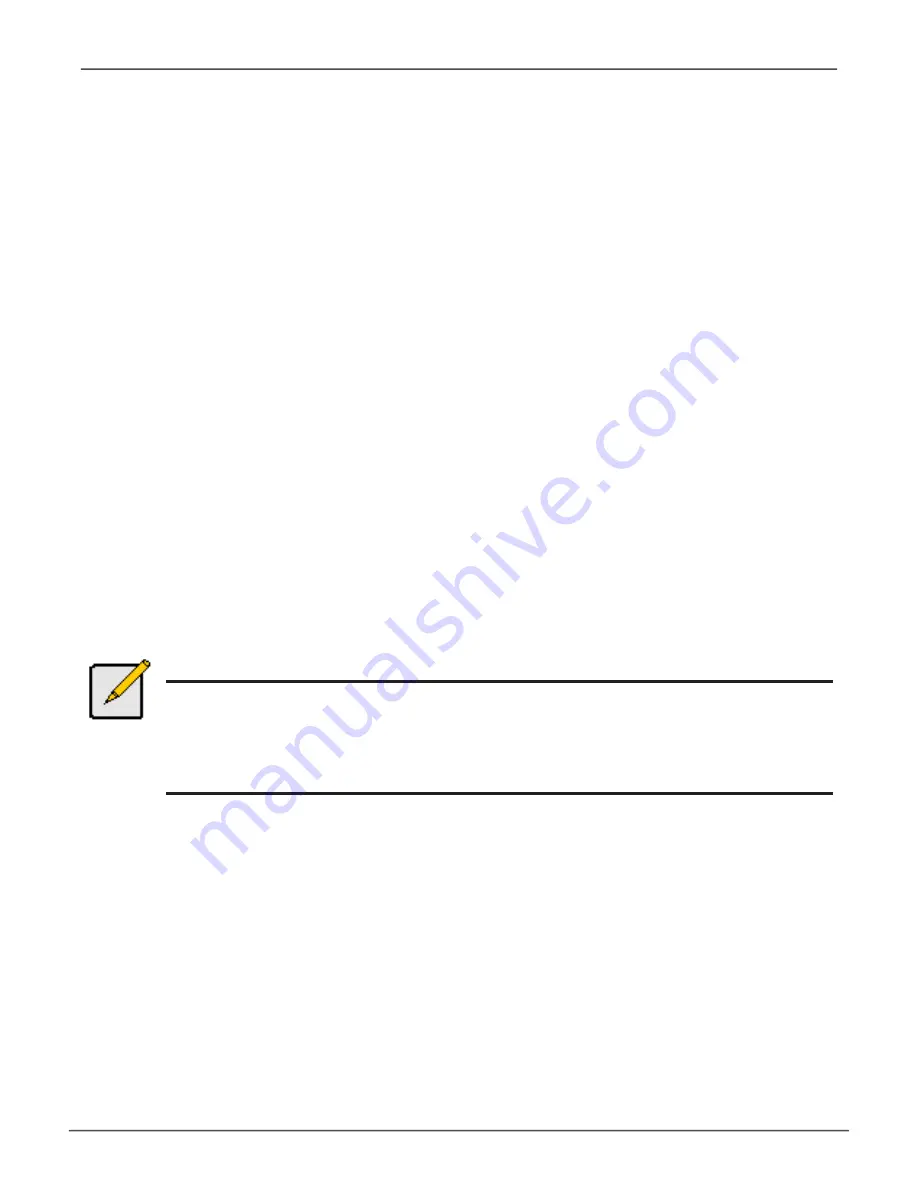
Making Disk Array Settings (CLU)
To make
disk array settings:
1.
Main Menu
>>
Disk Array Management
The list of disk arrays appears.
2. Highlight the disk array you want and press the
Enter
.
3.
Make settings changes as required:
•
Enter
, change or delete the alias in the
Alias
field
Maximum of 32 characters (letters, numbers, spaces, and underscores).
•
Media Patrol
– Highlight and press the spacebar to
toggle between enable and disable.
•
PDM
– Highlight and press the spacebar to toggle between enable and disable.
•
Power Management
– Highlight and press the spacebar
to toggle between enable and disable.
4.
Press
Control-A
to save your settings.
Notes
You can also enable or disable Media Patrol for the entire RAID system.
Power Management must be enabled on the disk array for the HDD Power Saving
settings to be effective.
Power management is limited to the features your HDDs actually support.
123
Managing with CLU
Vess A6120 Product Manual
Summary of Contents for Vess A Series
Page 14: ...System Hardware Overview System Components 2 Vess A6000 Series NVR Server Promise Technology ...
Page 40: ...28 Vess A6120 Storage Server Appliance Promise Technology ...
Page 47: ...8 8 8 35 System Hardware Assembly Vess A6120 Product Manual ...
Page 123: ...111 Managing with CLU Vess A6120 Product Manual ...
Page 128: ...116 Vess A6120 Storage Server Appliance Promise Technology ...