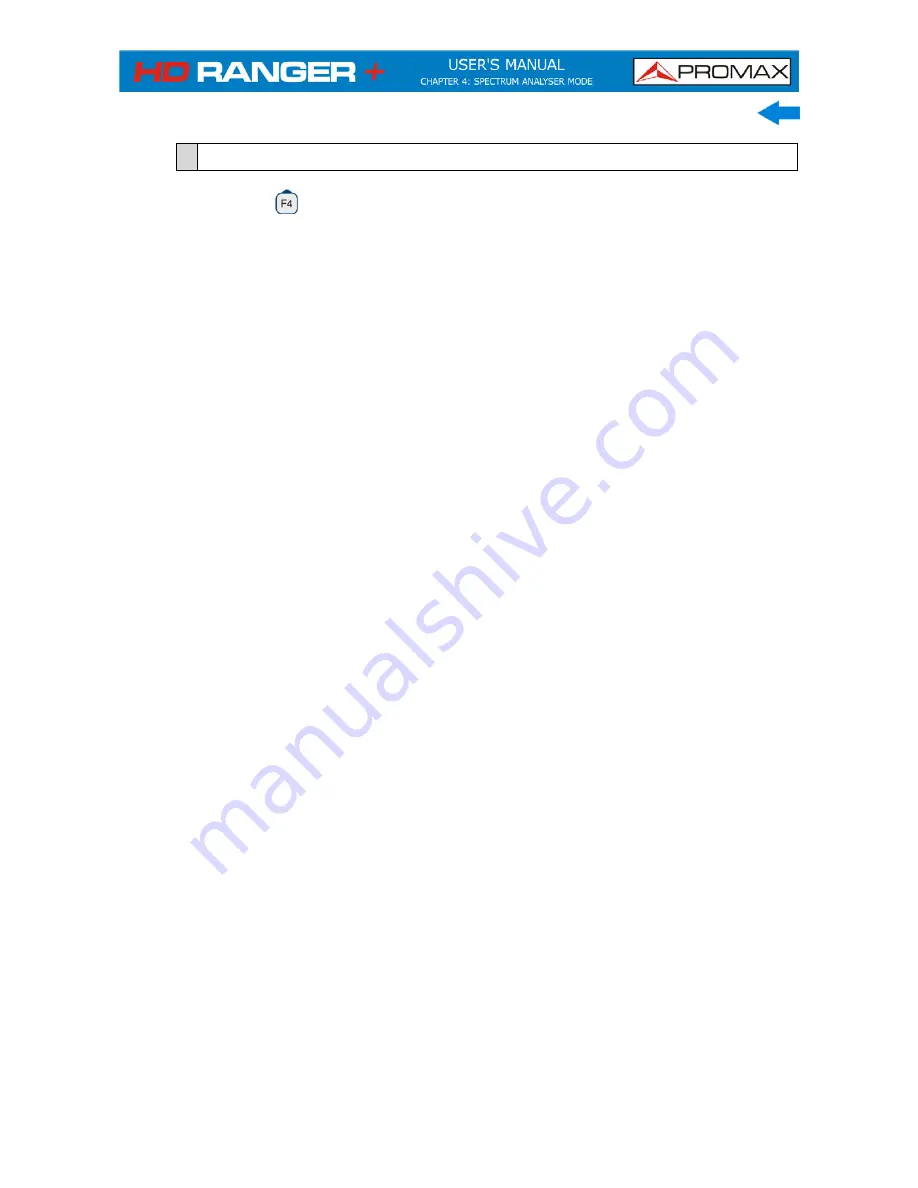
December 2014
4-43
4.5
Specific Options
Access by the
function key. It allows selecting among several parameters to
display the spectrum.
The advanced menu consists of the following options:
►
Average
:
The user can select the amount of signal values to be used
to set the average signal value to be displayed on screen.
The larger the average value, the more stable the displayed
signal appears.
►
Spectrum
Line
:
It defines the spectrum display. Outline option displays the
spectrum outline. The Solid option displays the contour of
the spectrum with solid background. The
Transparence
option shows the outline in yellow and the background in a
softer yellow.
►
Tone Level
:
This option produces a tone that changes according to the
input level of the signal so the tone is sharper if the level
increases and deeper if the level decreases.
►
Marker
:
It allows enabling/disabling the marker. This marker is
displayed on screen with the shape of an arrowhead,
showing on screen some information about the frequency
and power level where it points. You can move left/right by
the joystick in
MK
mode (press the joystick until the icon
MK
appears).
When the Marker is ON at the top right corner a window
pops up with the following data:
Freq
: Frequency where is placed the marker.
Level
: Power level at the frequency where is placed the
marker.
Δ
F
:
Difference of frequency between the marker and
the main cursor.
Δ
L
:
Difference of power level between the marker and
the main cursor.
►
Max. Hold
:
(Off/Permanent/Curtain). It allows the user to display the
current signal with the maximum values measured for each
frequency. The
OFF
option disables this function. The
Curtain
option displays the maximum values in blue for a
moment with the current signal. The
Permanent
option
maintains maximum signal on the screen. This option is
especially useful for detecting sporadic noises.
Summary of Contents for HD Ranger +
Page 1: ...HD RANGER TV SATELLITE ANALYSER 0 MI1914...
Page 15: ...December 2014 2 7 2 3 Equipment Details Front View Figure 4...
Page 16: ...2 8 December 2014 Lateral view Figure 5 Top view Figure 6 Optical Option Refer to annex...
Page 22: ...2 14 December 2014 INSTALLATIONS MANAGEMENT PREFERENCES MENU Figure 7...
















































