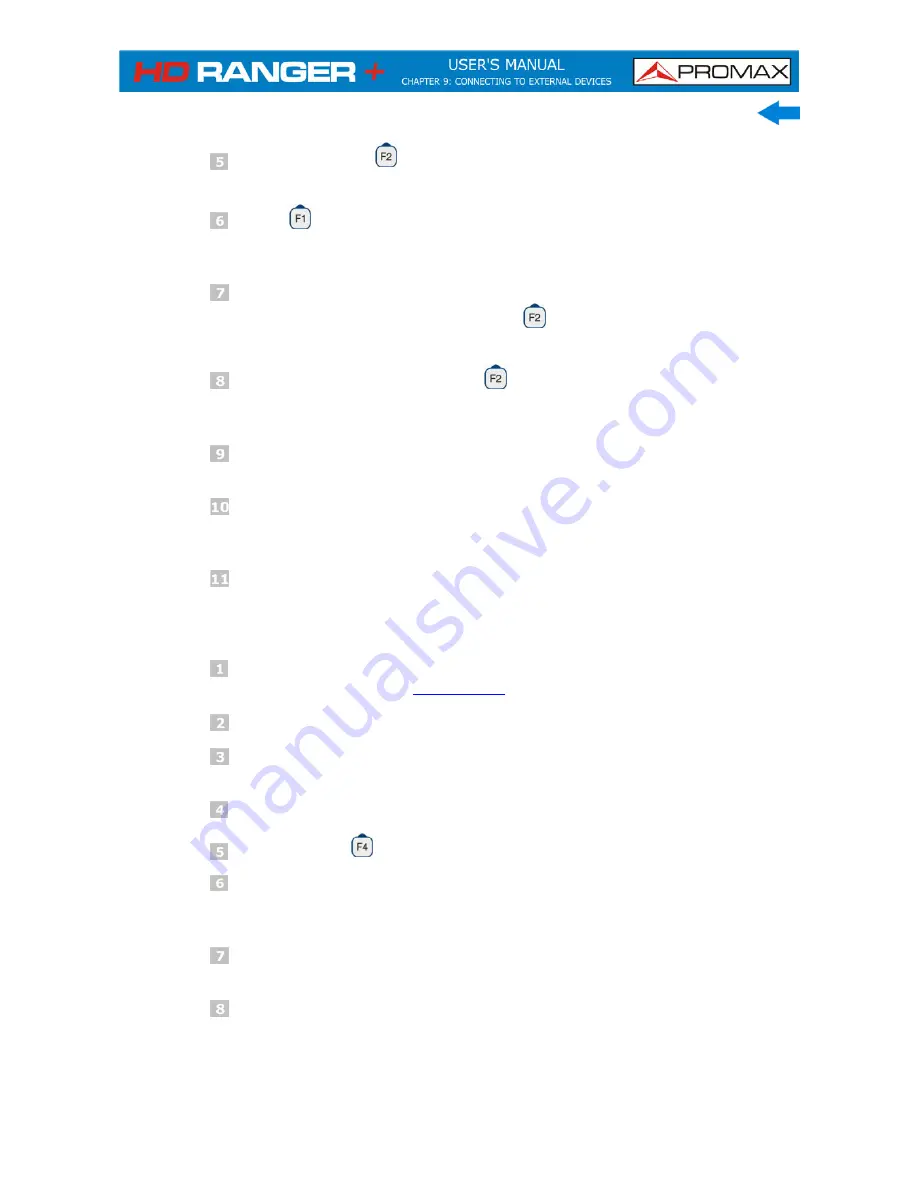
December 2014
9-115
Press the key
: Manage to access the data of the selected
installation.
Press : Filter by type to select the type of list to view (list of all the
files, only screenshots, only channel plans, only dataloggers or only
DiSEqC commands).
Select the files from the list to be copied on the USB memory stick, by
pressing the joystick or by pressing
: File and selecting “Mark All”
(it selects all files on the list displayed).
Once files are selected press
: File and select the “Copy to USB”
option. This option is enabled only if it detects that there is an USB
connected to the equipment and if any file has been selected.
It shows a progress bar and a message informing that files are being
copied to the USB.
When finish you can remove the cable with the USB stick memory
directly from the equipment and connect it to a computer to view the
files copied.
Default files are copied to the root directory of the USB memory.
Screenshots appear with PNG extension and data with XML extension.
To export one or more complete installations:
Connect the CC-045 cable (USB (A) Female - Mini USB (A) Male) to
the mini-USB socket (
see figure 5
) of the equipment.
Connect the USB stick to the female port of the cable.
USB icon should appear on the top right corner of the equipment. This
icon indicates that an USB stick has been detected at the port.
Press the Installations key and check the installations to export.
Press the key
: Tools and select Export to USB.
A progress bar and a message indicates that the files are being copied
to the USB. The files are copied to the root directory of the USB in ZIP
format.
When finished, the cable can be extracted directly with the USB stick
and connect it to a computer to display the copied files.
Unzip the installation file to access the data.
Summary of Contents for HD Ranger +
Page 1: ...HD RANGER TV SATELLITE ANALYSER 0 MI1914...
Page 15: ...December 2014 2 7 2 3 Equipment Details Front View Figure 4...
Page 16: ...2 8 December 2014 Lateral view Figure 5 Top view Figure 6 Optical Option Refer to annex...
Page 22: ...2 14 December 2014 INSTALLATIONS MANAGEMENT PREFERENCES MENU Figure 7...






























