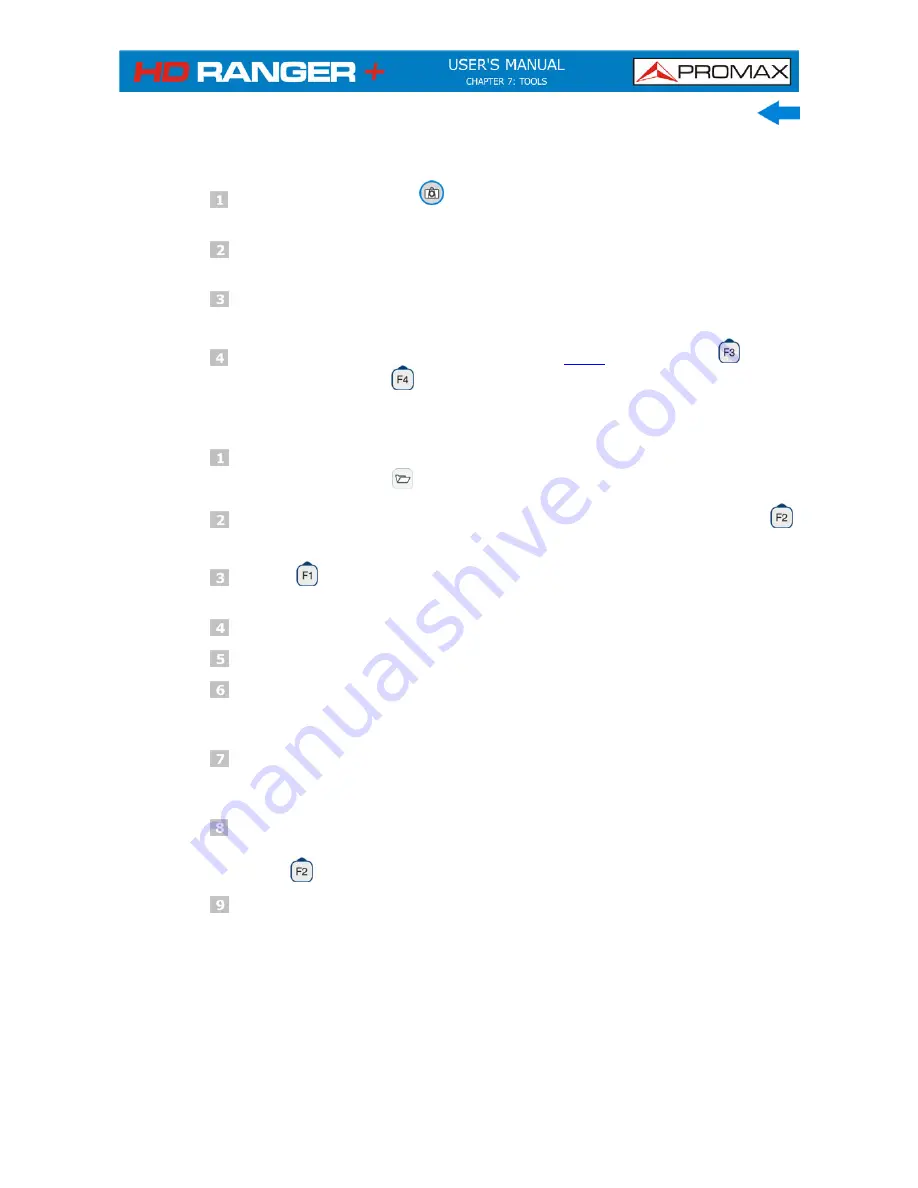
December 2014
7-95
►
Capture
Press the
Export
key
for one second when on screen appears the
screen to be captured. The LED next to key lights.
A progress bar shows the progress of the capture process. When
finished, the screen is captured and the LED is OFF.
Then the virtual keyboard appears with the default name assigned to
the file.
Edit the name if necessary (see section
2.7.4
). Then press
: OK to
end the capture or
: Cancel for cancellation.
►
Display
To display the captured screen click on the
Installations
Management
key
.
Select the installation where the capture was done and press
:
Manage
.
Press
:
Filter by type
. Select the “Screen Shots” or "Data
Captures" option. This will limit the list to the selected.
It appears a list of all the captures.
Move the joystick up or down to find the file to be displayed.
Leave the cursor on the file to be displayed. It appears a progress bar
that lasts a few seconds, depending on the size. Then the capture
appears.
To see the capture in full screen just press the F4: Options key and
then on the menu press "View in Full Screen". To exit the full screen
view press any softkeys.
To delete or copy the capture to a USB stick, select the captures by
pressing the joystick, and then select the appropriate option from the
menu
:
File
.
Captures can also be viewed on a PC, by downloading the installation
file using the NetUpdate software (see the NetUpdate manual for more
information).
Summary of Contents for HD Ranger +
Page 1: ...HD RANGER TV SATELLITE ANALYSER 0 MI1914...
Page 15: ...December 2014 2 7 2 3 Equipment Details Front View Figure 4...
Page 16: ...2 8 December 2014 Lateral view Figure 5 Top view Figure 6 Optical Option Refer to annex...
Page 22: ...2 14 December 2014 INSTALLATIONS MANAGEMENT PREFERENCES MENU Figure 7...






























