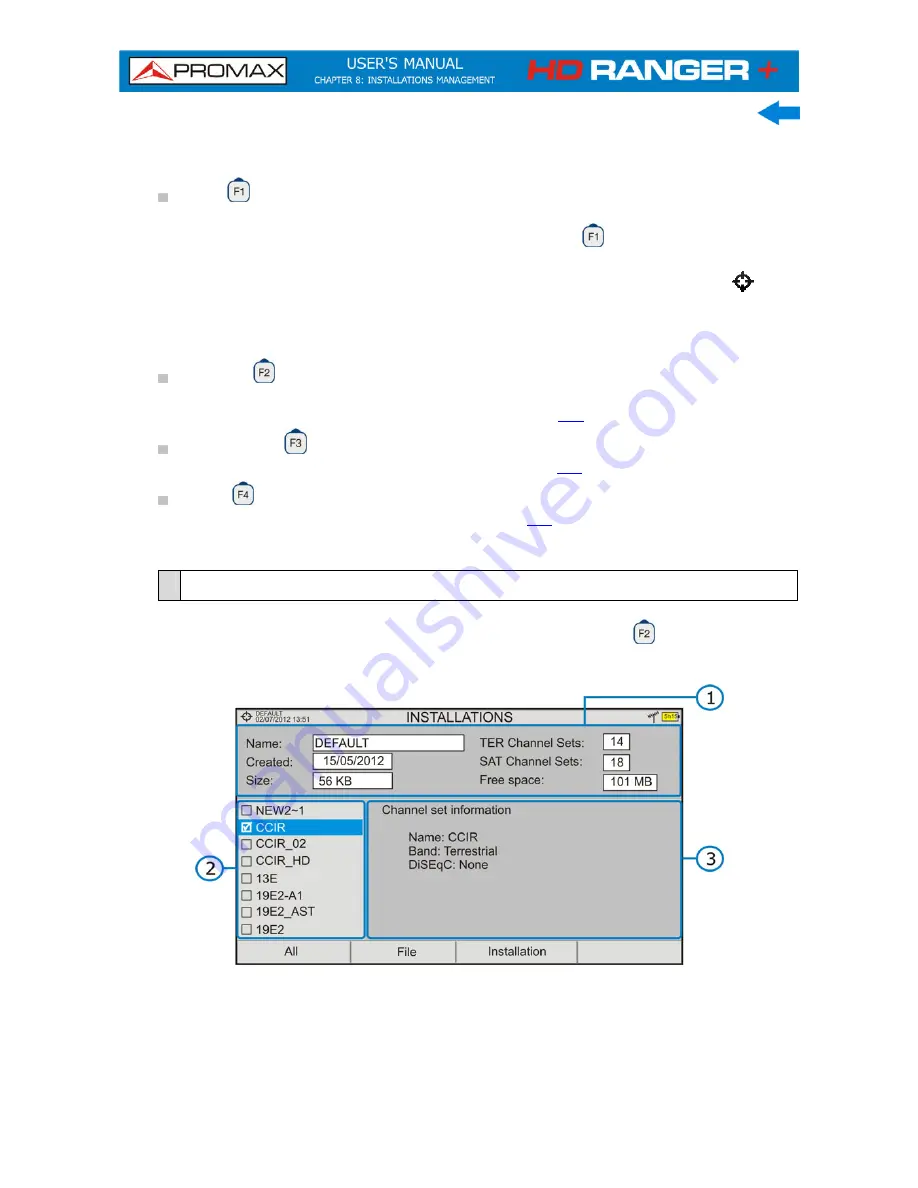
8-108
December 2014
There are the following options:
Load
:
It loads the selected installation. To select a installation
from the list, place the cursor on the installation and press
the joystick, then press “Load”
to load it. Once loaded,
the name of the installation appears on the upper left
corner of the screen, accompanied by the symbol
, that
means that is the current installation. All measurements,
screenshots, channel plans and other data since this
moment will be stored in the current installation.
Manage
:
It opens a window that displays all data of the current
installation and from where they can be edited, changed or
view (more details in section
7.3
).
Create new
: It creates a new installation with the data introduced by the
user (more details in section
7.4
).
Tools
:
It shows up a menu with some tools to use with the
installations (see section
7.5
).
8.3
Installation Management
In the list of installations, press on the option
Manage
to access to the
Installation manager
screen:
Figure 70.
The DEFAULT installation is the installation preinstalled on the equipment. It is
like any other installation and it can load channel plans, DiSEqC programs, etc.
The DEFAULT installation can not be deleted or renamed.
Summary of Contents for HD Ranger +
Page 1: ...HD RANGER TV SATELLITE ANALYSER 0 MI1914...
Page 15: ...December 2014 2 7 2 3 Equipment Details Front View Figure 4...
Page 16: ...2 8 December 2014 Lateral view Figure 5 Top view Figure 6 Optical Option Refer to annex...
Page 22: ...2 14 December 2014 INSTALLATIONS MANAGEMENT PREFERENCES MENU Figure 7...






























