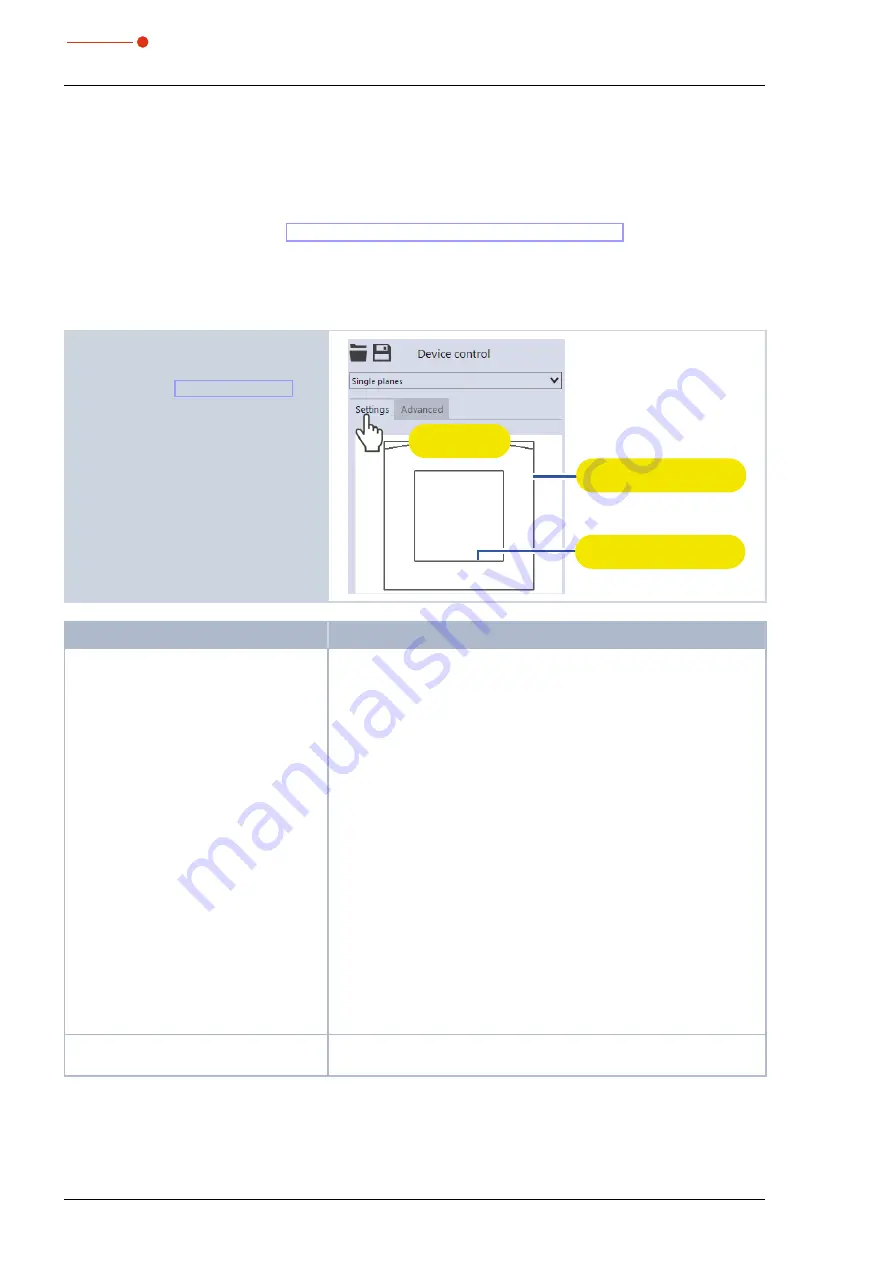
BeamMonitor BM+
35,0(6
32
Revision 02 EN - 02/2022
9.4
Single planes
In
Single planes
measuring mode, single planes are measured at selected z-positions. Measurement win-
dow size and the gain can be set automatically or determined freely. You can also have the software search
the laser beam automatically in the entire measurement range.
To measure a manual caustic (see chapter 9.4.6 „Manual caustic measure“ on page 39), several planes
can be measured — either individually or by means of a series measurement. Therefor, an increment along
the z-axis can be configured. Since the BeamMonitor BM+ does not have a z-axis, the laser or the device
must be moved according to the entered value. With this procedure, a manual caustic can be measured.
9.4.1
Settings
1. Click on the
Settings
tab.
2. Edit the options according to the ex-
planations in Tab. 9.1 on page 32.
Graphic
representation
Measurement window
(thick line)
Measurement range
(thin line)
Option
Explanation
Graphic representation
In a window in the upper area of the
Settings
tab, the measurement
plane is displayed graphically. Here you can see:
• the entire measurable area (measurement range, thin lines)
• the area to be recorded (measurement window, thick lines)
• after performing a beam find and during the measurements, a false
color view of the recorded area
To create and move the measurement window:
X
To create a new measurement window, position the mouse pointer
anywhere within the measurement range. Drag while holding down
the left mouse button. Keep the mouse button pressed until the
measurement window meets your requirements.
X
To move the measurement window to another location, position the
mouse pointer over the measurement window. Drag while holding
down the right mouse button.
With a laser beam displayed:
X
To zoom to the center of the graphic representation, first move the
mouse pointer over the graphic representation until the plus / minus
buttons appear. Then press the buttons.
X
To zoom in on the position of the mouse pointer, position the mouse
pointer anywhere within the graphic representation. Then turn the
mouse wheel.
X
To zoom to the size of the measuring range. Position the mouse
pointer within the measuring range. Then double-click left.
Reset measurement window
X
Click this button to maximize the measurement window and simul-
taneously center it in the measurement range.
Tab. 9.1:
Options in the
Device control > Settings
tab of the
Single plane
measuring mode






























