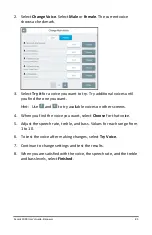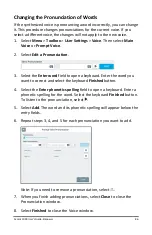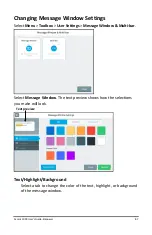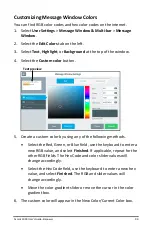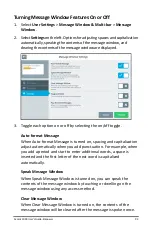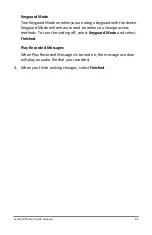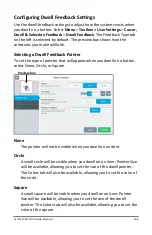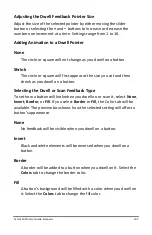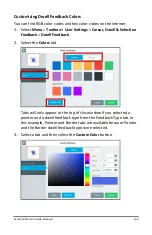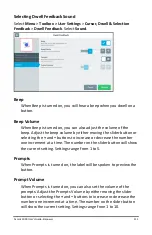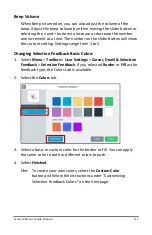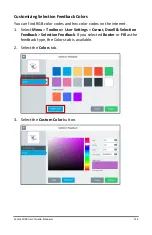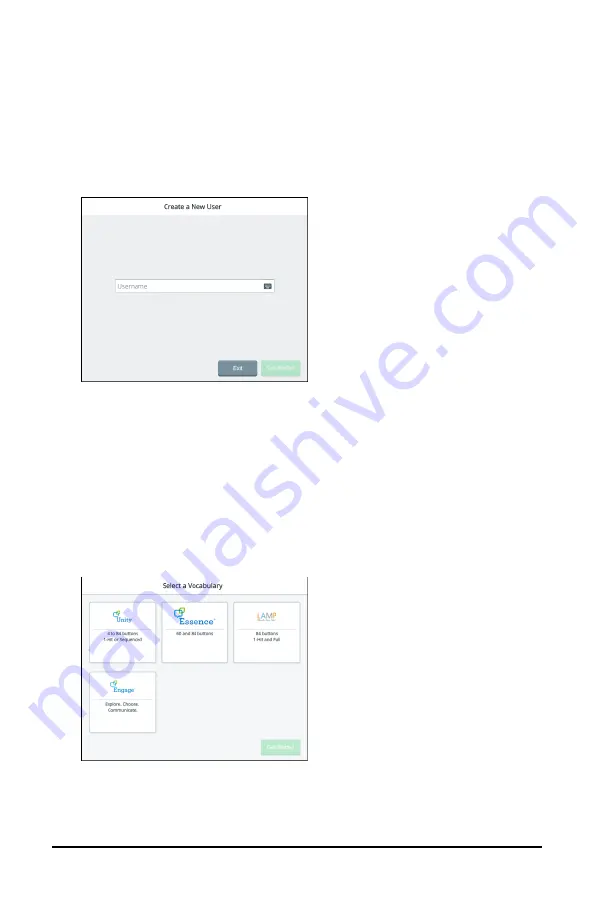
Accent 1000 User’s Guide-Empower
99
Creating a New User
To create a new user, you first need to sign out the current user.
1.
Select
Menu
>
Toolbox > User Settings
>
Users
.
2.
Select
Sign Out
. The Sign In page opens.
3.
Select
New User
. You will be prompted to create a new user.
4.
Select the Username box, use the keyboard to enter a user name,
and select
Finished
. The name you enter will appear in the
Username box.
Note:
The keyboard only includes characters that can appear in user
names—letters, numbers, and the symbols
+
(plus sign)
@
(at sign)
_
(underscore)
-
(hyphen) and
.
(period). You cannot enter spaces,
so there is no spacebar.
5.
Select
Next
. You will be prompted to select a vocabulary for the user.
6.
Select a vocabulary language to display a list of available vocabularies.
7.
Select a vocabulary and select
Finished
. The new user appears in
the Sign In window.