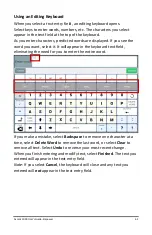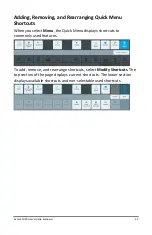Accent 1000 User’s Guide-Empower
50
Identifying Status Area Icons
When a feature is turned on, its icon appears in the multi-bar status area.
Icon
Description
A
Bluetooth phone
is connected.
Touch access
is turned on.
Head tracking
is turned on.
Eye tracking
is turned on.
When either head tracking or eye tracking is turned on, a
miniaturized version of the
positioning guide
is displayed. Show
Positioning Guide must be turned on in the Multi-bar Settings
window.
This icon can be used to pause and resume eye tracking with the
touch of a finger.
Scanning
is turned on.
Keyguard Mode
is turned on.
Headphones Volume
is set to 1 or higher. The number of blue
bars to the right of the headphones icon indicates how high the
Headphones Volume option is set.
For example:
=1,
= 10, and
=20.
The
Headphones Volume
mute headphones button in Volume
Settings is selected.
Device Volume
is set to 1 or higher. The number of blue bars to
the right of the speaker icon indicates how high the Volume
option is set.
For example:
=1,
= 10, and
=20.
The
Device Volume
mute speakers button in Volume Settings is
selected.
Vocabulary Builder
is turned on.