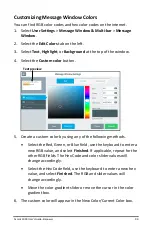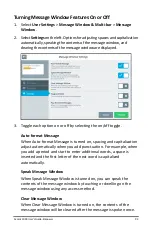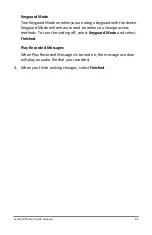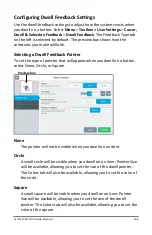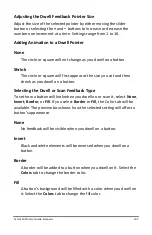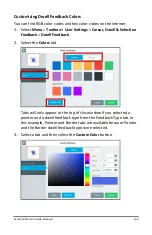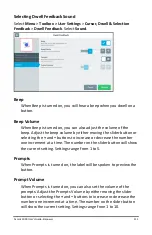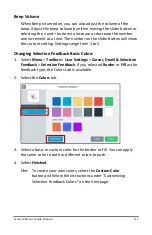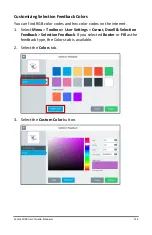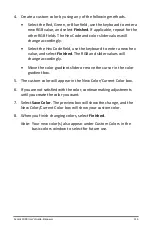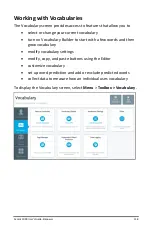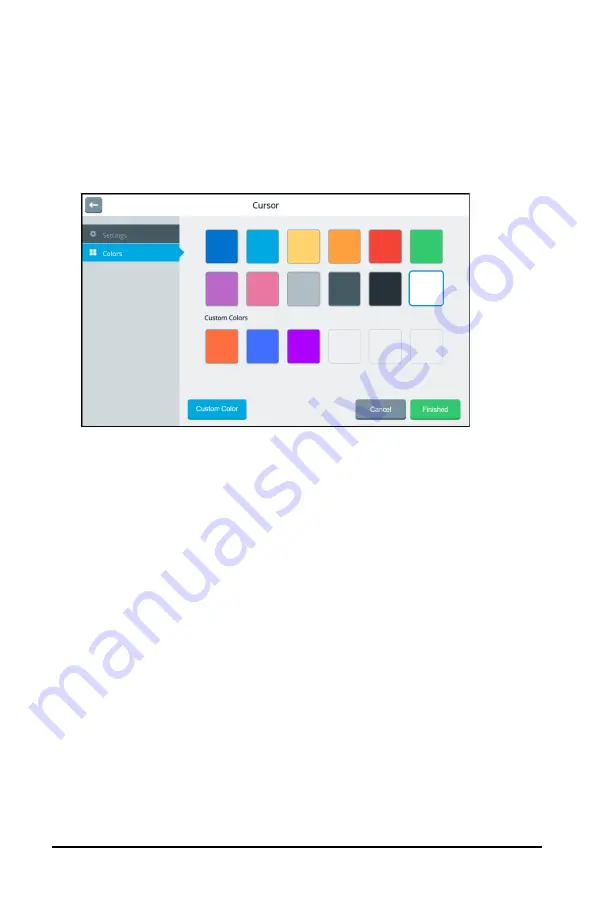
Accent 1000 User’s Guide-Empower
103
Changing the Cursor’s Basic Color
Use the cursor settings to change the color of the cursor.
1.
Select
Menu
>
Toolbox > User Settings
>
Cursor, Dwell & Selection
Feedback
>
Cursor
.
2.
Select the
Colors
tab on the left.
3.
Select a basic color or custom color for the cursor.
4.
Select
Finished
.
Hint:
To create your own colors, select the
Custom Color
button and follow the instructions under “Customizing
the Cursor’s Color” on the next page.