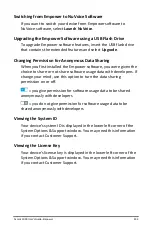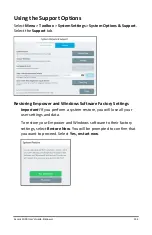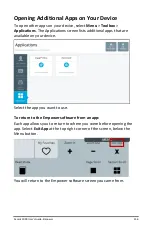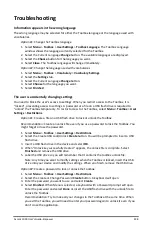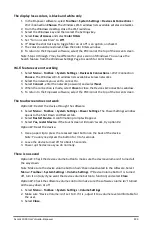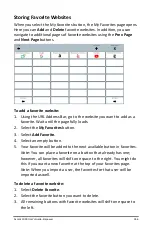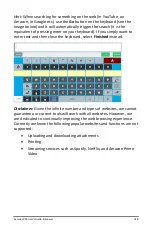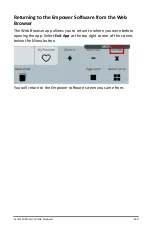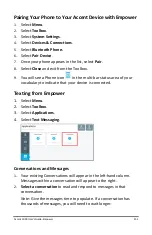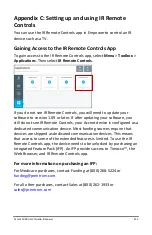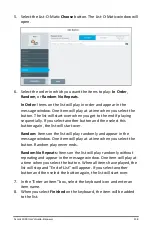Accent 1000 User’s Guide-Empower
247
Creating a Shortcut to the Web Browser in Your
Vocabulary
To link directly to the Web Browser from your vocabulary:
1.
Select
Menu
and then select
Editor
.
2.
Navigate to the button on which you want to create the shortcut,
but do not select it.
3.
Select
Edit
and then select the button you want to edit.
4.
Select
Label
and type
Web Browser
, then select
Finished
.
5.
Suggested symbols will appear. Select one you like or select the
Symbol tab. You can Search, Browse, or Import symbols or select
Camera.
6.
Select the
Navigation
tab on the left.
7.
Select
Go To App
.
8.
Choose
Browser
.
9.
Select
Finished
.
10.
Select
Save
.
11.
This button will now take you directly to the Web Browser.
Hint:
Add your email address to Word Prediction, so you don’t have to
type it out every time.
To add your email address to Word Prediction:
1.
Select
Menu
>
Toolbox
>
Vocabulary
>
Keyboards & Word
Prediction
.
2.
Select
Word Prediction
.
3.
Select the
My Predictions
tab.
4.
Select the text field and type your email address. Select
Finished
.
5.
Select
Add
and
Close
.
6.
Your email address will now appear in your Word Prediction buttons
on a keyboard.