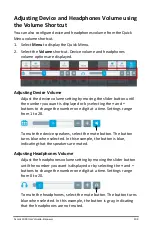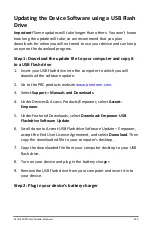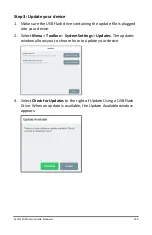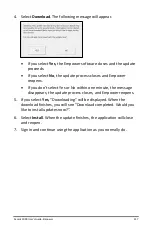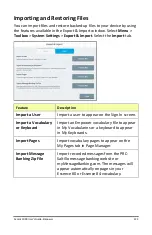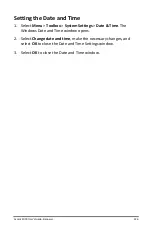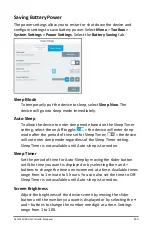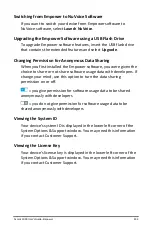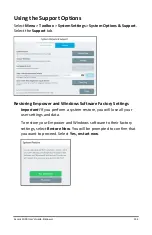Accent 1000 User’s Guide-Empower
219
Exporting a User’s Vocabularies and Settings
Exporting a user creates a copy of the vocabularies and settings saved
for that user.
1.
Plug a USB flash drive into the device.
2.
Select
Menu
>
Toolbox
>
System Settings
>
Export & Import
.
3.
From the Export & Import window, select the
Export
tab.
4.
Select
Choose files
to the right of Export a User. The Export a User
window opens. All users are listed with Export buttons.
Note:
If necessary, use the arrows to page to the user you want to
export.
5.
Select the
Export
button to the right of the user you want to export.
6.
Navigate to the USB flash drive.
Note:
When necessary, use the Up One Level button
to navigate
to the flash drive.
7.
To save the user file with a different name, select the name box, use
the keyboard to enter the new name, and select
Finished
.
8.
Select
Save
. If a File Exists window appears, do one of the following:
•
To save the new file and keep the old file, select
No
and enter a
different file name.
•
To overwrite the old file, select
Yes
.
“Export Succeeded” will be displayed and the file will be saved to
the USB flash drive with the name you entered. You can keep this
file as a backup or transfer it to another device.