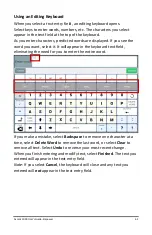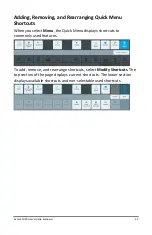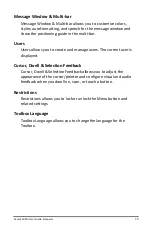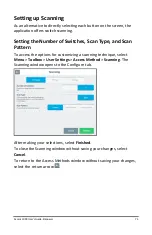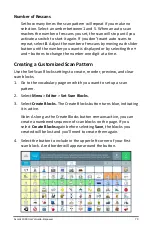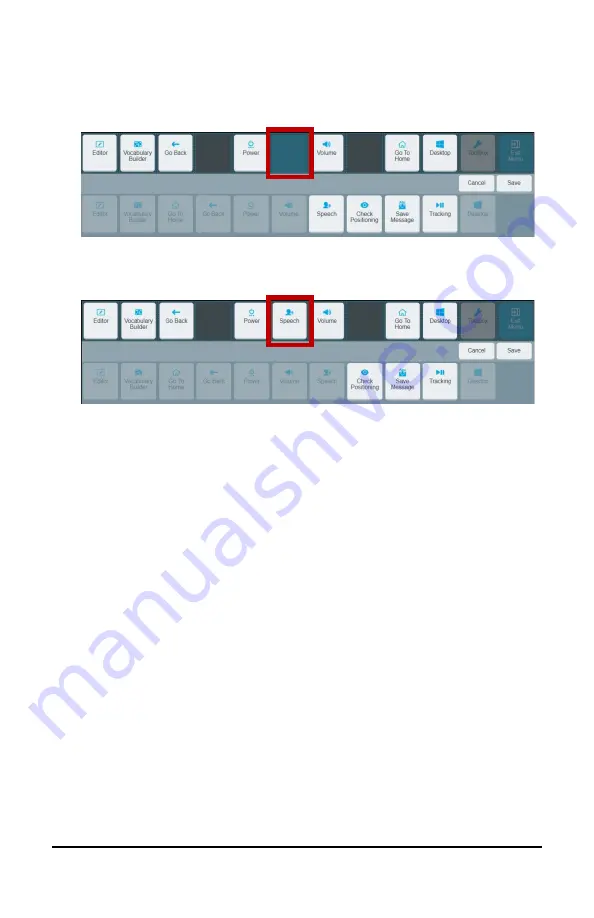
Accent 1000 User’s Guide-Empower
64
Adding a Shortcut
1.
Select the space in the top section to which you want to add a
shortcut. The space will change color.
2.
Select the shortcut you want. The shortcut will appear in the
selected space.
3.
Select
Save
. The page will close and the current vocabulary page will
be displayed. When you select
Menu
, the new shortcut will be
available.
Note:
If you are not satisfied with the new shortcut, do either of the
following:
•
Select
Cancel
instead of Save. The page will close and the
current vocabulary page will be displayed. When you select
Menu
, the new shortcut will be
not
be available.
•
Select the shortcut, select the delete icon, and try again.