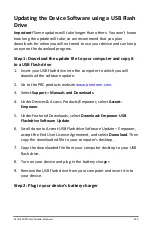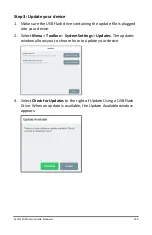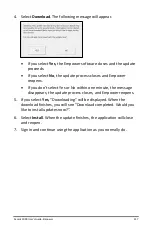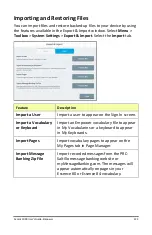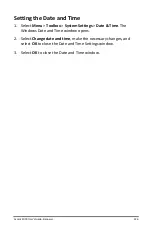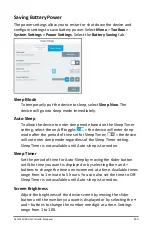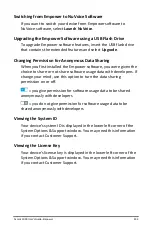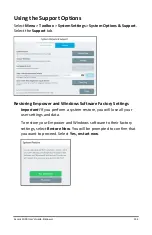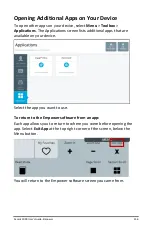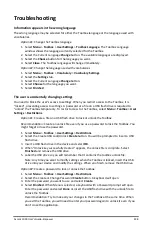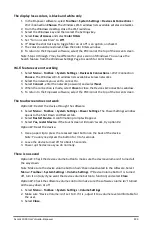Accent 1000 User’s Guide-Empower
224
Importing Users, Vocabularies, Keyboards, and Pages
To import a user, vocabulary file, keyboard, or one or more pages:
1.
Select
Menu
>
Toolbox
>
System Settings
>
Export & Import
.
2.
From the Export & Import window, select the
Import
tab.
3.
Select
Choose files
to the right of Import a User, Import a
Vocabulary or Keyboard, or Import Pages. The Import window lists
available folders.
4.
Select the folder that contains the file(s) you want.
5.
Select the file. “Import Succeeded” will be displayed.
6.
Select
Close
.
If you import pages with the same name:
If you attempt to import pages that have the same name, the Duplicate
Page Names Found window opens.
•
To replace the page that was already in the folder, select
Replace
.
•
To keep the original page and add the imported page, select
Keep Both
. The imported page will be added with a number
added to the page name. For example, if the original page name
was “My Favorite Animals”, the imported page name would be
“My Favorite Animals 1”. You can rename the page.