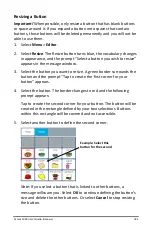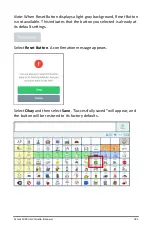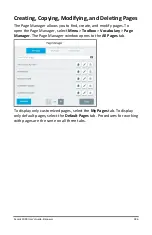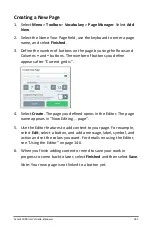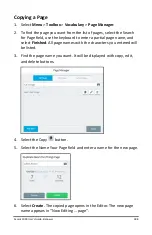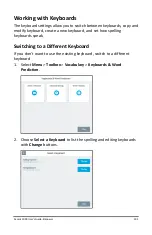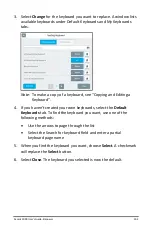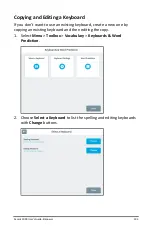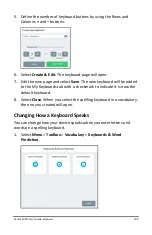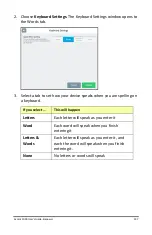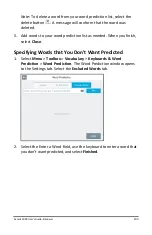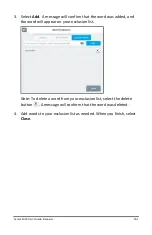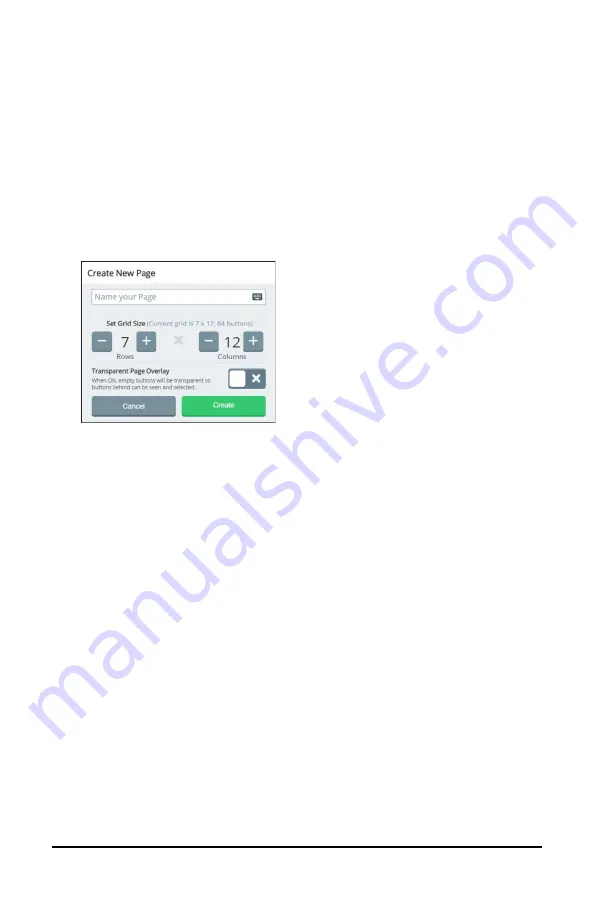
Accent 1000 User’s Guide-Empower
187
Creating a New Page
1.
Select
Menu
>
Toolbox
>
Vocabulary
>
Page Manager
. Select
Add
New
.
2.
Select the Name Your Page field, use the keyboard to enter a page
name, and select
Finished
.
3.
Define the number of buttons on the page by using the Rows and
Columns
+
and
–
buttons. The number of buttons you define
appears after “Current grid is”.
4.
Select
Create
. The page you defined opens in the Editor. The page
name appears in “Now Editing … page”.
5.
Use the Editor features to add content to your page. For example,
select
Edit
, select a button, and add a message, label, symbol, and
action and set the colors you want. For details on using the Editor,
see “Using the Editor” on page 146.
6.
When you finish adding content or need to save your work in
progress to come back to later, select
Finished
and then select
Save
.
Note:
Your new page is not linked to a button yet.