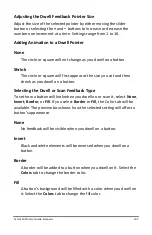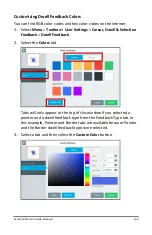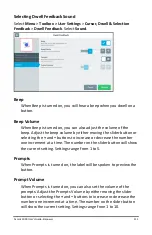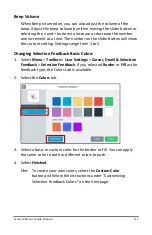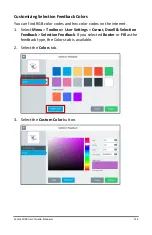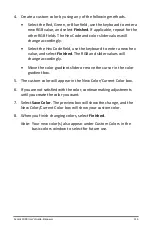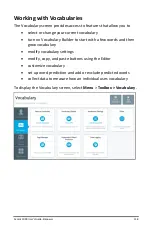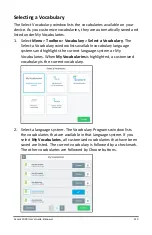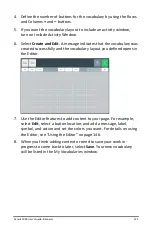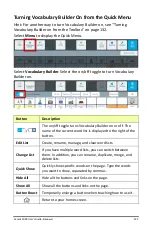Accent 1000 User’s Guide-Empower
121
4.
Define the number of buttons for the vocabulary by using the Rows
and Columns
+
and
–
buttons.
5.
If you want the vocabulary layout to include an activity window,
turn on Include Activity Window.
6.
Select
Create and Edit
. A message indicates that the vocabulary was
created successfully and the vocabulary layout you defined opens in
the Editor.
7.
Use the Editor features to add content to your page. For example,
select
Edit
, select a button location, and add a message, label,
symbol, and action and set the colors you want. For details on using
the Editor, see “Using the Editor” on page 146.
8.
When you finish adding content or need to save your work in-
progress to come back to later, select
Save
. Your new vocabulary
will be listed in the My Vocabularies window.