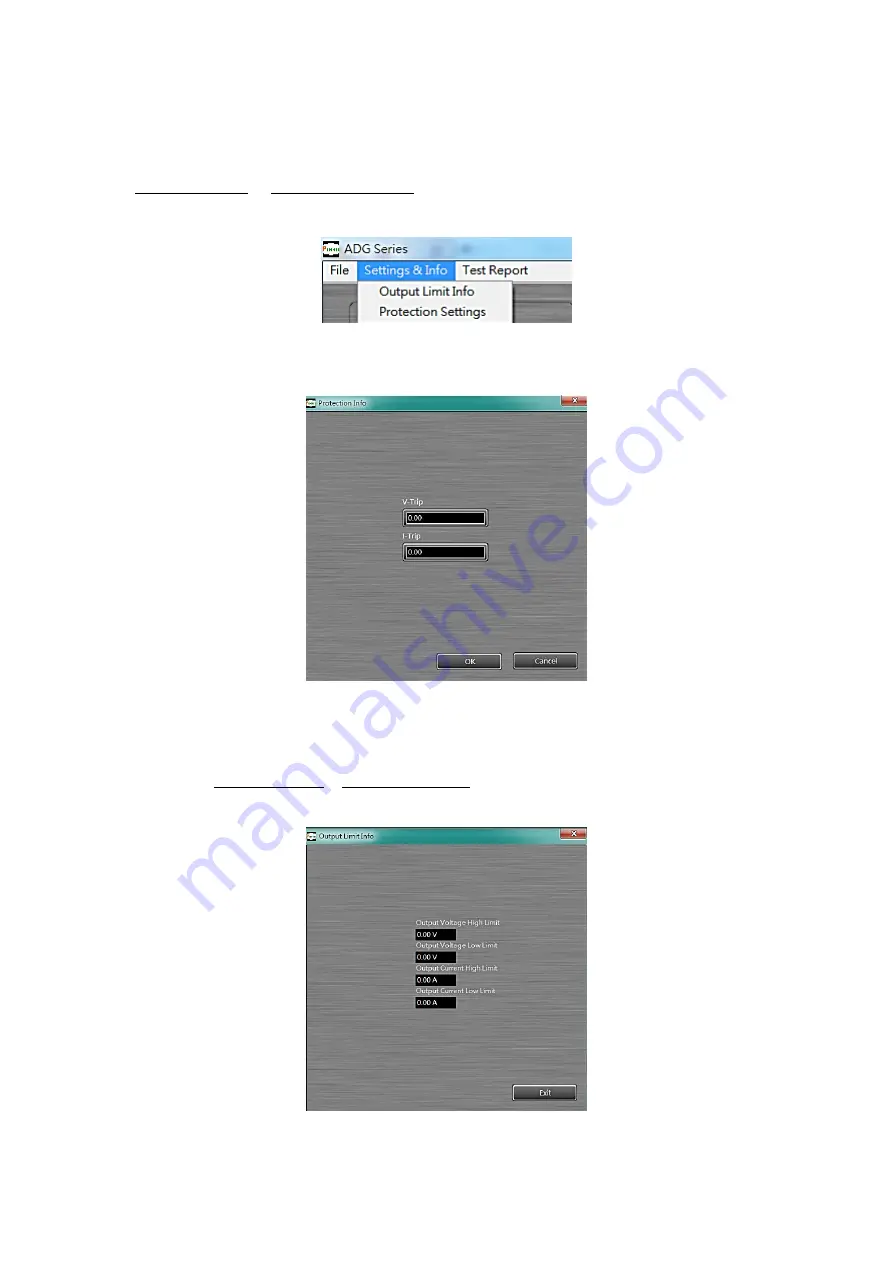
4.2.6
Protection settings and Output Limit Info
The user is able to set the protection point for overvoltage and overcurrent: go to
Settings & Info
→
Protection Settings
on the menu bar. The set value of protection
point is within the range of 5-115% of the rated value
Figure 4.22 Path to the Protection setting
Figure 4.23 Protection setting page
The user is able to review the output limit of the remotely connected ADG-P series
unit: go to
Settings & Info
→
Output Limit Info
on the menu bar.
Figure 4.24 Output Limit Info page






























