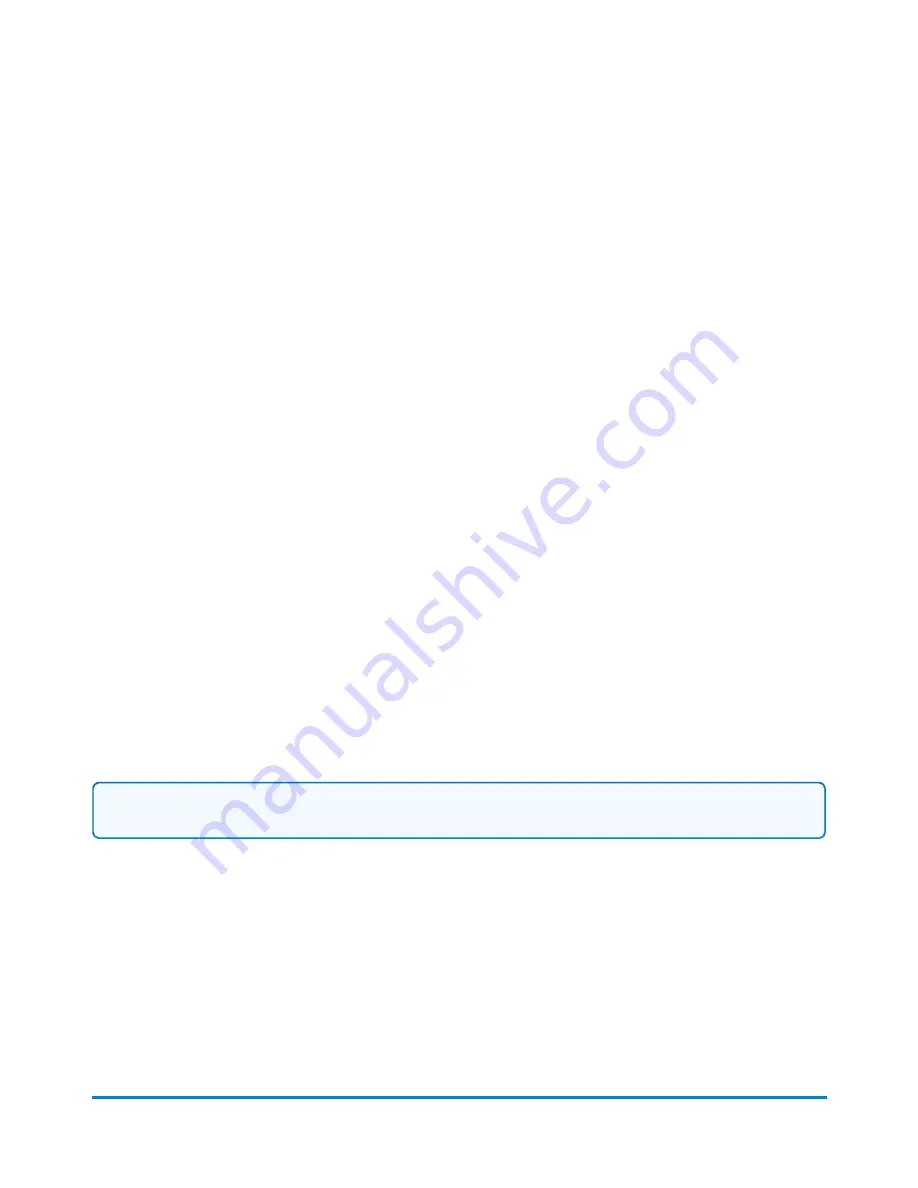
MyGraphics™ Designer
Your SendPro P system has the flexibility to print customised messages and graphics (Graphic Ads,
Text Messages, Return Addresses) on the blank portion of your envelope while it's printing postage.
The MyGraphics™ Designer tool from Pitney Bowes provides a simple way to create and transfer
customised Graphic Ads to your mailing system.
l
You must run MyGraphics Designer on a PC separate from your mailing system.
l
MyGraphics Designer can be accessed via Your Account. This is located within the Sign In
option of pitneybowes.com
l
The color of a graphic printed by your mailing system is based on the printer in the system and
the color of the initial image.
My Graphics Designer can use the following graphic formats:
l
bmp
(bitmap) - versatile format created from Windows and Adobe products
l
jpg
- format best used for photographic images
l
gif
- format best used for internet images that have flat colors
l
png
- format best used for internet images with lossless data compression
Once you create a graphic and upload it using MyGraphics Designer, you can download it onto your
mailing system by checking for rates and updates.
Changing or adding an inscription
Note:
Inscriptions are only available in certain countries.
1. Ensure that the appropriate job is open and selected on the Run Mail screen.
2. Select anywhere within the envelope on the Run Mail screen.You can also select the
Edit
envelope
link.
3. Select the
Postal Inscription
option from the list box on the left of the Edit envelope screen.
4. If you have selected a class that requires an inscription the option
Based on mailing class and
services...
is automatically selected. You cannot deselect a required inscription, or choose a
different inscription.
Running mail
Pitney Bowes
User Guide April 2022
79






























