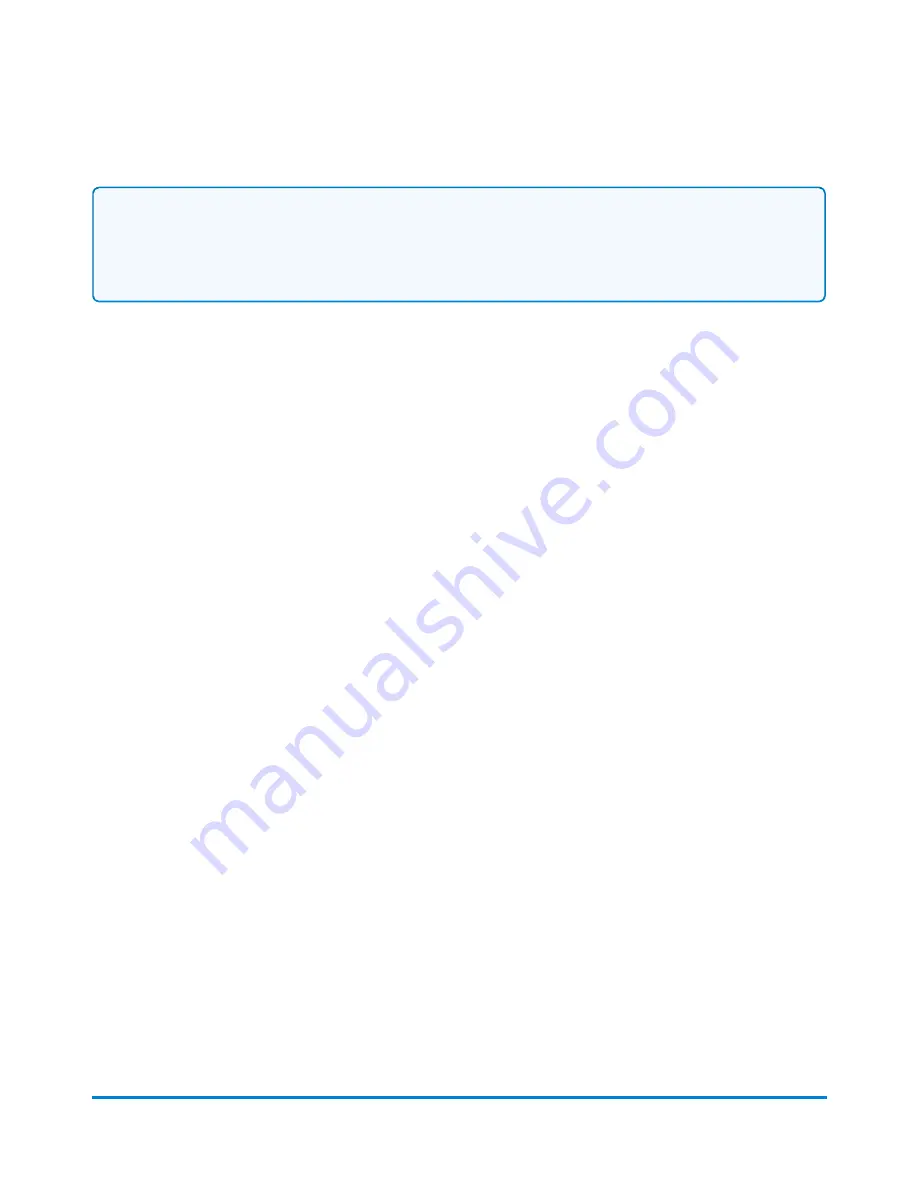
Important:
The barcode scanner must be programmed if you want to scan a combined barcode label that
contains the Destination ZIP Code and Customer Reference Number.
l
In order to use ERR, you should have a Bulk Proof of Delivery - Form 5053 on file with the USPS
and been given a 9-digit USPS Mailer ID. You will need to enter this number when using ERR. If
not, please contact your sales representative.
l
ERR is available when you use the Attached Scale or Manual Weight entry modes.
Follow the steps below to create a job that will allow you to scan the combined barcode label.
1. Place a piece of mail or package on the scale.
2. Select
Class
from the Mail Information list on the left side of the screen.
3. Select the class from the Class services list box, for example, Priority Mail Commercial.
4. Select the mailpiece type, for example, Envelope or package.
5. You are prompted to type in the Destination ZIP or Zone code. Select
This is a ZIP
.
6. Select the
Electronic Certified
special service from the Extra services list on the right. As soon
as you select the service, a check mark appears in front of it and you are prompted to type in the
tracking number.
7. Scan the next tracking label to be used. If you have used all of the labels in a series of tracking
number labels, make sure you start with the top label with the lowest last 4-digits and not the
bottom label with the highest last 4-digits.
8. Select
Next
.
9. Select
Electronic Return Receipt
from the Extra services list.
10. Select
Skip
and then select
OK
.
11. Scan the combined barcode label. The Destination ZIP Code and Customer Reference Number
will appear in the Mail Information list box on the left side of the screen.
12. Select the
Tape
button to print a tape. To print postage on the piece of mail, select the
Start
button. If you have accounting on your system, make sure you have selected an account for this
job or you will not be able to print postage.
13. The system provides you with the option of automatically printing a receipt after every mailpiece.
Select the appropriate option to continue.
Running mail
Pitney Bowes
User Guide April 2022
66






























