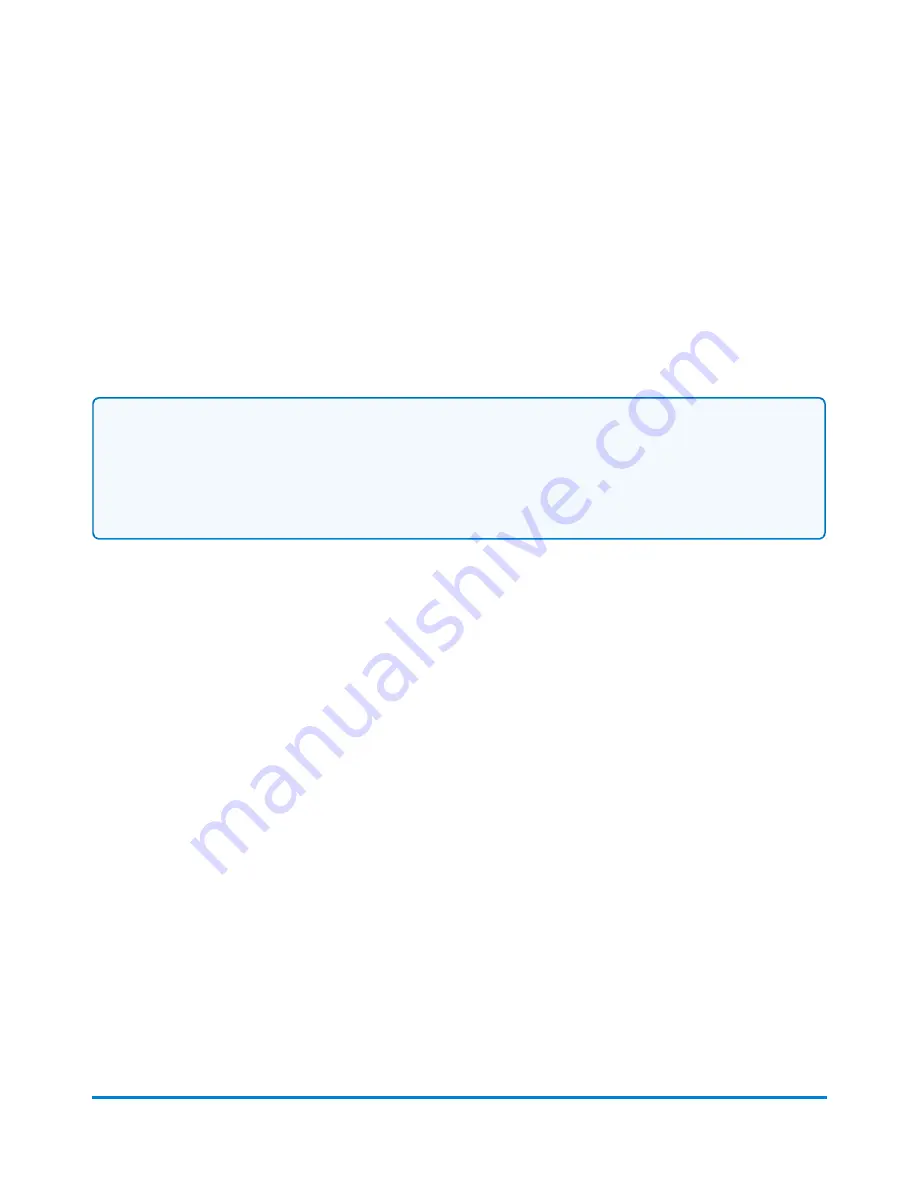
3. A countdown message appears on the Install updates dialog screen beginning at 5:00 minutes.
The system will automatically install the update when the countdown reaches 0:00 minutes
unless you select
Install now
or
Install later
.
l
Select
Install now
if you want to install the updates at this time. Follow the prompts to
complete the update installation.
l
Select
Install later
if you want to install the updates at another time. The system opens the
Rates and Updates Scheduler. You can use the scheduler to postpone the installation up to
4 times.
Notes:
l
Try to schedule the update for a time when the system is powered up but not in use.
l
The rates and updates button shows an exclamation mark as a reminder that there are files
waiting to be installed.
Viewing the update history
1. Select the
Rates and Updates
button from the Home screen. The system will check for
updates. Refer to Checking for Rates and Software Updates for more information.
2. Select
Updates History
to view a list of the updates that have installed on your system.
l
You will see the title, size, effective date and installation date of each installed update.
l
Updates can be sorted by column in ascending or descending order.
3. Select
Done
to return to the Home screen.
Rates and updates
Pitney Bowes
User Guide April 2022
174






























