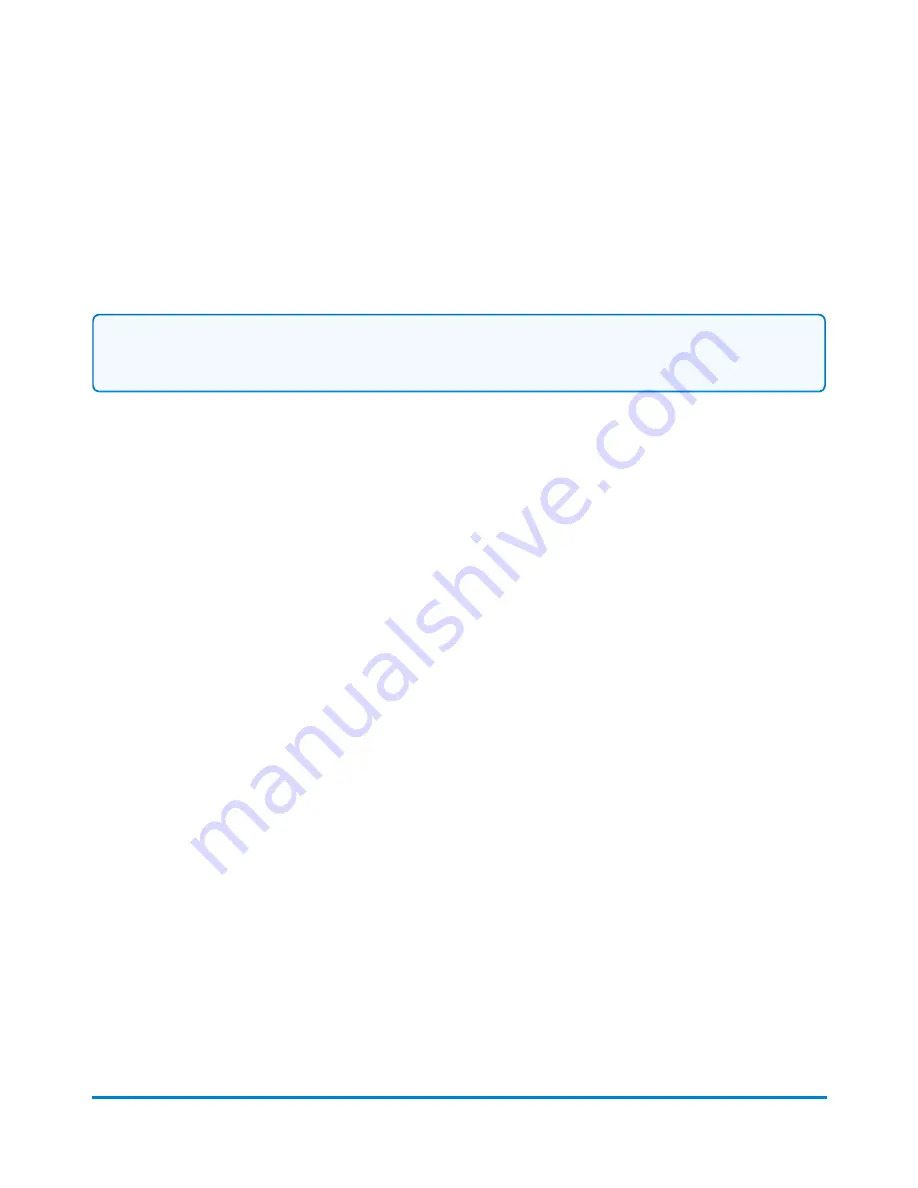
Setting Up and Editing Global Surcharges
You can create global surcharges, or surcharges that will be applied to each and every transaction
processed by your mailing system.
Note:
If users are enabled on your system, this feature is only available to users with supervisor
access rights. If you are using Business Manager accounting, this feature is available to all users.
1. Select the
Manage Accounts
button in the Mailing tile on the Home screen.
2. Select
Surcharges
.
3. Select or deselect the surcharge methods as necessary. A check mark appears in the check
box adjacent to the Surcharge name if it has been selected.
4. To edit a surcharge value, select
Edit
.
a. Type in the appropriate value in the field provided.
l
Select an amount above zero if you want to add to the postage amount for the piece or
mail or transaction.
l
Select a minus amount below zero if you want to subtract from the postage amount for
the piece of mail or transaction.
b. Select
OK
.
5. Select
Done
to apply your changes and return to the Home screen. Please note that existing
jobs will not be updated with the Global Surcharge. Only new mail run jobs will include the
Global Surcharge.
Selecting Job IDs while running mail
Job IDs are selected on the Run Mail screen. Depending on your account settings, you may be
required to enter a Job ID 1 and/or Job ID 2 before processing mail.
Accounting
Pitney Bowes
User Guide April 2022
149






























