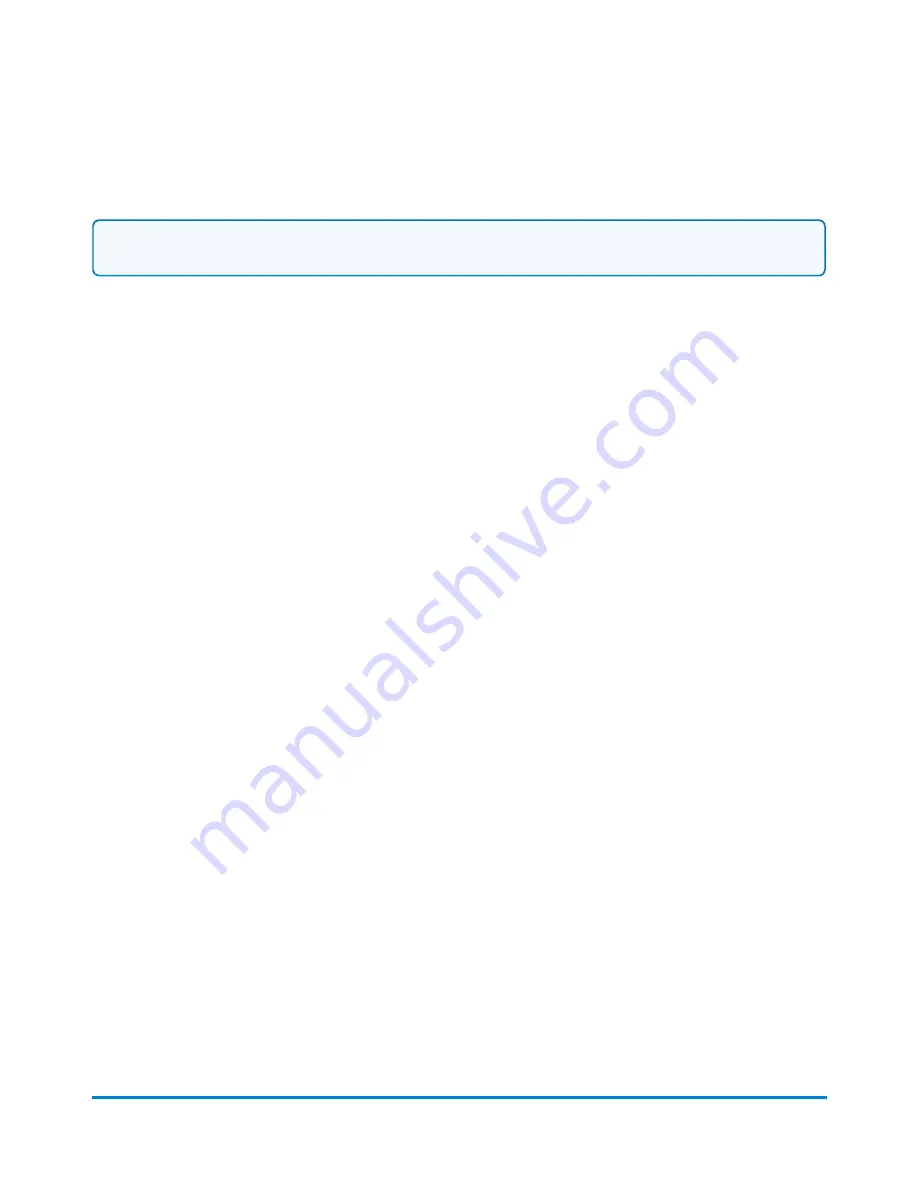
Turning off user logins
Important:
Supervisor access rights are required to manage users.
Turning off user logins will disable all system security. Account passwords, if used, will be disabled
and all system functions will be unlocked. User information will be stored on the system, should you
want to enable users again at a later date.
1. Select
Settings
under Mailing on the Home screen.
2. Select
System
from the list on the left side of the screen.
3. Select
Users
.
4. On the User setup tab, a check mark appears in the Enable user logins... check box. Select
Enable user logins...
to remove the check mark from the check box.
5. A warning message displays. Select
Yes, turn off user logins
.
Viewing the status of rates, software, features, and graphic updates
1. Select
Settings
under Mailing on the Home screen.
2. Select
System
from the list on the left side of the screen.
3. Select
Configuration
.
4. There are five tabs along the top of the screen related to rates and software status.
l
The
Messages
tab tells you whether your rates and software are up-to-date.
l
The
Basic system info
tab contains the system name, model, serial number and meter
number.
l
The
Rates & software
tab contains the active and pending rates and the associated
effective dates.
l
The
Features & graphics
tab contains a list of the rates and optional software features
available on your system, as well as the hardware components that make up the your
system. For example, hardware components include the type of scale and its capacity, and
the type of connectivity (wireless LAN).
l
The
Credits
tab contains copyright and permission notices for the software on your system.
5. Select the
Home
button to return to the Home screen.
System Setup
Pitney Bowes
User Guide April 2022
193






























