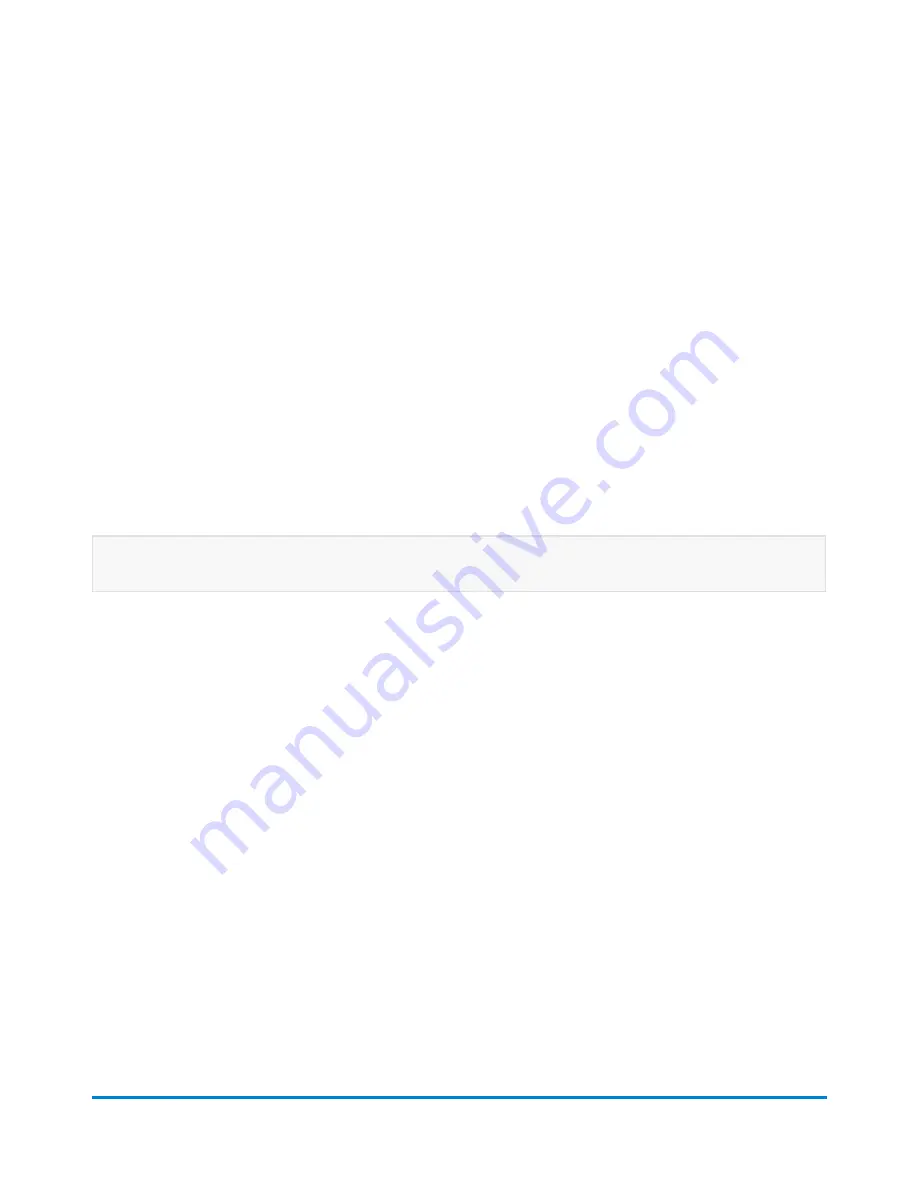
4. Select the
Pattern number:
field.
1. Type in the number of the best aligned pattern.
2. Select
OK
.
3. Select
Next
to continue.
5. Repeat steps 3 and 4 to print the second vertical test pattern.
6. If the alignment was successful, a message appears indicating that the print heads have been
vertically aligned to print on envelopes. Select
Next
to continue to the horizontal alignment.
7. Place an envelope on the feed deck and select
Start
to print the first horizontal test pattern.
8. Select the
Pattern number:
field.
a. Type in the number of the best aligned pattern.
b. Select
OK
.
c. Select
Next
to continue.
9. Repeat steps 7 and 8 to print the second horizontal test pattern.
10. If the alignment was successful, a message appears indicating that the print heads have been
aligned to print on envelopes. Select
Done
.
Tape alignment only
1. Select
Tape
to print the first vertical test pattern.
a. Select the
Pattern number:
field.
b. Type in the number of the best aligned pattern.
c. Select
OK
.
d. Select
Next
to continue.
2. Repeat step 1 to print the second vertical test pattern.
3. If the alignment was successful, a message appears indicating that the print heads have been
vertically aligned to print on tape. Select
Next
to continue to the horizontal alignment.
4. Select
Tape
to print the first horizontal test pattern.
a. Select the
Pattern number:
field.
b. Type in the number of the best aligned pattern.
c. Select
OK
.
d. Select
Next
to continue.
5. Repeat step 4 to print the second horizontal test pattern.
6. If the alignment was successful, a message appears indicating that the print heads have been
aligned to print on tape. Select
Done
.
Maintenance
Pitney Bowes
User Guide April 2022
215



















