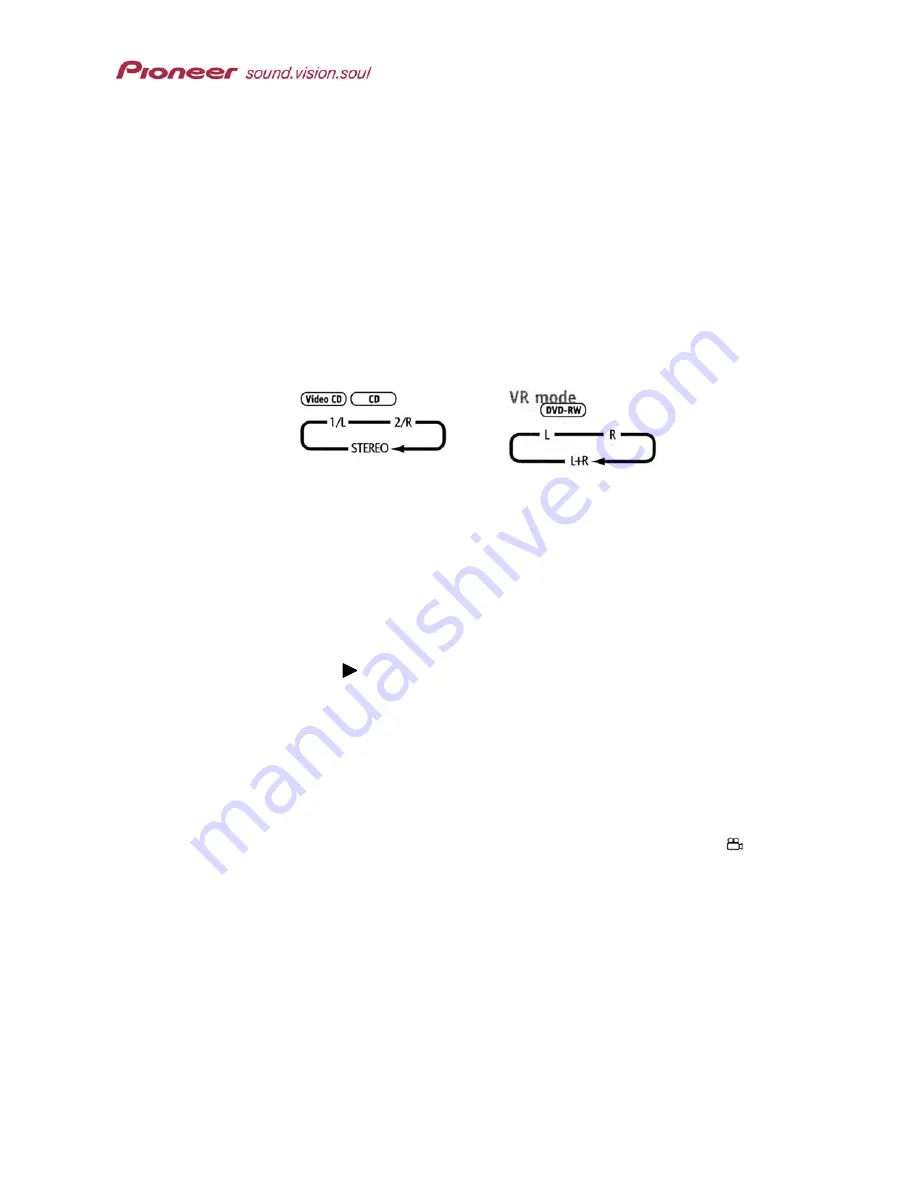
PRV-9000 Operating Instructions
with two or more soundtracks, the recorder supports switching between
soundtracks during playback.
Note: Some material only allows switching soundtracks from the disc menu. Press
MENU on the remote control to check for soundtrack options.
Some discs provide both Dolby Digital and DTS soundtracks. Selecting DTS
limits playback to digital audio output with analog audio unsupported. To
listen to a DTS soundtrack, connect a DTS decoder to one of the recorder’s
digital ports. For more information, refer to the Chapter 2: CONNECTIONS,
section
2.2.4
Connect to Other A/V Sources – Satellite/Cable
.
1. Press
AUDIO
to view the current audio channel.
2. Continue pressing
AUDIO
to scroll through the options.
3. Release the
AUDIO
button to select the displayed option and hide the
options menu.
Note: Some discs cause the recorder to momentarily interrupt playback when
changing the audio language. Neither the disc nor the recorder is defective.
When playing a Dual Mono recording on a VR formatted disc in Dolby Digital,
the audio channel is locked at the current setting. Set
Dolby Digital Out
to
Dolby Digital PCM
or listen via the analog outputs to switch channels.
For additional information, return to Chapter 2: GETTING STARTED, section
4.1.3 Set the Digital Audio Output
.
5.4.3 Switch Camera Angles
Some DVD Video discs feature scenes shot from more than a single view.
Refer to the disc jacket or sleeve for details. Discs marked with a
indicate
that one or more angles are available for one or more scenes.
Follow the directions below to change the angle when available.
1. Press
SHIFT
on the remote control.
2. Press
ANGLE
to change the camera view.
If the disc is paused when the buttons are pressed, playback starts again
from the new viewing angle. If the disc is set to repeat play when the buttons
are pressed then the repeat command is cancelled.
63






























