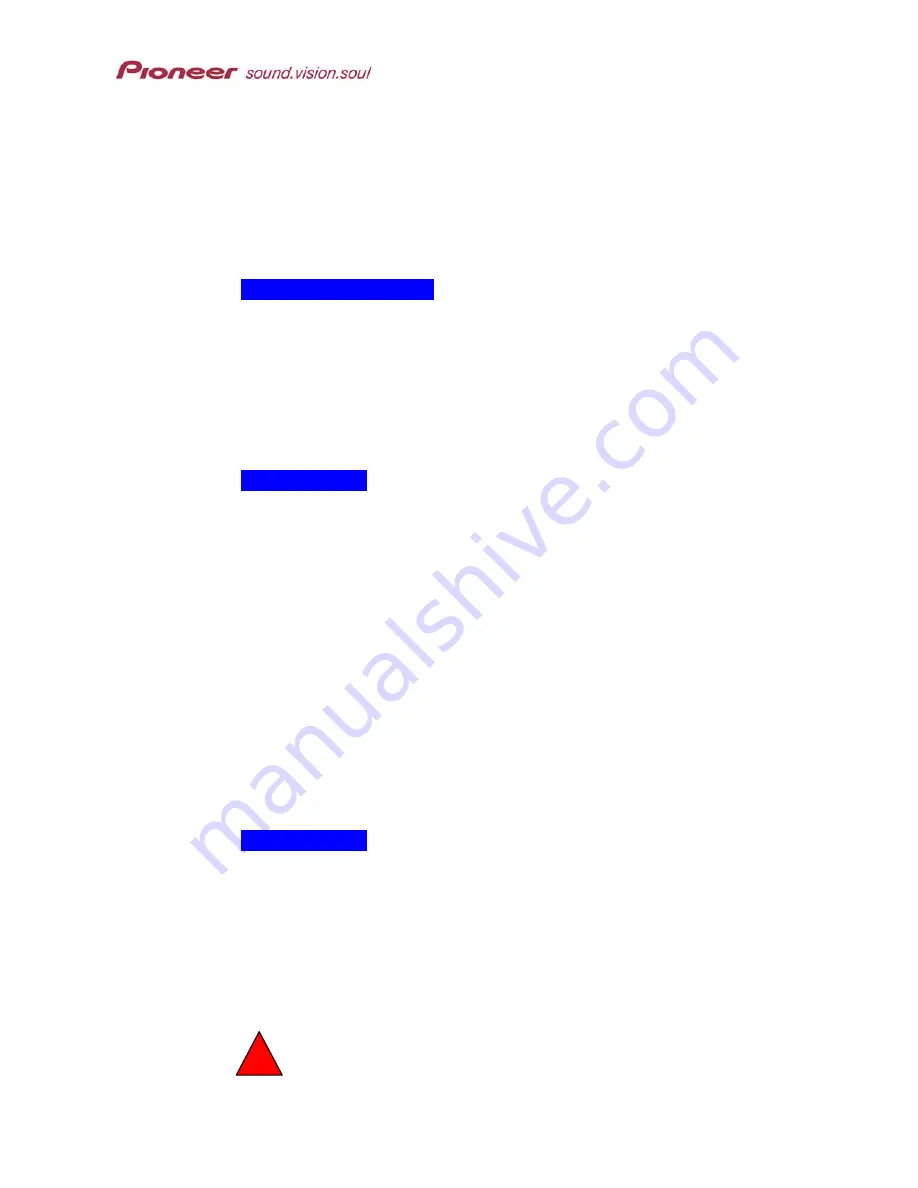
PRV-9000 Operating Instructions
the display device determines how the material is presented. For your
display device’s options, refer to the operating insturctions.
For conventional devices, choose between
4:3 Letterbox
and
4:3 Pan &
Scan
. In Letterbox format, the display shows black bars at the top and
bottom of the screen but none of the original content is hidden. Pan & Scan
follows the main action on the screen but the sides of the original is lost.
Screen Size for Rec:
When recording in Video mode, set the recording aspect ratio to suit the
material (16:9 Widescreen or 4:3 Pan & Scan). Set to
Auto
to record
broadcast programs. The recorder synchronizes the recording setting to the
initial broadcast setting.
Note: With the Auto setting, aspect ratios are locked from the recording starting point
till the end of that session.
Still Picture:
The recorder uses one of two processes when displaying a still frame (or
field) from a DVD disc. The default (Auto) setting automatically chooses the
best setting for each image.
Frame – produces a sharp image but may have some jitter
Field – produces a stable image with little jitter but not as sharp an
image as a frame
9.1.4 Video In/Out Settings
Video In/Out provides settings for the following options:
Component – default: Interfaced
DV Link – default: Auto
Component:
Use this setting only when connecting a display device using the recorder’s
component video port. If the display device supports progressive-scan
component video, set
Progressive
for the highest quality picture. Leave the
setting at
Interface
for all other devices.
On the Auto Progressive setting, 16:9 aspect ratios play with progressive-
scan turned ON, while 4:3 aspect ratios turn this scan method OFF.
Switching to Progressive when the display device does not support the function
causes the picture to fail. From the front panel, hold down the PAUSE button
and press FL DIMMER. This combination sets the recorder’s video output to the
!
104
















































