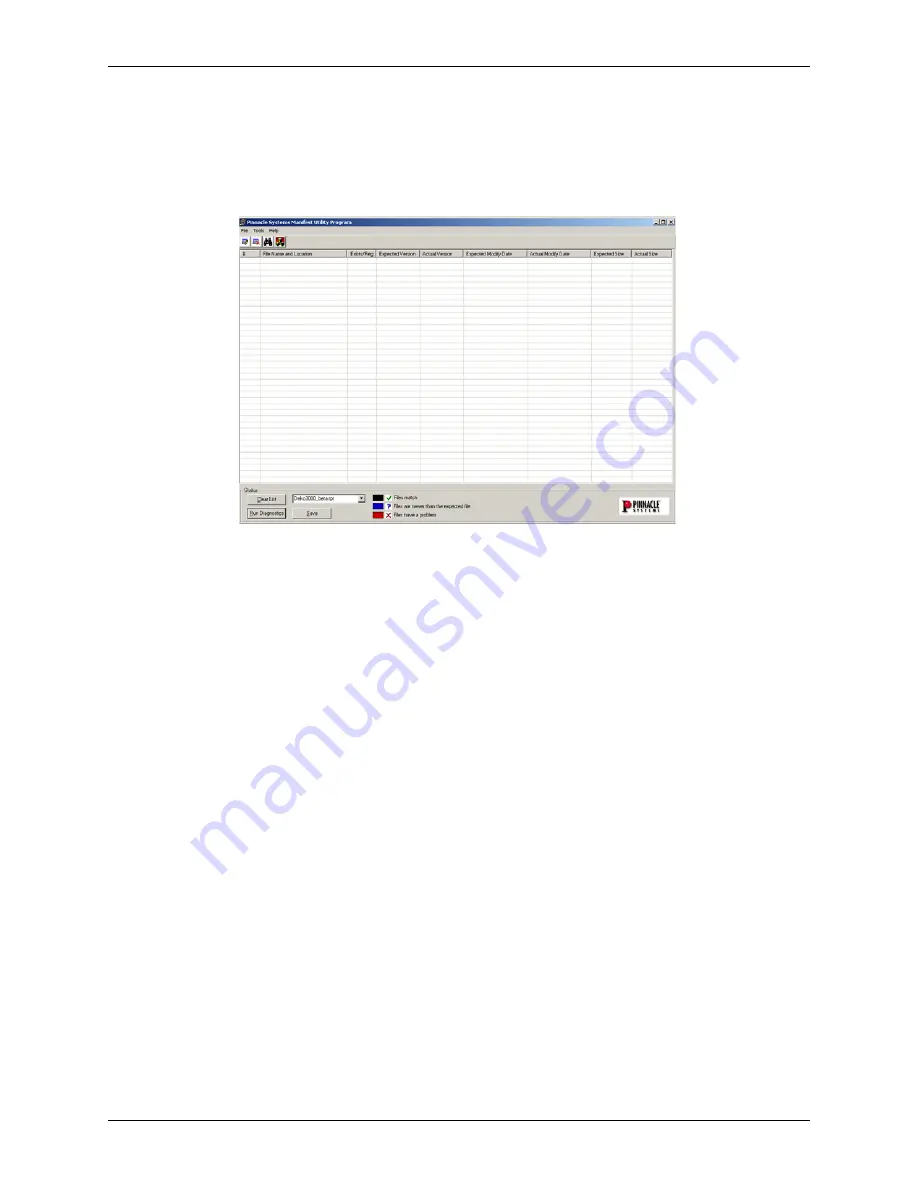
Chapter 4: Troubleshooting
Deko1000 & Deko550 Technical Reference And Service Guide
41
6. Click the “Clear List” button to test the other set of software components listed in the
Deko Manifest screen pull-down list.
Click on the “Clear List” button to refresh the Manifest Utility window so that it looks
similar to what is shown in Figure 4-21.
Figure 4-21: Manifest Utility window refreshed with “Clear List” button
7. Select the other set of software components listed in the Deko Manifest screen pull-
down list.
From the pull down on the bottom part of the Manifest Utility start-up screen, select the
other set of software components (i.e., the one not previously tested). Refer to Figure 4-17.
Your choice will either be “Deko1000 or Deko550” and Inflexion_Manifest.
8. Perform Steps 4 and 5 listed above to complete testing.
Once the second set of file components file has been tested and saved, Deko Manifest
Utility testing is completed. Follow the instructions given to you by Pinnacle Systems
Customer Support in order to get the saved files to them.
Interpreting Deko Manifest Test Results
The Deko Manifest Utility test compares the registered software components on the workstation
being tested with the official record of a software release. Files that match are indicated with a
green check mark and normal black text. Files that are newer on the workstation than what the
official release record shows are indicated with a blue “?” and blue text. Files that have a problem
are indicated with a red “x” and red text. Refer to Figure 4-22.
















































