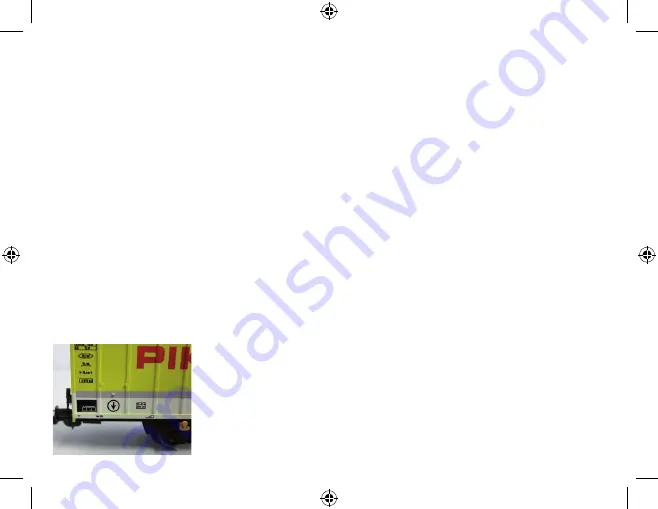
46
7. Handling Tipps
7.1 WiFi
To connect with the PIKO SmartMeasure Car the WiFi of you Android device or your computer must be activated.
By default the PIKO SmartMeasure Car’s WiFi is named “PIKO-Messwagen_H0” (that’s the cars “SSID”).
A password is not assigned.
Enter the WiFi menu of your device and just press “connect”.
Now data can be received on the app or the computer.
The blue LED on the car must be on the signalize WiFi is active.
7.2 Installation of Android App „PIKO SmartMeasure Car“
(no app for iPhone available!)
The installation should be done as following:
1. Download the app-file („.apk“) from our web shop and put it onto your Android device via USB
2. Go to your devices settings menu and enter „security“. Confirm to allow applications from unknown sources. Alternatively this question will be
asked during installation, too.
3. Look for the .apk-file, f.e. using a file manager app. Now install the app.
If WiFi was already connected before installation you already can start the app to receive data from the car. Otherwise please activate your WiFi
now and connect to the car.
7.3 Arrows on PIKO SmartMeasure Car
The arrows printed on the car should help as a reference for positive and negative values of the measured
unit.
2017-09-21 Bed. Anleitung Messwagen_55050-90-7001.indd 46
21.09.17 16:56
Summary of Contents for SmartMeasure Car
Page 24: ...24 2017 09 21 Bed Anleitung Messwagen_55050 90 7001 indd 24 21 09 17 16 56...
Page 48: ......
Page 72: ......






























